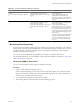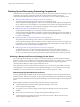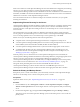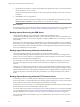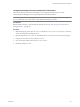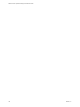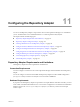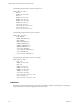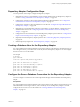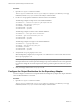5.7
Table Of Contents
- VMware vCenter Operations Manager Administration Guide
- Contents
- VMware vCenter Operations Manager Administration Guide
- Configuring and Managing vCenter Operations Manager
- Configuring Adapters
- Configuring Resources
- Configuring Attribute Packages
- Configuring Applications
- Configuring and Managing Users
- Configuring Alert Notifications
- Performing Basic System Administration Tasks
- View Performance Information
- View Status Information
- vCenter Operations Manager Service Names
- Start or Stop vCenter Operations Manager Services
- Viewing and Managing System Log Files
- Delete Old Data in the File System Database
- Run the Audit Report
- Modify Global Settings
- Modify Global Settings for Virtual Environments
- Create a Support Bundle
- Resolving Administrative System Alerts
- Analytics FSDB Overloaded
- Analytics Threshold Checking Overloaded
- Collector Is Down
- Controller Is Unable to Connect to MQ
- DataQueue Is Filling Up
- Describe Failed
- Failed to Connect to Replication MQ
- Failed to Repair Corrupted FSDB Files
- File Queue Is Full
- FSDB Files Corrupted for Resources
- FSDB Storage Drive Free Space Is Less Than 10%
- No DT Processors Connected
- One or More Resources Were Not Started
- Outbound Alert Send Failed
- Replication MQ Sender Is Blocked
- Backing Up and Recovering Data
- Backing Up and Recovering Data Components
- Backing Up and Recovering Processing Components
- Configuring the Repository Adapter
- Repository Adapter Requirements and Limitations
- Repository Adapter Configuration Steps
- Creating a Database User for the Repository Adapter
- Configure the Source Database Connection for the Repository Adapter
- Configure the Output Destination for the Repository Adapter
- Configuring the Source and Destination Columns for the Repository Adapter
- Configure Data Export Values for the Repository Adapter
- Customizing Repository Adapter Operation
- Start the Repository Adapter
- Using System Tools
- Using the Database Command Line Interface
- Index
Table 10-1. System File Backup Guidelines (Continued)
System File Directory Description Backup Guidelines
vcenter-
ops
\activemq\conf\log4j.propertie
s
ActiveMQ logging properties file. It
contains log4j parameters for ActiveMQ
logging.
Rarely updated after
vCenter Operations Manager is in
production. Back up this file after
installation. Ths file is overwritten during
vCenter Operations Manager software
upgrades.
vcenter-ops
\user\logs
vCenter Operations Manager log files,
which include the optional
vCenter Operations Manager Logs and the
vCenter Operations Manager Collector
Logs.
Files in this directory are rolled over on a
daily basis. By default,
vCenter Operations Manager is
configured to keep up to seven daily log
files of each type, but you can adjust this
limit. To retain a copy of these files, you
can back up this directory regularly on the
vCenter Operations Manager server and
remote servers.
You can copy log files at any time without
stopping vCenter Operations Manager
services. To restore these log files, you
must stop vCenter Operations Manager
services.
Recovering Data Components
No data components depend on other components, and they do not need to be absolutely in sync relative to
backup and recovery times. Keep the RDB and the vCenter Operations Manager system files as up-to-date as
possible because they contain the configuration of the vCenter Operations Manager system, integration
adapters, and monitored environment.
If you need to restore the RDB, follow the guidelines provided by your database administrator.
For information about how to recover the FSDB or vCenter Operations Manager system files, see “Recover the
FSDB or System Files,” on page 131.
Recover the FSDB or System Files
You can recover the FSDB or vCenter Operations Manager system files.
Procedure
1 Stop the vCenter Operations Manager processes.
vCenter Operations Manager processes lock some files, particularly log files. You cannot restore them
until the associated process stops. The vCenter Operations Manager processes include vcopsWebService,
AnalyticsServer, ActiveMQ, and CollectorService.
2 Copy and paste the backup files back to their live locations.
3 After restoring all files, restart the vCenter Operations Manager processes.
Chapter 10 Backing Up and Recovering Data
VMware, Inc. 131