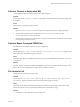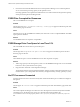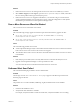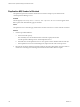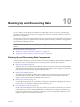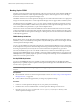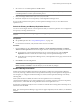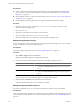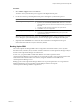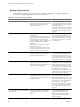5.7
Table Of Contents
- VMware vCenter Operations Manager Administration Guide
- Contents
- VMware vCenter Operations Manager Administration Guide
- Configuring and Managing vCenter Operations Manager
- Configuring Adapters
- Configuring Resources
- Configuring Attribute Packages
- Configuring Applications
- Configuring and Managing Users
- Configuring Alert Notifications
- Performing Basic System Administration Tasks
- View Performance Information
- View Status Information
- vCenter Operations Manager Service Names
- Start or Stop vCenter Operations Manager Services
- Viewing and Managing System Log Files
- Delete Old Data in the File System Database
- Run the Audit Report
- Modify Global Settings
- Modify Global Settings for Virtual Environments
- Create a Support Bundle
- Resolving Administrative System Alerts
- Analytics FSDB Overloaded
- Analytics Threshold Checking Overloaded
- Collector Is Down
- Controller Is Unable to Connect to MQ
- DataQueue Is Filling Up
- Describe Failed
- Failed to Connect to Replication MQ
- Failed to Repair Corrupted FSDB Files
- File Queue Is Full
- FSDB Files Corrupted for Resources
- FSDB Storage Drive Free Space Is Less Than 10%
- No DT Processors Connected
- One or More Resources Were Not Started
- Outbound Alert Send Failed
- Replication MQ Sender Is Blocked
- Backing Up and Recovering Data
- Backing Up and Recovering Data Components
- Backing Up and Recovering Processing Components
- Configuring the Repository Adapter
- Repository Adapter Requirements and Limitations
- Repository Adapter Configuration Steps
- Creating a Database User for the Repository Adapter
- Configure the Source Database Connection for the Repository Adapter
- Configure the Output Destination for the Repository Adapter
- Configuring the Source and Destination Columns for the Repository Adapter
- Configure Data Export Values for the Repository Adapter
- Customizing Repository Adapter Operation
- Start the Repository Adapter
- Using System Tools
- Using the Database Command Line Interface
- Index
Procedure
1 Select Admin > Support and click the Info tab.
The status of the synchronization process appears in the Replication Info pane.
2 Use the icons at the top of the Replication Info pane to manage the synchronization process.
Option Action
Start the synchronization process
a Click the Start Synchronization icon.
b (Optional) Select the Restart synchronization check box to restart the
synchronization process for all resources that have already synchronized
their data.
c Select the start date and time of the data to be synchronized.
d Click OK to save your configuration.
Pause the synchronization process
a Click the Pause Synchronization icon.
b Click Yes in the Pause Synchonization dialog box to pause the
synchronization process.
When the synchronization process begins, the Synchronization status changes to Running. If an error
occurs during the synchronization process, an error message appears in the Replication Info pane.
3 (Optional) Click the Reload icon to refresh the status information in the Replication Info pane.
Status information refreshes every five minutes by default.
Backing Up the RDB
The vCenter Operations Manager RDB contains configuration and state information, such as dynamic
threshold results, anomalies, alerts, and data correlation results that vCenter Operations Manager analytics
and the vCenter Operations Manager user interface use.
In most cases, you put the RDB on a dedicated database server that is separate from the
vCenter Operations Manager server but that is in close network proximity, such as in the same data center
within the same firewall. In smaller environments, it might be suitable to host the RDB on the
vCenter Operations Manager server.
Backing up the vCenter Operations Manager database has no special requirements. Your organization's
database administrator can use standard corporate RDB procedures to back up the
vCenter Operations Manager RDB on a regular basis.
Chapter 10 Backing Up and Recovering Data
VMware, Inc. 129