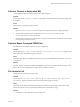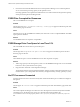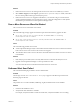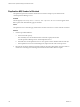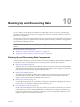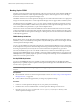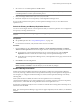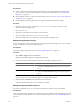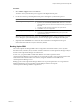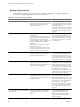5.7
Table Of Contents
- VMware vCenter Operations Manager Administration Guide
- Contents
- VMware vCenter Operations Manager Administration Guide
- Configuring and Managing vCenter Operations Manager
- Configuring Adapters
- Configuring Resources
- Configuring Attribute Packages
- Configuring Applications
- Configuring and Managing Users
- Configuring Alert Notifications
- Performing Basic System Administration Tasks
- View Performance Information
- View Status Information
- vCenter Operations Manager Service Names
- Start or Stop vCenter Operations Manager Services
- Viewing and Managing System Log Files
- Delete Old Data in the File System Database
- Run the Audit Report
- Modify Global Settings
- Modify Global Settings for Virtual Environments
- Create a Support Bundle
- Resolving Administrative System Alerts
- Analytics FSDB Overloaded
- Analytics Threshold Checking Overloaded
- Collector Is Down
- Controller Is Unable to Connect to MQ
- DataQueue Is Filling Up
- Describe Failed
- Failed to Connect to Replication MQ
- Failed to Repair Corrupted FSDB Files
- File Queue Is Full
- FSDB Files Corrupted for Resources
- FSDB Storage Drive Free Space Is Less Than 10%
- No DT Processors Connected
- One or More Resources Were Not Started
- Outbound Alert Send Failed
- Replication MQ Sender Is Blocked
- Backing Up and Recovering Data
- Backing Up and Recovering Data Components
- Backing Up and Recovering Processing Components
- Configuring the Repository Adapter
- Repository Adapter Requirements and Limitations
- Repository Adapter Configuration Steps
- Creating a Database User for the Repository Adapter
- Configure the Source Database Connection for the Repository Adapter
- Configure the Output Destination for the Repository Adapter
- Configuring the Source and Destination Columns for the Repository Adapter
- Configure Data Export Values for the Repository Adapter
- Customizing Repository Adapter Operation
- Start the Repository Adapter
- Using System Tools
- Using the Database Command Line Interface
- Index
Solution
1 If the DT Processor service is not running on the remote server where it was installed, try to start it.
2 Select Admin > Support, click the Logs tab, open the vCenter Operations Analytics folder, and look for
the cause of the problem in the log for the analytics process.
3 If the DT Processor service was stopped for maintenance, or if a network outage occurs between the
vCenter Operations Manager server and the remove server, change the configuration so that dynamic
thresholds are processed on the vCenter Operations Manager server.
One or More Resources Were Not Started
One or more resource or metric limits were reached.
Problem
One of the following messages appears in the Reason pane of the Alert Summary page for the alert.
n
One or more resources were not started because the maximum number of collecting
resources/metrics was not reached.
n
One or more resources/metrics were not started/created because the maximum number of
resources/metrics was reached.
Cause
One of the following problems has occurred.
n
vCenter Operations Manager analytics reached the maximum number of resources or metrics and did not
load caches for one or more resources. The resources are stopped.
n
The controller did not create a resource because it reached the maximum number of resources or metrics
in the database.
Solution
1 If the analytics process failed, remove recently added resources and restart the Analytics service.
2 Upgrade vCenter Operations Manager to a more powerful server host.
You can increase the resource and metric limits based on the new server host.
Outbound Alert Send Failed
One of the alert handler plug-ins failed to send an outbound alert.
Problem
The message Outbound Alert Send Failed for
alert-plug-in
appears in the Reason pane of the Alert
Summary page for the alert.
Cause
This problem can occur with email filter, SNMP trap, log file, and EMC Smarts console handlers.
Solution
1 Check the alert handler for errors.
2 Verify that the alert destination is available.
For example, verify that the disk is not full. For email alerts, verify that the SMTP server is running.
Chapter 9 Resolving Administrative System Alerts
VMware, Inc. 123