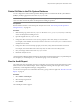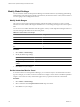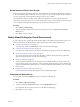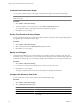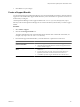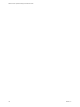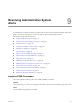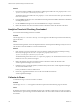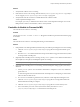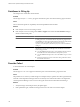5.7
Table Of Contents
- VMware vCenter Operations Manager Administration Guide
- Contents
- VMware vCenter Operations Manager Administration Guide
- Configuring and Managing vCenter Operations Manager
- Configuring Adapters
- Configuring Resources
- Configuring Attribute Packages
- Configuring Applications
- Configuring and Managing Users
- Configuring Alert Notifications
- Performing Basic System Administration Tasks
- View Performance Information
- View Status Information
- vCenter Operations Manager Service Names
- Start or Stop vCenter Operations Manager Services
- Viewing and Managing System Log Files
- Delete Old Data in the File System Database
- Run the Audit Report
- Modify Global Settings
- Modify Global Settings for Virtual Environments
- Create a Support Bundle
- Resolving Administrative System Alerts
- Analytics FSDB Overloaded
- Analytics Threshold Checking Overloaded
- Collector Is Down
- Controller Is Unable to Connect to MQ
- DataQueue Is Filling Up
- Describe Failed
- Failed to Connect to Replication MQ
- Failed to Repair Corrupted FSDB Files
- File Queue Is Full
- FSDB Files Corrupted for Resources
- FSDB Storage Drive Free Space Is Less Than 10%
- No DT Processors Connected
- One or More Resources Were Not Started
- Outbound Alert Send Failed
- Replication MQ Sender Is Blocked
- Backing Up and Recovering Data
- Backing Up and Recovering Data Components
- Backing Up and Recovering Processing Components
- Configuring the Repository Adapter
- Repository Adapter Requirements and Limitations
- Repository Adapter Configuration Steps
- Creating a Database User for the Repository Adapter
- Configure the Source Database Connection for the Repository Adapter
- Configure the Output Destination for the Repository Adapter
- Configuring the Source and Destination Columns for the Repository Adapter
- Configure Data Export Values for the Repository Adapter
- Customizing Repository Adapter Operation
- Start the Repository Adapter
- Using System Tools
- Using the Database Command Line Interface
- Index
3 Click OK to save your changes.
Create a Support Bundle
You can package all log and configuration files into one compressed ZIP file and send it to VMware technical
support. You can download the support bundle ZIP file to your local hard drive or upload it to an FTP server
location that you configure.
vCenter Operations Manager creates support bundles in the
vcenter-ops
\tomcat\webapps\ROOT\support
directory on the vCenter Operations Manager server. It creates the directory the first time you create a support
bundle.
Procedure
1 Select Admin > Support.
2 Click the Create Support Bundle icon.
The name of the ZIP file for the support bundle appears. The file name contains the creation date, for
example, VCOpsSupport2008.03.07-16.52.28-0400.zip.
3 Download the support bundle ZIP file to your local hard drive or upload it to an FTP server.
Option Action
Download the support bundle to
your local hard drive
a Select the support bundle and click the Download Support Bundle icon.
b Attach the support bundle ZIP file to an email message and send it to
VMware technical support.
Upload the support bundle to an FTP
server
a Select the support bundle and click the Upload Support Bundle to Ftp
server icon.
b Type the host name, user name, and password of the FTP server.
c (Optional) Click Test to test the connection to the FTP server.
d Click OK to upload the support bundle ZIP file to the FTP server.
Chapter 8 Performing Basic System Administration Tasks
VMware, Inc. 115