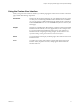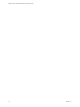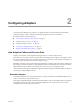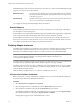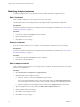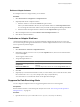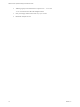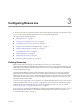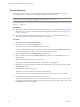5.7
Table Of Contents
- VMware vCenter Operations Manager Administration Guide
- Contents
- VMware vCenter Operations Manager Administration Guide
- Configuring and Managing vCenter Operations Manager
- Configuring Adapters
- Configuring Resources
- Configuring Attribute Packages
- Configuring Applications
- Configuring and Managing Users
- Configuring Alert Notifications
- Performing Basic System Administration Tasks
- View Performance Information
- View Status Information
- vCenter Operations Manager Service Names
- Start or Stop vCenter Operations Manager Services
- Viewing and Managing System Log Files
- Delete Old Data in the File System Database
- Run the Audit Report
- Modify Global Settings
- Modify Global Settings for Virtual Environments
- Create a Support Bundle
- Resolving Administrative System Alerts
- Analytics FSDB Overloaded
- Analytics Threshold Checking Overloaded
- Collector Is Down
- Controller Is Unable to Connect to MQ
- DataQueue Is Filling Up
- Describe Failed
- Failed to Connect to Replication MQ
- Failed to Repair Corrupted FSDB Files
- File Queue Is Full
- FSDB Files Corrupted for Resources
- FSDB Storage Drive Free Space Is Less Than 10%
- No DT Processors Connected
- One or More Resources Were Not Started
- Outbound Alert Send Failed
- Replication MQ Sender Is Blocked
- Backing Up and Recovering Data
- Backing Up and Recovering Data Components
- Backing Up and Recovering Processing Components
- Configuring the Repository Adapter
- Repository Adapter Requirements and Limitations
- Repository Adapter Configuration Steps
- Creating a Database User for the Repository Adapter
- Configure the Source Database Connection for the Repository Adapter
- Configure the Output Destination for the Repository Adapter
- Configuring the Source and Destination Columns for the Repository Adapter
- Configure Data Export Values for the Repository Adapter
- Customizing Repository Adapter Operation
- Start the Repository Adapter
- Using System Tools
- Using the Database Command Line Interface
- Index
Using the Custom User Interface
When you log in to the Custom user interface, your Home page appears in the browser window. The Home
page contains the following components.
Dashboards
The tabs near the top of the Home page are your dashboards. The user groups
to which your account belongs determine which dashboards are available to
you. You can switch to a different dashboard by clicking its tab or selecting it
from the Dashboards menu. You can click Home at any time to return to your
Home page.
Widgets
The panes on a dashboard are called widgets. A widget is a collection of related
information about attributes, resources, applications, or the overall processes
in your environment. Each dashboard contains one or more widgets. For
information about configuring and using widgets, see the VMware vCenter
Operations Manager Getting Started Guide (Custom User Interface).
Menus
You use the menus at the top of your Home page to select and use Custom user
interface features.
Icons
You click icons on pages and widgets to perform tasks in the Custom user
interface. When you point to an icon, a tooltip appears that describes the
function of the icon.
Chapter 1 Configuring and Managing vCenter Operations Manager
VMware, Inc. 11