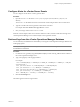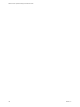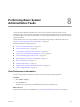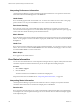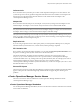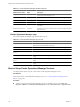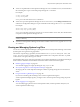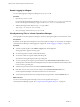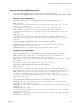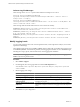5.7
Table Of Contents
- VMware vCenter Operations Manager Administration Guide
- Contents
- VMware vCenter Operations Manager Administration Guide
- Configuring and Managing vCenter Operations Manager
- Configuring Adapters
- Configuring Resources
- Configuring Attribute Packages
- Configuring Applications
- Configuring and Managing Users
- Configuring Alert Notifications
- Performing Basic System Administration Tasks
- View Performance Information
- View Status Information
- vCenter Operations Manager Service Names
- Start or Stop vCenter Operations Manager Services
- Viewing and Managing System Log Files
- Delete Old Data in the File System Database
- Run the Audit Report
- Modify Global Settings
- Modify Global Settings for Virtual Environments
- Create a Support Bundle
- Resolving Administrative System Alerts
- Analytics FSDB Overloaded
- Analytics Threshold Checking Overloaded
- Collector Is Down
- Controller Is Unable to Connect to MQ
- DataQueue Is Filling Up
- Describe Failed
- Failed to Connect to Replication MQ
- Failed to Repair Corrupted FSDB Files
- File Queue Is Full
- FSDB Files Corrupted for Resources
- FSDB Storage Drive Free Space Is Less Than 10%
- No DT Processors Connected
- One or More Resources Were Not Started
- Outbound Alert Send Failed
- Replication MQ Sender Is Blocked
- Backing Up and Recovering Data
- Backing Up and Recovering Data Components
- Backing Up and Recovering Processing Components
- Configuring the Repository Adapter
- Repository Adapter Requirements and Limitations
- Repository Adapter Configuration Steps
- Creating a Database User for the Repository Adapter
- Configure the Source Database Connection for the Repository Adapter
- Configure the Output Destination for the Repository Adapter
- Configuring the Source and Destination Columns for the Repository Adapter
- Configure Data Export Values for the Repository Adapter
- Customizing Repository Adapter Operation
- Start the Repository Adapter
- Using System Tools
- Using the Database Command Line Interface
- Index
n
To start or stop individual vCenter Operations Manager services on a Windows server, use the Windows
Services dialog box or open a command prompt and type the sc command.
For example:
sc start
service_name
sc stop
service_name
service_name is the name of the service on Windows.
n
To start or stop vCenter Operations Manager services on a Linux server, use the Background Services tab
of the Service Configuration dialog box or open a terminal window and type the service vcops command.
For example:
service vcops start [
service_name
]
service vcops stop [
service_name
]
service_name is the name of the service on Linux. If you do not include a service name, the command starts
or stops all vCenter Operations Manager services.
NOTE To use vcops.sh, the shell script form of the service vcops command, you must be in the
common/bin directory.
n
To list the vCenter Operations Manager environment variables on a Linux server, type the service vcops
env command.
Viewing and Managing System Log Files
You can view vCenter Operations Manager system log files in the vCenter Operations Manager user interface.
System log files are organized in log type folders.
The software component log type folders, which include the vCenter Operations Web, Apache Tomcat, and
vCenter Operations Analytics folders, contain log files related to those components. The Admin Log folder
contains the Action log file, which logs user actions.
Each installed collector has a separate log type folder, which contains subfolders for each adapter. Each adapter
folder contains a subfolder for each instance. The instance folders contain the instance log files.
n
Enable Logging for Widgets on page 108
You can enable logging for widgets by editing the log4.properties file.
n
View System Log Files in vCenter Operations Manager on page 108
Viewing log files in vCenter Operations Manager is similar to opening the log files in an external text
viewer.
n
Using an External Log Monitoring Tool on page 109
If you use an external log file monitoring tool to search for significant messages in
vCenter Operations Manager log files, you might want to check for specific message strings in specific
log files.
n
Modify Logging Levels on page 110
You can modify logging levels for the vCenter Operations Web, vCenter Operations Analytics, and
vCenter Operations Collector logs.
Chapter 8 Performing Basic System Administration Tasks
VMware, Inc. 107