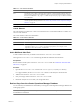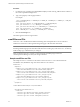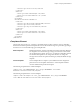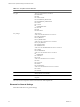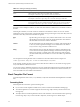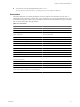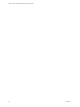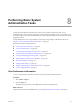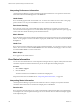5.6
Table Of Contents
- VMware vCenter Operations Manager Administration Guide
- Contents
- VMware vCenter Operations Manager Administration Guide
- Configuring and Managing vCenter Operations Manager
- Configuring Adapters
- Configuring Resources
- Configuring Attribute Packages
- Configuring Applications
- Configuring and Managing Users
- Configuring Alert Notifications
- Performing Basic System Administration Tasks
- View Performance Information
- View Status Information
- vCenter Operations Manager Service Names
- Start or StopvCenter Operations Manager Services
- Viewing and Managing System Log Files
- Delete Old Data in the File System Database
- Run the Audit Report
- Modify Global Settings
- Modify Global Settings for Virtual Environments
- Create a Support Bundle
- Resolving Administrative System Alerts
- Analytics FSDB Overloaded
- Analytics Threshold Checking Overloaded
- Collector Is Down
- Controller Is Unable to Connect to MQ
- DataQueue Is Filling Up
- Describe Failed
- Failed to Connect to Replication MQ
- Failed to Repair Corrupted FSDB Files
- File Queue Is Full
- FSDB Files Corrupted for Resources
- FSDB Storage Drive Free Space Is Less Than 10%
- No DT Processors Connected
- One or More Resources Were Not Started
- Outbound Alert Send Failed
- Replication MQ Sender Is Blocked
- Backing Up and Recovering Data
- Using System Tools
- Summary of System Tools
- Check the FSDB and Repair Problems
- Move the FSDB
- View Resources in the FSDB
- Remove System-Generated Metrics from the FSDB
- Monitor vCenter Operations Manager Services in JConsole
- Verify Server to Collector Communication
- Configuring and Running the Repository Adapter
- conf.properties File
- Configure Database Connections for the Repository Adapter
- Set the Repository Adapter Schedule
- Configure the Source and Destination Columns for the Repository Adapter
- Set Operation Options for the Repository Adapter
- Configure Data Export Values for the Repository Adapter
- Start the Repository Adapter
- Configuring and Running runvcopsServerConfiguration
- Managing Dashboards and Dashboard Templates
- Using the FSDB JDBC Driver
- Index
<condition type="Level">Critical</condition>
</Conditions>
<Addresses>
<sendTo type="email">name2@example.com</sendTo>
<sendTo type="sms">9495554444@vtext.com </sendTo>
</Addresses>
</FilterRule>
<FilterRule name="ResourceKindAlerts">
<Conditions>
<condition type="ResourceKind">OPEN_API:DEMO</condition>
<condition type="Status">New</condition>
<condition type="Tag">Location:NewYork</condition>
</Conditions>
<Addresses>
<sendTo type="email">name3@example.com</sendTo>
<sendTo type="sms">9495551212@vtext.com</sendTo>
</Addresses>
</FilterRule>
</EmailFilter>
<Templates> Element
The first part of the emailFilter.xml file is a <Templates> element, which contains a series of <Template>
elements. Each element specifies the template file to use for alert email messages of a particular type, subtype,
and status. You can use the following types of template files.
Default templates
Default template files, which are included with vCenter Operations Manager,
are designed to use with an alert type, subtype, and status if a custom file is
not specified for the recipient. emailFilter.xml includes a <template> element
for each default template. Do not change these elements. To change the
messages sent to all users for a particular alert type, modify the default message
template.
Custom templates
Custom template files are unique to your installation and are designed for
particular users. The <template> element for a custom template includes a
<sendTo> attribute that specifies the recipient.
The following sample element is a default template.
<Template alert_type="ADMINISTRATIVE" alert_subtype="ENVIRONMENT" status="NEW">
New-Administrative-Environment.html</Template>
The following sample element is a custom template.
<Template sendTo="abc@example.com" alert_type="ADMINISTRATIVE" alert_subtype="ENVIRONMENT"
status="NEW">abc-New-Administrative-Environment.html</Template>
Chapter 7 Configuring Alert Notifications
VMware, Inc. 93