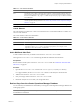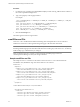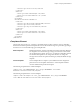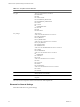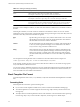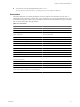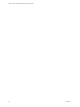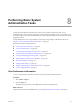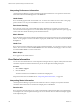5.6
Table Of Contents
- VMware vCenter Operations Manager Administration Guide
- Contents
- VMware vCenter Operations Manager Administration Guide
- Configuring and Managing vCenter Operations Manager
- Configuring Adapters
- Configuring Resources
- Configuring Attribute Packages
- Configuring Applications
- Configuring and Managing Users
- Configuring Alert Notifications
- Performing Basic System Administration Tasks
- View Performance Information
- View Status Information
- vCenter Operations Manager Service Names
- Start or StopvCenter Operations Manager Services
- Viewing and Managing System Log Files
- Delete Old Data in the File System Database
- Run the Audit Report
- Modify Global Settings
- Modify Global Settings for Virtual Environments
- Create a Support Bundle
- Resolving Administrative System Alerts
- Analytics FSDB Overloaded
- Analytics Threshold Checking Overloaded
- Collector Is Down
- Controller Is Unable to Connect to MQ
- DataQueue Is Filling Up
- Describe Failed
- Failed to Connect to Replication MQ
- Failed to Repair Corrupted FSDB Files
- File Queue Is Full
- FSDB Files Corrupted for Resources
- FSDB Storage Drive Free Space Is Less Than 10%
- No DT Processors Connected
- One or More Resources Were Not Started
- Outbound Alert Send Failed
- Replication MQ Sender Is Blocked
- Backing Up and Recovering Data
- Using System Tools
- Summary of System Tools
- Check the FSDB and Repair Problems
- Move the FSDB
- View Resources in the FSDB
- Remove System-Generated Metrics from the FSDB
- Monitor vCenter Operations Manager Services in JConsole
- Verify Server to Collector Communication
- Configuring and Running the Repository Adapter
- conf.properties File
- Configure Database Connections for the Repository Adapter
- Set the Repository Adapter Schedule
- Configure the Source and Destination Columns for the Repository Adapter
- Set Operation Options for the Repository Adapter
- Configure Data Export Values for the Repository Adapter
- Start the Repository Adapter
- Configuring and Running runvcopsServerConfiguration
- Managing Dashboards and Dashboard Templates
- Using the FSDB JDBC Driver
- Index
Table 7-1. <rule> Element Attributes
Attribute Description
alert Specifies the resource kind on which the alert is defined. vCenter Operations Manager checks all
resources of the specified resource kind if the resource or its parents satisfy the rule. For example,
the rule VirtualMachine cpu_usage > 50 AND HostSystem cpu_usage 50 defines an alert on
VirtualMachine.
attributeKey The attribute key of an attribute. You can obtain attribute keys from the
vCenter Operations Manager database. See “Retrieve Keys from the vCenter Operations Manager
Database,” on page 91.
criticality Criticality level of the alert. Valid values are critical, immediate, info, none, and warning.
<cond> Element
The <rule> element can contain one or more <cond> elements. Each <cond> element defines a condition. You
can nest <cond> elements.
The <cond> element contains several attributes.
Table 7-2. <cond> Element Attributes
Attribute Description
operator Arithmetic operator. Valid values are and and or. You can nest operators.
type Threshold type. Valid values are ht for hard threshold and dt for dynamic threshold.
Operators for ht are >, >=, <=, =, and !=. You must escape operators, for example, < is <.
Operators for dt are above, below, and abnormal.
Add a Multilevel Alert Rule
To add a multilevel alert rule, you define a rule in the multi-level-alert-rules.xml file.
Leaving the multi-level-alert-rules.xml file empty disables the multilevel alert rule feature.
Prerequisites
Become familiar with the syntax of the multi-level-alert-rules.xml file. See “Multilevel Alert Rules XML
File Format,” on page 90.
Procedure
1 Open the multi-level-alert-rules.xml file in the
vcenter-ops
\user\conf\analytics directory.
In a vApp installation, the multi-level-alert-rules.xml file is in the Analytics virtual machine.
2 Add the rule to the multi-level-alert-rules.xml file.
3 Save your changes and close the multi-level-alert-rules.xml file.
4 Restart the Analytics service to make your changes take effect.
Retrieve Keys from the vCenter Operations Manager Database
You can obtain keys and identifiers for data fields by accessing the vCenter Operations Manager database and
running SQL queries.
NOTE If you are using version 1.0.1 or later, you can also use the HTTP Post Adapter interface to retrieve keys
and identifiers for data fields.
Chapter 7 Configuring Alert Notifications
VMware, Inc. 91