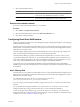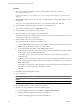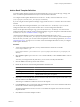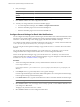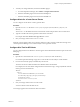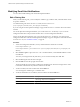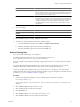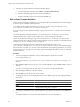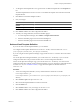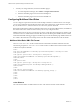5.6
Table Of Contents
- VMware vCenter Operations Manager Administration Guide
- Contents
- VMware vCenter Operations Manager Administration Guide
- Configuring and Managing vCenter Operations Manager
- Configuring Adapters
- Configuring Resources
- Configuring Attribute Packages
- Configuring Applications
- Configuring and Managing Users
- Configuring Alert Notifications
- Performing Basic System Administration Tasks
- View Performance Information
- View Status Information
- vCenter Operations Manager Service Names
- Start or StopvCenter Operations Manager Services
- Viewing and Managing System Log Files
- Delete Old Data in the File System Database
- Run the Audit Report
- Modify Global Settings
- Modify Global Settings for Virtual Environments
- Create a Support Bundle
- Resolving Administrative System Alerts
- Analytics FSDB Overloaded
- Analytics Threshold Checking Overloaded
- Collector Is Down
- Controller Is Unable to Connect to MQ
- DataQueue Is Filling Up
- Describe Failed
- Failed to Connect to Replication MQ
- Failed to Repair Corrupted FSDB Files
- File Queue Is Full
- FSDB Files Corrupted for Resources
- FSDB Storage Drive Free Space Is Less Than 10%
- No DT Processors Connected
- One or More Resources Were Not Started
- Outbound Alert Send Failed
- Replication MQ Sender Is Blocked
- Backing Up and Recovering Data
- Using System Tools
- Summary of System Tools
- Check the FSDB and Repair Problems
- Move the FSDB
- View Resources in the FSDB
- Remove System-Generated Metrics from the FSDB
- Monitor vCenter Operations Manager Services in JConsole
- Verify Server to Collector Communication
- Configuring and Running the Repository Adapter
- conf.properties File
- Configure Database Connections for the Repository Adapter
- Set the Repository Adapter Schedule
- Configure the Source and Destination Columns for the Repository Adapter
- Set Operation Options for the Repository Adapter
- Configure Data Export Values for the Repository Adapter
- Start the Repository Adapter
- Configuring and Running runvcopsServerConfiguration
- Managing Dashboards and Dashboard Templates
- Using the FSDB JDBC Driver
- Index
7 To make your changes take effect, restart the email filter plug-in.
a In vCenter Operations Manager, select Admin > Configure Outbound Alert.
b Select the email filter plug-in instance and click the Stop icon.
c Select the email filter plug-in instance and click the Start icon.
Edit an Email Template Definition
When you edit an email template definition, you can change the alerts and email address for which the template
is used and specify a different email template file.
You configure email template definitions in the emailFilter.xml file, which is located in the
vcenter-
ops
\user\plugins\outbound\filter_alertplugin\conf directory.
If you are using the vCenter Operations Manager vApp, edit the emailFilter.xml file on the second virtual
machine.
For vCenter Operations Manager Standalone, you can edit emailFilter.xml directly or you can use the
Configuration File editor. This procedure describes how to use the Configuration File editor.
For the vCenter Operations Manager vApp, you must edit emailFilter.xml directly. You cannot use the
Configuration File editor with the vCenter Operations Manager vApp. For descriptions of the XML elements
in emailFilter.xml, see “emailFilter.xml File,” on page 92.
vCenter Operations Manager provides several default email template files in the
vcenter-
ops
\user\plugins\outbound\filter_alertplugin\conf\default_templates directory. If the default template
files do not meet your needs, you can create custom template files. For formatting requirements, see “Email
Template File Format,” on page 96. You can create custom email template files before or after you edit email
template definitions.
Procedure
1 To start the Configuration File editor, use any standard Windows method to run the file
FilterPluginConfEditor.jar.
FilterPluginConfEditor.jar is in the
vcenter-ops
\user\plugins\outbound\filter_alertplugin\conf
directory.
2 Select Actions > Open to open emailFilter.xml or another XML file, or select Actions > New to create an
XML file.
To review your changes before they take effect, you can create or modify other XML files.
3 Select the template definition in the list on the left.
4 Click the Edit icon near the top center of the window.
5 To change the alerts for which the template is used, select a different option from the appropriate drop-
down menu.
Option Action
Alert Type
Select the alert type.
Alert Sub-type
Select the alert subtype.
Status
Select the change in alert condition that generates the notification. Active
indicates that the existing alert was updated.
6 To change the email address for the template definition, type a different email address in the Send to text
box.
The template definition is used for email alert notifications sent to this email address.
VMware vCenter Operations Manager Administration Guide
88 VMware, Inc.