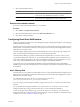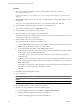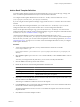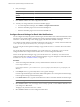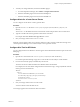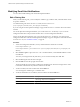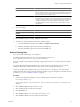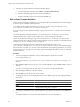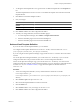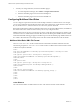5.6
Table Of Contents
- VMware vCenter Operations Manager Administration Guide
- Contents
- VMware vCenter Operations Manager Administration Guide
- Configuring and Managing vCenter Operations Manager
- Configuring Adapters
- Configuring Resources
- Configuring Attribute Packages
- Configuring Applications
- Configuring and Managing Users
- Configuring Alert Notifications
- Performing Basic System Administration Tasks
- View Performance Information
- View Status Information
- vCenter Operations Manager Service Names
- Start or StopvCenter Operations Manager Services
- Viewing and Managing System Log Files
- Delete Old Data in the File System Database
- Run the Audit Report
- Modify Global Settings
- Modify Global Settings for Virtual Environments
- Create a Support Bundle
- Resolving Administrative System Alerts
- Analytics FSDB Overloaded
- Analytics Threshold Checking Overloaded
- Collector Is Down
- Controller Is Unable to Connect to MQ
- DataQueue Is Filling Up
- Describe Failed
- Failed to Connect to Replication MQ
- Failed to Repair Corrupted FSDB Files
- File Queue Is Full
- FSDB Files Corrupted for Resources
- FSDB Storage Drive Free Space Is Less Than 10%
- No DT Processors Connected
- One or More Resources Were Not Started
- Outbound Alert Send Failed
- Replication MQ Sender Is Blocked
- Backing Up and Recovering Data
- Using System Tools
- Summary of System Tools
- Check the FSDB and Repair Problems
- Move the FSDB
- View Resources in the FSDB
- Remove System-Generated Metrics from the FSDB
- Monitor vCenter Operations Manager Services in JConsole
- Verify Server to Collector Communication
- Configuring and Running the Repository Adapter
- conf.properties File
- Configure Database Connections for the Repository Adapter
- Set the Repository Adapter Schedule
- Configure the Source and Destination Columns for the Repository Adapter
- Set Operation Options for the Repository Adapter
- Configure Data Export Values for the Repository Adapter
- Start the Repository Adapter
- Configuring and Running runvcopsServerConfiguration
- Managing Dashboards and Dashboard Templates
- Using the FSDB JDBC Driver
- Index
6 To make your changes take effect, restart the email filter plug-in.
a In vCenter Operations Manager, select Admin > Configure Outbound Alert.
b Select the email filter plug-in instance and click the Stop icon.
c Select the email filter plug-in instance and click the Start icon.
Configure Alerts for vCenter Server Events
You can configure vCenter Server events to generate alerts.
Procedure
1 Open the eventlist.txt file in the
vcenter-ops
\user\plugins\inbound\vmwarevi_adapter3\conf
directory.
The eventlist.txt file defines the list of events that the vCenter adapter collects from vCenter Server.
2 Type the event ID of the event to generate an alert and set it to alert.
For example: vim.event.AlarmActionTriggeredEvent = alert
3 Save your changes and close the eventlist.txt file.
When the vCenter adapter collects an event that is marked as an alert, it sends a notification message to the
vCenter Operations Manager server and the Analytics service generates an alert.
Configure Hint Text for KPI Alerts
You can configure hint text for KPI alerts. The text appears in the HINT field in the Reason pane on the Alert
Detail page.
Procedure
1 Open the alertsKB.xml file in the
vcenter-ops
\user\conf\web\alertsKB.xml directory.
In a vCenter Operations Manager vApp, the alertsKB.xml file is in the Analytics virtual machine.
2 For each resource kind, specify an attribute key and an event.
The event can above for above the threshold or below for below the threshold.
For example, this alertsKB.xml file configures hint text for the CPU Usage | Usage (%) attribute when the
metrics goes above the threshold.
<kbItem>
<filter>
<resourceKind>VirtualMachine</resourceKind>
<attributeKey>cpu|usage_average</attributeKey>
<event>above</event>
<text>Your hint text here</text>
</kbItem>
3 Save your changes and close the alertsKB.xml file.
You do not need to restart the Web service.
Your changes appear in the user interface after five minutes.
Chapter 7 Configuring Alert Notifications
VMware, Inc. 85