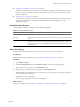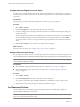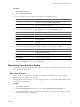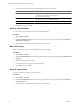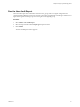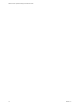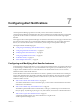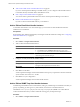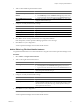5.6
Table Of Contents
- VMware vCenter Operations Manager Administration Guide
- Contents
- VMware vCenter Operations Manager Administration Guide
- Configuring and Managing vCenter Operations Manager
- Configuring Adapters
- Configuring Resources
- Configuring Attribute Packages
- Configuring Applications
- Configuring and Managing Users
- Configuring Alert Notifications
- Performing Basic System Administration Tasks
- View Performance Information
- View Status Information
- vCenter Operations Manager Service Names
- Start or StopvCenter Operations Manager Services
- Viewing and Managing System Log Files
- Delete Old Data in the File System Database
- Run the Audit Report
- Modify Global Settings
- Modify Global Settings for Virtual Environments
- Create a Support Bundle
- Resolving Administrative System Alerts
- Analytics FSDB Overloaded
- Analytics Threshold Checking Overloaded
- Collector Is Down
- Controller Is Unable to Connect to MQ
- DataQueue Is Filling Up
- Describe Failed
- Failed to Connect to Replication MQ
- Failed to Repair Corrupted FSDB Files
- File Queue Is Full
- FSDB Files Corrupted for Resources
- FSDB Storage Drive Free Space Is Less Than 10%
- No DT Processors Connected
- One or More Resources Were Not Started
- Outbound Alert Send Failed
- Replication MQ Sender Is Blocked
- Backing Up and Recovering Data
- Using System Tools
- Summary of System Tools
- Check the FSDB and Repair Problems
- Move the FSDB
- View Resources in the FSDB
- Remove System-Generated Metrics from the FSDB
- Monitor vCenter Operations Manager Services in JConsole
- Verify Server to Collector Communication
- Configuring and Running the Repository Adapter
- conf.properties File
- Configure Database Connections for the Repository Adapter
- Set the Repository Adapter Schedule
- Configure the Source and Destination Columns for the Repository Adapter
- Set Operation Options for the Repository Adapter
- Configure Data Export Values for the Repository Adapter
- Start the Repository Adapter
- Configuring and Running runvcopsServerConfiguration
- Managing Dashboards and Dashboard Templates
- Using the FSDB JDBC Driver
- Index
2 Add or edit an SNMP trap alert handler instance.
Option Action
Add an SNMP trap alert handler
instance
a Click the Add Alert Handler icon.
b Select SNMP Trap from the Outbound Alert Type drop-down menu.
c Type a name for the alert handler instance in the Instance Name text box.
Edit an SNMP trap alert handler
instance
Select the alert handler and click the Edit Alert Handler icon. You cannot
change the outbound alert type.
3 Configure or modify the alert handler settings.
Option Action
Instance Name
Type a name for the alert handler instance.
destination_host
Type the IP address of the SNMP trap receiving host.
port
Type the port number to use. The default port number for SNMP traps is 162.
community
Type the community name of the SNMP trap receiver. The default is public.
4 Click Test to send a test trap with test data to the configured destination.
If the attempt fails, vCenter Operations Manager generates an error message.
5 Click OK to save your configuration.
vCenter Operations Manager starts the alert handler instance.
Add or Edit a Log File Alert Handler Instance
A log file alert handler instance saves alert nominations to a log file on the vCenter Operations Manager server.
Procedure
1 Select Admin > Configure Outbound Alert.
2 Add or edit a log file alert handler instance.
Option Action
Add a log file alert handler instance
a Click the Add Alert Handler icon.
b Select Log File from the Outbound Alert Type drop-down menu.
c Type a name for the alert handler instance in the Instance Name text box.
Edit a log file alert handler instance
Select the alert handler instance and click the Edit Alert Handler icon. You
cannot change the outbound alert type.
3 Configure or modify the alert handler settings.
Option Action
Instance Name
Type a name for the alert handler instance.
Alert Output Folder
Type the log file path. The path must be on the
vCenter Operations Manager Server. The complete path must be no longer
than 50 characters. If the path is too long, vCenter Operations Manager
cannot update the alert instance.
4 Click OK to save your configuration.
NOTE You cannot use the Test button to test a log file alert handler instance.
vCenter Operations Manager starts the alert handler instance.
Chapter 7 Configuring Alert Notifications
VMware, Inc. 79