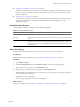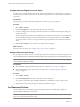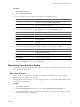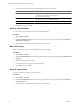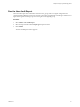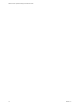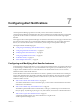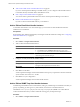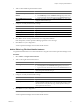5.6
Table Of Contents
- VMware vCenter Operations Manager Administration Guide
- Contents
- VMware vCenter Operations Manager Administration Guide
- Configuring and Managing vCenter Operations Manager
- Configuring Adapters
- Configuring Resources
- Configuring Attribute Packages
- Configuring Applications
- Configuring and Managing Users
- Configuring Alert Notifications
- Performing Basic System Administration Tasks
- View Performance Information
- View Status Information
- vCenter Operations Manager Service Names
- Start or StopvCenter Operations Manager Services
- Viewing and Managing System Log Files
- Delete Old Data in the File System Database
- Run the Audit Report
- Modify Global Settings
- Modify Global Settings for Virtual Environments
- Create a Support Bundle
- Resolving Administrative System Alerts
- Analytics FSDB Overloaded
- Analytics Threshold Checking Overloaded
- Collector Is Down
- Controller Is Unable to Connect to MQ
- DataQueue Is Filling Up
- Describe Failed
- Failed to Connect to Replication MQ
- Failed to Repair Corrupted FSDB Files
- File Queue Is Full
- FSDB Files Corrupted for Resources
- FSDB Storage Drive Free Space Is Less Than 10%
- No DT Processors Connected
- One or More Resources Were Not Started
- Outbound Alert Send Failed
- Replication MQ Sender Is Blocked
- Backing Up and Recovering Data
- Using System Tools
- Summary of System Tools
- Check the FSDB and Repair Problems
- Move the FSDB
- View Resources in the FSDB
- Remove System-Generated Metrics from the FSDB
- Monitor vCenter Operations Manager Services in JConsole
- Verify Server to Collector Communication
- Configuring and Running the Repository Adapter
- conf.properties File
- Configure Database Connections for the Repository Adapter
- Set the Repository Adapter Schedule
- Configure the Source and Destination Columns for the Repository Adapter
- Set Operation Options for the Repository Adapter
- Configure Data Export Values for the Repository Adapter
- Start the Repository Adapter
- Configuring and Running runvcopsServerConfiguration
- Managing Dashboards and Dashboard Templates
- Using the FSDB JDBC Driver
- Index
Configure Access Rights for a User Group
To enable users to perform certain actions in vCenter Operations Manager, you must assign access rights to
each user group. You define which menus users within a user group can access and the actions that the users
can perform.
Prerequisites
Add user groups to vCenter Operations Manager. See “Add a User Group,” on page 71.
Procedure
1 Select Admin > Security.
2 On the Access Rights tab, select the user group under Account Groups.
3 In the Access Rights pane on the right, select the check box for each menu and menu option that group
members can access.
The Access Rights pane contains an expandable list of access rights for actions that you can perform in the
vCenter Operations Manager menus. The Administrative Access right provides access to the Admin
menu. If the check box for an access right is deselected, group members cannot perform the associated
action.
4 Click the Save Changes icon to save the access rights for the user group.
What to do next
Add users to the user group. See “Assign a User to a User Group,” on page 72.
Assign a User to a User Group
You can assign any number of users to a user group, and each user can belong to any number of groups. You
can create administrators in addition to the default admin user by assigning users to the Administrators group.
NOTE Only by the admin user can perform some vCenter Operations Manager features, such as querying the
vCenter Operations Manager database.
Prerequisites
n
Become familiar with the predefined user groups. See “Predefined User Groups,” on page 71.
n
If the predefined user groups do not meet your needs, create new user groups. See “Add a User
Group,” on page 71.
Procedure
1 Select Admin > Security.
2 On the User Management tab, select a user in the User Accounts pane.
You can press Ctrl+click to select multiple individual users or Shift+click to select a range of users.
3 Drag the user to the Account Groups pane and drop it into the user group.
Set Password Policies
You can configure the account lockout, password strength, and password change policy settings for
vCenter Operations Manager user passwords.
NOTE vCenter Operations Manager sessions time out after 30 minutes of inactivity and require users to log in
again. You cannot change this timeout value.
VMware vCenter Operations Manager Administration Guide
72 VMware, Inc.