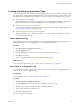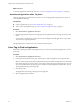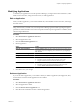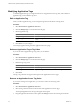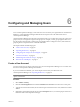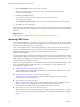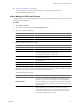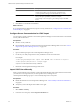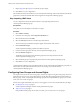5.6
Table Of Contents
- VMware vCenter Operations Manager Administration Guide
- Contents
- VMware vCenter Operations Manager Administration Guide
- Configuring and Managing vCenter Operations Manager
- Configuring Adapters
- Configuring Resources
- Configuring Attribute Packages
- Configuring Applications
- Configuring and Managing Users
- Configuring Alert Notifications
- Performing Basic System Administration Tasks
- View Performance Information
- View Status Information
- vCenter Operations Manager Service Names
- Start or StopvCenter Operations Manager Services
- Viewing and Managing System Log Files
- Delete Old Data in the File System Database
- Run the Audit Report
- Modify Global Settings
- Modify Global Settings for Virtual Environments
- Create a Support Bundle
- Resolving Administrative System Alerts
- Analytics FSDB Overloaded
- Analytics Threshold Checking Overloaded
- Collector Is Down
- Controller Is Unable to Connect to MQ
- DataQueue Is Filling Up
- Describe Failed
- Failed to Connect to Replication MQ
- Failed to Repair Corrupted FSDB Files
- File Queue Is Full
- FSDB Files Corrupted for Resources
- FSDB Storage Drive Free Space Is Less Than 10%
- No DT Processors Connected
- One or More Resources Were Not Started
- Outbound Alert Send Failed
- Replication MQ Sender Is Blocked
- Backing Up and Recovering Data
- Using System Tools
- Summary of System Tools
- Check the FSDB and Repair Problems
- Move the FSDB
- View Resources in the FSDB
- Remove System-Generated Metrics from the FSDB
- Monitor vCenter Operations Manager Services in JConsole
- Verify Server to Collector Communication
- Configuring and Running the Repository Adapter
- conf.properties File
- Configure Database Connections for the Repository Adapter
- Set the Repository Adapter Schedule
- Configure the Source and Destination Columns for the Repository Adapter
- Set Operation Options for the Repository Adapter
- Configure Data Export Values for the Repository Adapter
- Start the Repository Adapter
- Configuring and Running runvcopsServerConfiguration
- Managing Dashboards and Dashboard Templates
- Using the FSDB JDBC Driver
- Index
9 Repeat Step 6 through Step 8 for each LDAP group to import.
10 Click OK to save your configuration.
The next time that autosynchronization runs, vCenter Operations Manager retrieves the members of the LDAP
groups that you selected and adds them to the mapped vCenter Operations Manager groups.
Stop Importing LDAP Users
You can configure the autosynchronization feature to stop importing LDAP users to a
vCenter Operations Manager group.
Prerequisites
Verify that you have the Import From LDAP access right.
Procedure
1 Select Admin > Security.
2 In the User Accounts pane, click the Import from LDAP icon.
3 Select the LDAP host and click Edit.
4 Select the Auto Sync check box to enable autosynchronization.
The Account Groups and LDAP Groups lists appear at the bottom of the window.
5 Click Load LDAP Groups.
vCenter Operations Manager populates the LDAP Groups list.
6 In the Account Groups pane, select the vCenter Operations Manager group.
7 Click the Remove Groups icon.
The LDAP Groups list shows all of the LDAP groups that were imported to the selected
vCenter Operations Manager group.
8 Select the LDAP group to stop importing to the selected vCenter Operations Manager group.
9 Click OK to save your configuration.
vCenter Operations Manager stops importing LDAP users to the vCenter Operations Manager group that you
selected. The next autosynchronization also removes any existing users from the selected
vCenter Operations Manager group.
Configuring User Groups and Access Rights
You can place each user in one or more user groups, and you can assign access rights to user groups. The access
rights that you assign to a user group determine the vCenter Operations Manager features that members of
the user group can use. vCenter Operations Manager provides several predefined user groups. You can also
create your own custom user groups.
Perform access rights-related tasks only when you are logged in as a user who has administrative privileges.
n
Predefined User Groups on page 71
vCenter Operations Manager includes several predefined user groups.
n
Add a User Group on page 71
If the predefined user groups do not meet your needs, you can create your own user groups.
VMware vCenter Operations Manager Administration Guide
70 VMware, Inc.