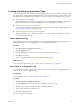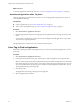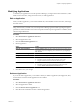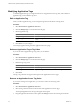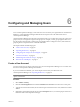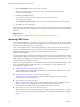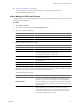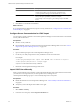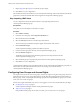5.6
Table Of Contents
- VMware vCenter Operations Manager Administration Guide
- Contents
- VMware vCenter Operations Manager Administration Guide
- Configuring and Managing vCenter Operations Manager
- Configuring Adapters
- Configuring Resources
- Configuring Attribute Packages
- Configuring Applications
- Configuring and Managing Users
- Configuring Alert Notifications
- Performing Basic System Administration Tasks
- View Performance Information
- View Status Information
- vCenter Operations Manager Service Names
- Start or StopvCenter Operations Manager Services
- Viewing and Managing System Log Files
- Delete Old Data in the File System Database
- Run the Audit Report
- Modify Global Settings
- Modify Global Settings for Virtual Environments
- Create a Support Bundle
- Resolving Administrative System Alerts
- Analytics FSDB Overloaded
- Analytics Threshold Checking Overloaded
- Collector Is Down
- Controller Is Unable to Connect to MQ
- DataQueue Is Filling Up
- Describe Failed
- Failed to Connect to Replication MQ
- Failed to Repair Corrupted FSDB Files
- File Queue Is Full
- FSDB Files Corrupted for Resources
- FSDB Storage Drive Free Space Is Less Than 10%
- No DT Processors Connected
- One or More Resources Were Not Started
- Outbound Alert Send Failed
- Replication MQ Sender Is Blocked
- Backing Up and Recovering Data
- Using System Tools
- Summary of System Tools
- Check the FSDB and Repair Problems
- Move the FSDB
- View Resources in the FSDB
- Remove System-Generated Metrics from the FSDB
- Monitor vCenter Operations Manager Services in JConsole
- Verify Server to Collector Communication
- Configuring and Running the Repository Adapter
- conf.properties File
- Configure Database Connections for the Repository Adapter
- Set the Repository Adapter Schedule
- Configure the Source and Destination Columns for the Repository Adapter
- Set Operation Options for the Repository Adapter
- Configure Data Export Values for the Repository Adapter
- Start the Repository Adapter
- Configuring and Running runvcopsServerConfiguration
- Managing Dashboards and Dashboard Templates
- Using the FSDB JDBC Driver
- Index
Configuring and Managing Users 6
To use vCenter Operations Manager, a user must have a user account. If your organization uses an LDAP user
database, a vCenter Operations Manager administrator can import some or all of the LDAP users to
vCenter Operations Manager.
vCenter Operations Manager provides user group-based security. You can place each user in one or more user
groups, and you can assign access rights to user groups. For example, one user group might be able to view
only the resource integrity levels, another user group might be able to configure resources, and a third user
group might have root permissions to administer other users.
This chapter includes the following topics:
n
“Create a User Account,” on page 65
n
“Importing LDAP Users,” on page 66
n
“Configuring User Groups and Access Rights,” on page 70
n
“Set Password Policies,” on page 72
n
“Maintaining Users and User Groups,” on page 73
n
“Run the User Audit Report,” on page 75
Create a User Account
You must create a user account for each person who uses vCenter Operations Manager. You can create users
from the vCenter Operations Manager user interface.
If you use an LDAP user database, you can also import some or all of your LDAP users into
vCenter Operations Manager. See “Importing LDAP Users,” on page 66.
NOTE In a vApp installation, users that you create from the Custom user interface do not have access to the
vSphere user interface.
Procedure
1 Select Admin > Security.
2 Click the User Management tab and click the Add New User Account icon in the User Accounts pane.
3 Type the user's first and last names, the user name and password for the user account, and the user's email
address.
4 (Optional) Type information about the user in the Description text box, such as the purpose of the user's
interaction with vCenter Operations Manager.
VMware, Inc.
65