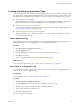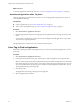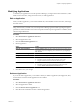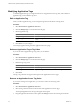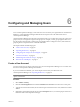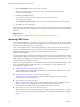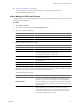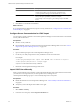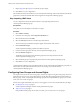5.6
Table Of Contents
- VMware vCenter Operations Manager Administration Guide
- Contents
- VMware vCenter Operations Manager Administration Guide
- Configuring and Managing vCenter Operations Manager
- Configuring Adapters
- Configuring Resources
- Configuring Attribute Packages
- Configuring Applications
- Configuring and Managing Users
- Configuring Alert Notifications
- Performing Basic System Administration Tasks
- View Performance Information
- View Status Information
- vCenter Operations Manager Service Names
- Start or StopvCenter Operations Manager Services
- Viewing and Managing System Log Files
- Delete Old Data in the File System Database
- Run the Audit Report
- Modify Global Settings
- Modify Global Settings for Virtual Environments
- Create a Support Bundle
- Resolving Administrative System Alerts
- Analytics FSDB Overloaded
- Analytics Threshold Checking Overloaded
- Collector Is Down
- Controller Is Unable to Connect to MQ
- DataQueue Is Filling Up
- Describe Failed
- Failed to Connect to Replication MQ
- Failed to Repair Corrupted FSDB Files
- File Queue Is Full
- FSDB Files Corrupted for Resources
- FSDB Storage Drive Free Space Is Less Than 10%
- No DT Processors Connected
- One or More Resources Were Not Started
- Outbound Alert Send Failed
- Replication MQ Sender Is Blocked
- Backing Up and Recovering Data
- Using System Tools
- Summary of System Tools
- Check the FSDB and Repair Problems
- Move the FSDB
- View Resources in the FSDB
- Remove System-Generated Metrics from the FSDB
- Monitor vCenter Operations Manager Services in JConsole
- Verify Server to Collector Communication
- Configuring and Running the Repository Adapter
- conf.properties File
- Configure Database Connections for the Repository Adapter
- Set the Repository Adapter Schedule
- Configure the Source and Destination Columns for the Repository Adapter
- Set Operation Options for the Repository Adapter
- Configure Data Export Values for the Repository Adapter
- Start the Repository Adapter
- Configuring and Running runvcopsServerConfiguration
- Managing Dashboards and Dashboard Templates
- Using the FSDB JDBC Driver
- Index
Modifying Applications
To maintain your applications in vCenter Operations Manager, you might need to add or delete tiers, add or
delete resources from tiers, change the names of tiers, or delete applications.
Edit an Application
When you edit an application, you can add and delete tiers, add and delete resources from tiers, and change
the names of tiers.
IMPORTANT Do not delete a tier that contains resources for which metrics are being collected. If metrics are
being collected when you delete a tier, vCenter Operations Manager generates alerts regarding the negative
performance of the individual resources that correspond with their respective applications. In addition, metric
collection might malfunction.
Procedure
1 Select Environment > Applications Overview.
2 Select the application to edit.
3 Click the Edit Selected Application icon.
4 Edit the application.
Option Action
Add a tier to the application
Click the Add New Tier icon and type the tier name in the row that appears.
For example, if you are configuring a tier of Web servers, you might type
Web Servers.
Remove a tier from the application
Select the tier in the list and click the Remote Selected Tier icon.
Change the name of a tier
Double-click the existing name and type a new name.
Add a resource to a tier
a Select the tier in the Tiers pane.
b Select the resources to add to the tier from the resource list.
c Drag the selected resources from the tier Resources pane.
Delete a resource from a tier
a Select the tier in the Tiers pane.
b Select the resources to remove from the tier in the resource list.
c Click the Remote Selected Resources From Tier icon.
5 Click Save to save your changes.
Delete an Application
If you do not need an application, you can delete it. When you delete an application, the fingerprints, alerts,
and anomalies associated with the application are also deleted.
Procedure
1 Select Environment > Applications Overview.
2 Select the application to delete.
3 Click the Remove Selected Application icon.
4 Click Yes on the confirmation window to delete the application.
Chapter 5 Configuring Applications
VMware, Inc. 63