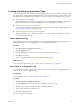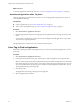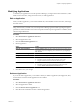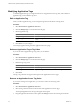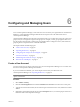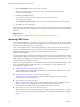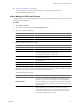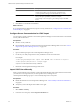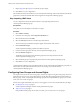5.6
Table Of Contents
- VMware vCenter Operations Manager Administration Guide
- Contents
- VMware vCenter Operations Manager Administration Guide
- Configuring and Managing vCenter Operations Manager
- Configuring Adapters
- Configuring Resources
- Configuring Attribute Packages
- Configuring Applications
- Configuring and Managing Users
- Configuring Alert Notifications
- Performing Basic System Administration Tasks
- View Performance Information
- View Status Information
- vCenter Operations Manager Service Names
- Start or StopvCenter Operations Manager Services
- Viewing and Managing System Log Files
- Delete Old Data in the File System Database
- Run the Audit Report
- Modify Global Settings
- Modify Global Settings for Virtual Environments
- Create a Support Bundle
- Resolving Administrative System Alerts
- Analytics FSDB Overloaded
- Analytics Threshold Checking Overloaded
- Collector Is Down
- Controller Is Unable to Connect to MQ
- DataQueue Is Filling Up
- Describe Failed
- Failed to Connect to Replication MQ
- Failed to Repair Corrupted FSDB Files
- File Queue Is Full
- FSDB Files Corrupted for Resources
- FSDB Storage Drive Free Space Is Less Than 10%
- No DT Processors Connected
- One or More Resources Were Not Started
- Outbound Alert Send Failed
- Replication MQ Sender Is Blocked
- Backing Up and Recovering Data
- Using System Tools
- Summary of System Tools
- Check the FSDB and Repair Problems
- Move the FSDB
- View Resources in the FSDB
- Remove System-Generated Metrics from the FSDB
- Monitor vCenter Operations Manager Services in JConsole
- Verify Server to Collector Communication
- Configuring and Running the Repository Adapter
- conf.properties File
- Configure Database Connections for the Repository Adapter
- Set the Repository Adapter Schedule
- Configure the Source and Destination Columns for the Repository Adapter
- Set Operation Options for the Repository Adapter
- Configure Data Export Values for the Repository Adapter
- Start the Repository Adapter
- Configuring and Running runvcopsServerConfiguration
- Managing Dashboards and Dashboard Templates
- Using the FSDB JDBC Driver
- Index
What to do next
Associate an application with the tag value. See “Associate an Application with a Tag Value,” on page 62.
Associate an Application with a Tag Value
When an application is associated with a tag value, you can use the application tag hierarchy to select it in
vCenter Operations Manager.
Prerequisites
n
Create an application tag. See “Add an Application Tag,” on page 61.
n
Add a value to the application tag. See “Add a Value to an Application Tag,” on page 61.
Procedure
1 Select Environment > Applications Overview.
2 Drag the application from the list in the right pane of the Application Overview page onto the tag value
name.
You can select one application, press Ctrl+click to select multiple individual applications, or press Shift
+click to select a range of applications.
The applications that you selected are now associated with the tag value.
Use a Tag to Find an Application
Rather than searching through the entire application list, you can use tags to find the applications you want
more easily.
Procedure
1 Select Environment > Applications Overview.
2 In the tag list on the left side of the page, click the tag for which the application was assigned a value.
When you click a tag, the list of values expands below the tag. The number of applications associated with
each value appears next to the tag value. You can collapse and expand a tag by clicking it again. You can
also use the toolbar buttons above the tag list to collapse and expand application tag branches, clear all
selected application tags, and manage tags.
3 Click the tag value.
The applications with that tag value appear in the right pane.
4 Select the application from the list.
VMware vCenter Operations Manager Administration Guide
62 VMware, Inc.