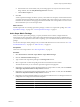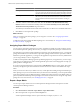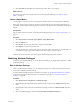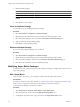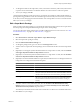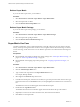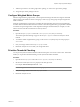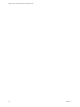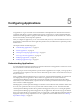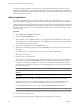5.6
Table Of Contents
- VMware vCenter Operations Manager Administration Guide
- Contents
- VMware vCenter Operations Manager Administration Guide
- Configuring and Managing vCenter Operations Manager
- Configuring Adapters
- Configuring Resources
- Configuring Attribute Packages
- Configuring Applications
- Configuring and Managing Users
- Configuring Alert Notifications
- Performing Basic System Administration Tasks
- View Performance Information
- View Status Information
- vCenter Operations Manager Service Names
- Start or StopvCenter Operations Manager Services
- Viewing and Managing System Log Files
- Delete Old Data in the File System Database
- Run the Audit Report
- Modify Global Settings
- Modify Global Settings for Virtual Environments
- Create a Support Bundle
- Resolving Administrative System Alerts
- Analytics FSDB Overloaded
- Analytics Threshold Checking Overloaded
- Collector Is Down
- Controller Is Unable to Connect to MQ
- DataQueue Is Filling Up
- Describe Failed
- Failed to Connect to Replication MQ
- Failed to Repair Corrupted FSDB Files
- File Queue Is Full
- FSDB Files Corrupted for Resources
- FSDB Storage Drive Free Space Is Less Than 10%
- No DT Processors Connected
- One or More Resources Were Not Started
- Outbound Alert Send Failed
- Replication MQ Sender Is Blocked
- Backing Up and Recovering Data
- Using System Tools
- Summary of System Tools
- Check the FSDB and Repair Problems
- Move the FSDB
- View Resources in the FSDB
- Remove System-Generated Metrics from the FSDB
- Monitor vCenter Operations Manager Services in JConsole
- Verify Server to Collector Communication
- Configuring and Running the Repository Adapter
- conf.properties File
- Configure Database Connections for the Repository Adapter
- Set the Repository Adapter Schedule
- Configure the Source and Destination Columns for the Repository Adapter
- Set Operation Options for the Repository Adapter
- Configure Data Export Values for the Repository Adapter
- Start the Repository Adapter
- Configuring and Running runvcopsServerConfiguration
- Managing Dashboards and Dashboard Templates
- Using the FSDB JDBC Driver
- Index
To maintain the highest possible server performance, vCenter Operations Manager tracks each captured
fingerprint to determine if the set of conditions it represents recurs and if those conditions help to predict future
problems. If a fingerprint is not useful in predicting problems, vCenter Operations Manager deactivates it and
stops checking for its recurrence.
Add an Application
You build an application topology by adding an application. When you add an application, you can select
from a list of predefined templates, or create your own custom template, to define the tiers in the application.
Configured application tags appear in the left pane of the Application Overview page and the list of configured
applications appears in the right pane. For each application, a graph shows the application health over the last
24 hours, the current health score, icons that indicate the health of each tier, and the number of Smart Alerts
and Classic Alerts.
Procedure
1 Select Environment > Applications Overview.
2 Click the Add New Application icon.
3 Select a template, or select Custom to define your own application from a blank template, and click Go.
The default tiers for each template appear next to the template name. The tiers for the selected template
also appear at the bottom of the window.
4 Type a name for the application in the Application text box.
5 (Optional) To add a tier to the application, click the Add New Tier icon and type the tier name in the row
that appears.
For example, if you are configuring a tier of Web servers, you might type Web Servers.
6 Select a tier in the Tiers pane.
7 Filter the resources to add to the tier.
You can select a resource tag and tag value in the Resource-Tags list to show only the resources that have
that tag value. If you click the Invert Result icon, the list includes resources that do not match the tag
values that you selected. For example, if you select New York and London, all of the resources that are
not in either of the cities appear in the list. If you select multiple tags, the resources in the list depend on
the values that you select.
Option Description
Select more than one value for the
same tag
The list includes resources that have either value.
Select values for two or more
different tags
The list includes only resources that have all of the selected values.
8 Select the resources to add to the tier from the List tab and drag them to the tier Resources pane.
You can select one resource, press Shift+click to select a range of resources, press Ctrl+click to select
multiple individual resources, or click the Select All to icon to select all of the listed resources.
You can also add all listed resources to a tier by clicking the Add All Resources To Tier icon.
NOTE You can add the same resource to more than one tier.
9 Continue to select tiers, filter resources, and add resources to tiers until the application topology is finished.
10 Click Save to save the application.
The new application appears in the list of applications in the Application Overview page.
VMware vCenter Operations Manager Administration Guide
60 VMware, Inc.