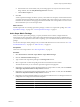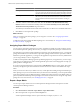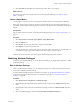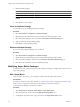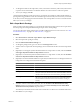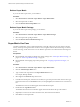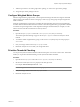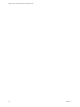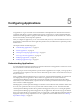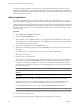5.6
Table Of Contents
- VMware vCenter Operations Manager Administration Guide
- Contents
- VMware vCenter Operations Manager Administration Guide
- Configuring and Managing vCenter Operations Manager
- Configuring Adapters
- Configuring Resources
- Configuring Attribute Packages
- Configuring Applications
- Configuring and Managing Users
- Configuring Alert Notifications
- Performing Basic System Administration Tasks
- View Performance Information
- View Status Information
- vCenter Operations Manager Service Names
- Start or StopvCenter Operations Manager Services
- Viewing and Managing System Log Files
- Delete Old Data in the File System Database
- Run the Audit Report
- Modify Global Settings
- Modify Global Settings for Virtual Environments
- Create a Support Bundle
- Resolving Administrative System Alerts
- Analytics FSDB Overloaded
- Analytics Threshold Checking Overloaded
- Collector Is Down
- Controller Is Unable to Connect to MQ
- DataQueue Is Filling Up
- Describe Failed
- Failed to Connect to Replication MQ
- Failed to Repair Corrupted FSDB Files
- File Queue Is Full
- FSDB Files Corrupted for Resources
- FSDB Storage Drive Free Space Is Less Than 10%
- No DT Processors Connected
- One or More Resources Were Not Started
- Outbound Alert Send Failed
- Replication MQ Sender Is Blocked
- Backing Up and Recovering Data
- Using System Tools
- Summary of System Tools
- Check the FSDB and Repair Problems
- Move the FSDB
- View Resources in the FSDB
- Remove System-Generated Metrics from the FSDB
- Monitor vCenter Operations Manager Services in JConsole
- Verify Server to Collector Communication
- Configuring and Running the Repository Adapter
- conf.properties File
- Configure Database Connections for the Repository Adapter
- Set the Repository Adapter Schedule
- Configure the Source and Destination Columns for the Repository Adapter
- Set Operation Options for the Repository Adapter
- Configure Data Export Values for the Repository Adapter
- Start the Repository Adapter
- Configuring and Running runvcopsServerConfiguration
- Managing Dashboards and Dashboard Templates
- Using the FSDB JDBC Driver
- Index
9 Add the super metric to an existing super metric package, or create a new super metric package.
10 Assign the super metric package to the tier.
Configure Weighted Metric Groups
With the weighted metric groups feature, vCenter Operations Manager calculates the weight of individual
metrics based on the number of metrics in the group so that every top-level group has equal weight in the
health calculation.
When the weighted metric groups feature is enabled, the total anomalies metric shows the weighted total
anomalies that are related to the total number of metrics. When the weighted metric group feature is disabled,
each metric has equal weight when vCenter Operations Manager calculates health, for example, two CPU
metrics have the same effect on health as two memory metrics.
Procedure
1 Open the analytics.properties file in the
vcenter-ops
\user\conf\analytics directory.
The vCenter Operations Manager vApp uses the analytics.properties file on the Analytics virtual
machine.
2 To enable or disable weighted metric groups, set the useMetricGroupWeightingForHealth property to
true or false.
3 Save your changes and close the analytics.properties file.
4 Restart the Analytics service to make your changes take effect.
Prioritize Threshold Checking
You can pause dynamic threshold calculation when the data queue size exceeds a certain value. This feature
enables you to prioritize threshold checking over the dynamic threshold calculation.
Procedure
1 Open the advanced.properties file in the
vcenter-ops
\user\conf\analytics directory.
2 Set the dtBlockIfDataQueueSizeOver property to the data queue size.
For example: dtBlockIfDataQueueSizeOver = 200
NOTE Setting the dtBlockIfDataQueueSizeOver property to 0 disables the feature.
3 Save your changes and close the advanced.properties file.
4 Restart the Analytics service.
Chapter 4 Configuring Attribute Packages
VMware, Inc. 57