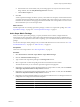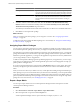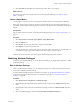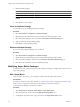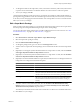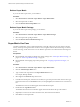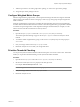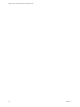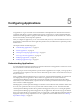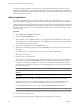5.6
Table Of Contents
- VMware vCenter Operations Manager Administration Guide
- Contents
- VMware vCenter Operations Manager Administration Guide
- Configuring and Managing vCenter Operations Manager
- Configuring Adapters
- Configuring Resources
- Configuring Attribute Packages
- Configuring Applications
- Configuring and Managing Users
- Configuring Alert Notifications
- Performing Basic System Administration Tasks
- View Performance Information
- View Status Information
- vCenter Operations Manager Service Names
- Start or StopvCenter Operations Manager Services
- Viewing and Managing System Log Files
- Delete Old Data in the File System Database
- Run the Audit Report
- Modify Global Settings
- Modify Global Settings for Virtual Environments
- Create a Support Bundle
- Resolving Administrative System Alerts
- Analytics FSDB Overloaded
- Analytics Threshold Checking Overloaded
- Collector Is Down
- Controller Is Unable to Connect to MQ
- DataQueue Is Filling Up
- Describe Failed
- Failed to Connect to Replication MQ
- Failed to Repair Corrupted FSDB Files
- File Queue Is Full
- FSDB Files Corrupted for Resources
- FSDB Storage Drive Free Space Is Less Than 10%
- No DT Processors Connected
- One or More Resources Were Not Started
- Outbound Alert Send Failed
- Replication MQ Sender Is Blocked
- Backing Up and Recovering Data
- Using System Tools
- Summary of System Tools
- Check the FSDB and Repair Problems
- Move the FSDB
- View Resources in the FSDB
- Remove System-Generated Metrics from the FSDB
- Monitor vCenter Operations Manager Services in JConsole
- Verify Server to Collector Communication
- Configuring and Running the Repository Adapter
- conf.properties File
- Configure Database Connections for the Repository Adapter
- Set the Repository Adapter Schedule
- Configure the Source and Destination Columns for the Repository Adapter
- Set Operation Options for the Repository Adapter
- Configure Data Export Values for the Repository Adapter
- Start the Repository Adapter
- Configuring and Running runvcopsServerConfiguration
- Managing Dashboards and Dashboard Templates
- Using the FSDB JDBC Driver
- Index
3 Select Save File and click OK to download the super metric file to your computer.
What to do next
Import the super metric file to another instance of vCenter Operations Manager. See “Import a Super
Metric,” on page 53.
Import a Super Metric
You can import a super metric that was exported from another instance of vCenter Operations Manager.
If the super metric to import contains a reference to an object that does not exist in the target instance, the
import fails. vCenter Operations Manager returns a brief error message and writes detailed information to the
log file.
Prerequisites
Export a super metric from another vCenter Operations Manager instance. See “Export a Super Metric,” on
page 52.
Procedure
1 Select Environment > Advanced > Super Metrics > Super Metric Editor.
2 Click the Import icon.
3 Click Browse, select the super metric file to import, and click Open.
4 Click Import to import the super metric file.
If the target instance has a super metric with the same name as the super metric you are importing, you
can click Yes to create a super metric with the same name or No to cancel the import.
After the import is finished, the super metric appears in the Manage Super Metric window.
Modifying Attribute Packages
To maintain your attribute packages in vCenter Operations Manager, you might need to edit, clone, or delete
an attribute package.
Edit an Attribute Package
When you edit an attribute package, you can change the package name, change the collection interval, and
add or remove attributes from the package.
To change hard threshold settings for an attribute in a package, see “Set Hard Thresholds for an Attribute,”
on page 43. To change the metric data type for an attribute in a package, see “Set the Data Type for an
Attribute,” on page 44.
Procedure
1 Select Environment > Configuration > Attribute Packages.
2 (Optional) Select the adapter kind of the attribute package to edit from the Adapter kind drop-down
menu.
3 (Optional) Select the resource kind of the attribute package to edit from the Resource kind drop-down
menu.
4 Select the attribute package to edit and click the Edit Selected Attribute Package icon.
Chapter 4 Configuring Attribute Packages
VMware, Inc. 53