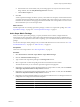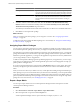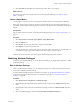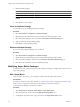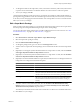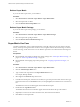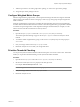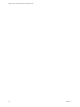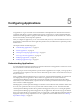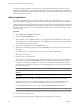5.6
Table Of Contents
- VMware vCenter Operations Manager Administration Guide
- Contents
- VMware vCenter Operations Manager Administration Guide
- Configuring and Managing vCenter Operations Manager
- Configuring Adapters
- Configuring Resources
- Configuring Attribute Packages
- Configuring Applications
- Configuring and Managing Users
- Configuring Alert Notifications
- Performing Basic System Administration Tasks
- View Performance Information
- View Status Information
- vCenter Operations Manager Service Names
- Start or StopvCenter Operations Manager Services
- Viewing and Managing System Log Files
- Delete Old Data in the File System Database
- Run the Audit Report
- Modify Global Settings
- Modify Global Settings for Virtual Environments
- Create a Support Bundle
- Resolving Administrative System Alerts
- Analytics FSDB Overloaded
- Analytics Threshold Checking Overloaded
- Collector Is Down
- Controller Is Unable to Connect to MQ
- DataQueue Is Filling Up
- Describe Failed
- Failed to Connect to Replication MQ
- Failed to Repair Corrupted FSDB Files
- File Queue Is Full
- FSDB Files Corrupted for Resources
- FSDB Storage Drive Free Space Is Less Than 10%
- No DT Processors Connected
- One or More Resources Were Not Started
- Outbound Alert Send Failed
- Replication MQ Sender Is Blocked
- Backing Up and Recovering Data
- Using System Tools
- Summary of System Tools
- Check the FSDB and Repair Problems
- Move the FSDB
- View Resources in the FSDB
- Remove System-Generated Metrics from the FSDB
- Monitor vCenter Operations Manager Services in JConsole
- Verify Server to Collector Communication
- Configuring and Running the Repository Adapter
- conf.properties File
- Configure Database Connections for the Repository Adapter
- Set the Repository Adapter Schedule
- Configure the Source and Destination Columns for the Repository Adapter
- Set Operation Options for the Repository Adapter
- Configure Data Export Values for the Repository Adapter
- Start the Repository Adapter
- Configuring and Running runvcopsServerConfiguration
- Managing Dashboards and Dashboard Templates
- Using the FSDB JDBC Driver
- Index
d If the formula uses resource kinds, and you want the graph to use only resources that are current
being collected, select the Only Monitoring Resources check box.
e Click the Show Graph icon.
6 Click OK.
vCenter Operations Manager checks the syntax of your formula. For example, it verifies that the number
of opening and closing parentheses are the same and that single values and arrays are not mixed. If your
formula is not valid, an error message appears that describes the cause of the problem. You must correct
the formula before you can save the super metric.
What to do next
Add the super metric to an existing super metric package, or create a new super metric package. See “Edit a
Super Metric Package,” on page 55 or “Add a Super Metric Package,” on page 51.
Add a Super Metric Package
When you create a super metric package, you specify the metrics that it contains, configure threshold
characteristics for each super metric, and indicate which threshold violations should be considered KPIs. If
you include the same super metric in more than one package, you can set different characteristics for it in each
package.
You can also add a super metric package when you add an individual resource or edit a resource. See “Add
an Individual Resource,” on page 21 or “Edit a Resource,” on page 33.
Prerequisites
Create one or more super metrics. See “Add a Super Metric,” on page 50.
Procedure
1 Select Environment > Advanced > Super Metrics > Super Metric Packages.
2 Click the Add New Attribute Package icon.
3 Type a name for the super metric package in the Package name text box.
4 Select a super metric to add to the package from the list on the left side of the window.
The characteristics that you can set for the super metric appear in the right pane.
5 (Optional) To set the upper dynamic threshold violation for a super metric as a KPI, select the Violation
of the Upper Dynamic threshold is a Key Indicator check box.
6 (Optional) To set the lower dynamic threshold violation for a super metric as a KPI, select the Violation
of the Lower Dynamic threshold is a Key Indicator check box.
7 (Optional) To set and use hard thresholds for a super metric, click the down arrow to the right of Advanced
Configuration and configure the hard threshold options.
Option Action
Critical Level
Select the criticality level of the hard threshold.
Threshold Operator
Select the threshold operator.
Compare Value
Type the value to compare to the hard threshold.
Chapter 4 Configuring Attribute Packages
VMware, Inc. 51