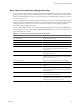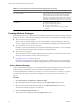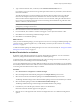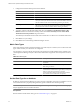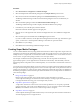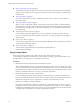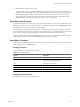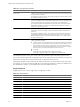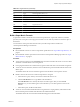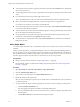5.6
Table Of Contents
- VMware vCenter Operations Manager Administration Guide
- Contents
- VMware vCenter Operations Manager Administration Guide
- Configuring and Managing vCenter Operations Manager
- Configuring Adapters
- Configuring Resources
- Configuring Attribute Packages
- Configuring Applications
- Configuring and Managing Users
- Configuring Alert Notifications
- Performing Basic System Administration Tasks
- View Performance Information
- View Status Information
- vCenter Operations Manager Service Names
- Start or StopvCenter Operations Manager Services
- Viewing and Managing System Log Files
- Delete Old Data in the File System Database
- Run the Audit Report
- Modify Global Settings
- Modify Global Settings for Virtual Environments
- Create a Support Bundle
- Resolving Administrative System Alerts
- Analytics FSDB Overloaded
- Analytics Threshold Checking Overloaded
- Collector Is Down
- Controller Is Unable to Connect to MQ
- DataQueue Is Filling Up
- Describe Failed
- Failed to Connect to Replication MQ
- Failed to Repair Corrupted FSDB Files
- File Queue Is Full
- FSDB Files Corrupted for Resources
- FSDB Storage Drive Free Space Is Less Than 10%
- No DT Processors Connected
- One or More Resources Were Not Started
- Outbound Alert Send Failed
- Replication MQ Sender Is Blocked
- Backing Up and Recovering Data
- Using System Tools
- Summary of System Tools
- Check the FSDB and Repair Problems
- Move the FSDB
- View Resources in the FSDB
- Remove System-Generated Metrics from the FSDB
- Monitor vCenter Operations Manager Services in JConsole
- Verify Server to Collector Communication
- Configuring and Running the Repository Adapter
- conf.properties File
- Configure Database Connections for the Repository Adapter
- Set the Repository Adapter Schedule
- Configure the Source and Destination Columns for the Repository Adapter
- Set Operation Options for the Repository Adapter
- Configure Data Export Values for the Repository Adapter
- Start the Repository Adapter
- Configuring and Running runvcopsServerConfiguration
- Managing Dashboards and Dashboard Templates
- Using the FSDB JDBC Driver
- Index
Table 4-5. Single Functions (Continued)
Function Format Description
log log(x) Natural logarithm (base x) of x.
log10 log10(x) Common logarithm (base 10) of x.
pow pow(x,y) Raises x to the y power.
rand rand(x:y) Generates a random number between x and y.
sin sin(x) Sine of x.
sinh sinh(x) Hyperbolic sine of x.
sqrt sqrt(x) Square root of x.
tan tan(x) Tangent of x.
tanh tanh(x) Hyperbolic tangent of x.
Build a Super Metric Formula
A super metric formula can include one or more metric specifications, super metric functions, arithmetic
operators (such as the plus or minus sign), and constants. You can enter any number of constants as part of
the formula.
You must follow certain procedures and rules when you build a super metric formula in the
vCenter Operations Manager user interface.
Prerequisites
n
Become familiar with how to construct super metric specifications. See “Super Metric Specifications,” on
page 47.
n
Become familiar with the super metric functions that vCenter Operations Manager provides. See “Super
Metric Functions,” on page 47.
Procedure
n
To use a function, select it in from the Function drop-down menu and select the resource or resource kind
and metric or attribute kind to use in its argument.
n
For looping functions that are in functN format, type the comma and value of n in the function argument.
n
To select a resource and metric, click the resource in the Resource pane and double-click the metric in the
Metrics pane.
The database IDs of the resource and metric appear in the formula line at the top of the window.
n
Define a metric for the resource to which the super metric is assigned.
a In the Resources pane, click any resource that contains the metric to use.
b Click the This Resource icon or type $This on the formula line.
If the This Resource icon is already selected, do not click it again. After you click the This
Resource icon, you must click it again to turn it off before you can add a specific resource to the
formula.
c In the Metrics pane, double-click the metric.
n
To select a resource kind and attribute kind as an argument for a looping function, click the kind in the
Resource Kinds pane and double-click the kind in the Attribute Kinds list.
The database IDs of the resource kind and attribute kind appear in the formula line.
Chapter 4 Configuring Attribute Packages
VMware, Inc. 49