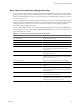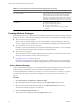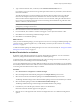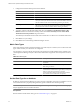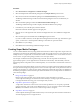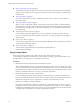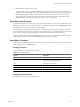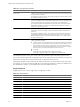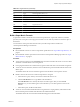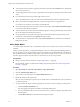5.6
Table Of Contents
- VMware vCenter Operations Manager Administration Guide
- Contents
- VMware vCenter Operations Manager Administration Guide
- Configuring and Managing vCenter Operations Manager
- Configuring Adapters
- Configuring Resources
- Configuring Attribute Packages
- Configuring Applications
- Configuring and Managing Users
- Configuring Alert Notifications
- Performing Basic System Administration Tasks
- View Performance Information
- View Status Information
- vCenter Operations Manager Service Names
- Start or StopvCenter Operations Manager Services
- Viewing and Managing System Log Files
- Delete Old Data in the File System Database
- Run the Audit Report
- Modify Global Settings
- Modify Global Settings for Virtual Environments
- Create a Support Bundle
- Resolving Administrative System Alerts
- Analytics FSDB Overloaded
- Analytics Threshold Checking Overloaded
- Collector Is Down
- Controller Is Unable to Connect to MQ
- DataQueue Is Filling Up
- Describe Failed
- Failed to Connect to Replication MQ
- Failed to Repair Corrupted FSDB Files
- File Queue Is Full
- FSDB Files Corrupted for Resources
- FSDB Storage Drive Free Space Is Less Than 10%
- No DT Processors Connected
- One or More Resources Were Not Started
- Outbound Alert Send Failed
- Replication MQ Sender Is Blocked
- Backing Up and Recovering Data
- Using System Tools
- Summary of System Tools
- Check the FSDB and Repair Problems
- Move the FSDB
- View Resources in the FSDB
- Remove System-Generated Metrics from the FSDB
- Monitor vCenter Operations Manager Services in JConsole
- Verify Server to Collector Communication
- Configuring and Running the Repository Adapter
- conf.properties File
- Configure Database Connections for the Repository Adapter
- Set the Repository Adapter Schedule
- Configure the Source and Destination Columns for the Repository Adapter
- Set Operation Options for the Repository Adapter
- Configure Data Export Values for the Repository Adapter
- Start the Repository Adapter
- Configuring and Running runvcopsServerConfiguration
- Managing Dashboards and Dashboard Templates
- Using the FSDB JDBC Driver
- Index
6 Type a collection interval value, in minutes, in the Collection Interval (mins) text box.
For example, if you expect the resource to generate performance data every 30 minutes, set the collection
interval to 30 minutes.
The collection interval for a resource influences the collection status for that resource. The collection
interval for the adapter instance resource determines how often to collect data. For example, if the
collection interval for the adapter instance resource is set to five minutes, setting the collection interval
for a resource to 30 minutes prevents the resource from having the No Data Receiving collection status
after five collection cycles (25 minutes).
NOTE The collection interval that you set for a resource overrides the collection interval in the attribute
package that you assign to the resource.
7 Select the check box next to each attribute to include in the package.
8 For each attribute, select whether a violation of the upper or lower dynamic threshold is a KPI.
9 Click OK to return to the Manage Attribute Packages window.
10 Click OK to save the attribute package.
What to do next
After you create an attribute package, you can assign it to a resource. You can assign an attribute package when
you add a resource, either through discovery or individually, and when you edit a resource. See “Defining
Resources,” on page 19.
To make the attribute package the default package for resources of its resource kind, see “Change the Default
Settings for a Resource Kind,” on page 34.
Set Hard Thresholds for an Attribute
By default, vCenter Operations Manager uses dynamic thresholding for attributes. You can override this
behavior by setting hard thresholds for an attribute in an attribute package.
A hard threshold is static. A hard threshold changes only when you change it. In most environments, you
should use dynamic thresholding instead of hard thresholding.
You can set multiple thresholds, each with a different criticality level, for the same attribute. You can also define
the criticality level that a metric must violate for it to be considered a KPI breach. Hard thresholds that are not
set as KPIs generate notification alerts if they are violated.
Procedure
1 Select Environment > Configuration > Attribute Packages.
2 Select the adapter kind of the attribute package from the Adapter kind drop-down menu.
3 Select the resource kind of the attribute package from the Resource kind drop-down menu.
The Manage Attribute Package window lists the attribute packages for the resource kind that you selected.
4 Select the attribute package and click the Edit Selected Attribute Package icon.
The Manage Attribute Package window displays the attribute details for the package.
5 In the directory tree in the left pane, select the check box for the attribute.
Information about the attribute appears in the right pane.
6 Click the arrow on the right side of the Advanced Configuration bar to view additional configuration
options.
Chapter 4 Configuring Attribute Packages
VMware, Inc. 43