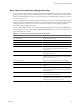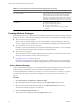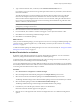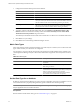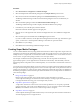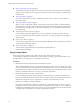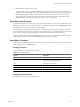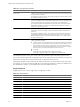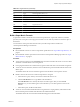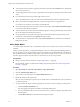5.6
Table Of Contents
- VMware vCenter Operations Manager Administration Guide
- Contents
- VMware vCenter Operations Manager Administration Guide
- Configuring and Managing vCenter Operations Manager
- Configuring Adapters
- Configuring Resources
- Configuring Attribute Packages
- Configuring Applications
- Configuring and Managing Users
- Configuring Alert Notifications
- Performing Basic System Administration Tasks
- View Performance Information
- View Status Information
- vCenter Operations Manager Service Names
- Start or StopvCenter Operations Manager Services
- Viewing and Managing System Log Files
- Delete Old Data in the File System Database
- Run the Audit Report
- Modify Global Settings
- Modify Global Settings for Virtual Environments
- Create a Support Bundle
- Resolving Administrative System Alerts
- Analytics FSDB Overloaded
- Analytics Threshold Checking Overloaded
- Collector Is Down
- Controller Is Unable to Connect to MQ
- DataQueue Is Filling Up
- Describe Failed
- Failed to Connect to Replication MQ
- Failed to Repair Corrupted FSDB Files
- File Queue Is Full
- FSDB Files Corrupted for Resources
- FSDB Storage Drive Free Space Is Less Than 10%
- No DT Processors Connected
- One or More Resources Were Not Started
- Outbound Alert Send Failed
- Replication MQ Sender Is Blocked
- Backing Up and Recovering Data
- Using System Tools
- Summary of System Tools
- Check the FSDB and Repair Problems
- Move the FSDB
- View Resources in the FSDB
- Remove System-Generated Metrics from the FSDB
- Monitor vCenter Operations Manager Services in JConsole
- Verify Server to Collector Communication
- Configuring and Running the Repository Adapter
- conf.properties File
- Configure Database Connections for the Repository Adapter
- Set the Repository Adapter Schedule
- Configure the Source and Destination Columns for the Repository Adapter
- Set Operation Options for the Repository Adapter
- Configure Data Export Values for the Repository Adapter
- Start the Repository Adapter
- Configuring and Running runvcopsServerConfiguration
- Managing Dashboards and Dashboard Templates
- Using the FSDB JDBC Driver
- Index
Table 4-1. vCenter Operations Generated Attribute Package Metrics (Continued)
Name Description
Self - Total Anomalies Total number of active anomalies for the resource and all its
children. This is the only vCenter Operations Manager
generated metric that includes the resource itself and its
children. If you display the metric graph for this attribute, it
includes the calculated noise line for the resource, which is
the number of anomalies that triggers an early warning alert.
Availability Can be one of the following values.
n
1 (data is being received properly)
n
0 (resource is unavailable)
n
-1 (adapter resource is not receiving data for this
resource)
Creating Attribute Packages
An attribute package is a group of attributes that are related to a specific resource. When you assign an attribute
package to a resource, vCenter Operations Manager collects metrics for the attributes in the attribute package.
n
Add an Attribute Package on page 42
When you add an attribute package, you set a collection interval, specify the attributes to collect for a
resource, configure the type of threshold to use for each attribute, and indicate which attributes are KPIs.
n
Set Hard Thresholds for an Attribute on page 43
By default, vCenter Operations Manager uses dynamic thresholding for attributes. You can override this
behavior by setting hard thresholds for an attribute in an attribute package.
n
Metric Data Types on page 44
Most of the data that vCenter Operations Manager stores and analyzes is numeric, but it can also track
other types of data and alert you if the values are unexpected.
n
Set the Data Type for an Attribute on page 44
By default, vCenter Operations Manager recognizes the type of data that it receives for each attribute.
You can override this behavior by explicitly setting the data type for an attribute in an attribute package.
Add an Attribute Package
When you add an attribute package, you set a collection interval, specify the attributes to collect for a resource,
configure the type of threshold to use for each attribute, and indicate which attributes are KPIs.
To set hard thresholds for an attribute in a package, see “Set Hard Thresholds for an Attribute,” on page 43.
To set the metric data type for an attribute in a package, see “Set the Data Type for an Attribute,” on
page 44.
Procedure
1 Select Environment > Configuration > Attribute Packages.
2 Select the adapter kind for the attribute package from the Adapter kind drop-down menu.
3 Select the resource kind for the attribute package from the Resource kind drop-down menu.
The list shows attribute packages for your selections.
4 Click the Add New Attribute Package icon.
5 Type a name for the attribute package in the Package name text box.
VMware vCenter Operations Manager Administration Guide
42 VMware, Inc.