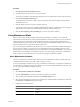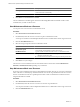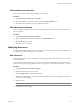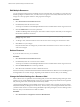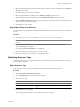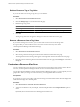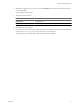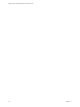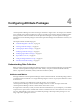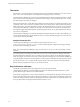5.6
Table Of Contents
- VMware vCenter Operations Manager Administration Guide
- Contents
- VMware vCenter Operations Manager Administration Guide
- Configuring and Managing vCenter Operations Manager
- Configuring Adapters
- Configuring Resources
- Configuring Attribute Packages
- Configuring Applications
- Configuring and Managing Users
- Configuring Alert Notifications
- Performing Basic System Administration Tasks
- View Performance Information
- View Status Information
- vCenter Operations Manager Service Names
- Start or StopvCenter Operations Manager Services
- Viewing and Managing System Log Files
- Delete Old Data in the File System Database
- Run the Audit Report
- Modify Global Settings
- Modify Global Settings for Virtual Environments
- Create a Support Bundle
- Resolving Administrative System Alerts
- Analytics FSDB Overloaded
- Analytics Threshold Checking Overloaded
- Collector Is Down
- Controller Is Unable to Connect to MQ
- DataQueue Is Filling Up
- Describe Failed
- Failed to Connect to Replication MQ
- Failed to Repair Corrupted FSDB Files
- File Queue Is Full
- FSDB Files Corrupted for Resources
- FSDB Storage Drive Free Space Is Less Than 10%
- No DT Processors Connected
- One or More Resources Were Not Started
- Outbound Alert Send Failed
- Replication MQ Sender Is Blocked
- Backing Up and Recovering Data
- Using System Tools
- Summary of System Tools
- Check the FSDB and Repair Problems
- Move the FSDB
- View Resources in the FSDB
- Remove System-Generated Metrics from the FSDB
- Monitor vCenter Operations Manager Services in JConsole
- Verify Server to Collector Communication
- Configuring and Running the Repository Adapter
- conf.properties File
- Configure Database Connections for the Repository Adapter
- Set the Repository Adapter Schedule
- Configure the Source and Destination Columns for the Repository Adapter
- Set Operation Options for the Repository Adapter
- Configure Data Export Values for the Repository Adapter
- Start the Repository Adapter
- Configuring and Running runvcopsServerConfiguration
- Managing Dashboards and Dashboard Templates
- Using the FSDB JDBC Driver
- Index
Delete a Resource Tag or Tag Value
If you do not need a resource tag or tag value, you can delete it.
Procedure
1 Select Environment > Environment Overview.
2 Click the Manage Tags icon on the left side of the page.
3 Delete the tag or tag value.
Option Action
Delete a tag
Click the tag name and click the Remove Tag icon.
Delete a tag value
Expand the tag, select the value, and click the Remove Tag Value icon.
4 Click OK.
The tag or tag value does not appear in the tag list on the Environment Overview page.
Remove a Resource from a Tag Value
If you need to recategorize a resource, you can remove the resource from its current tag value.
If a tag is locked, you cannot add resources to or remove resources from any of its values.
vCenter Operations Manager maintains locked tags.
Procedure
1 Select Enviroment > Environment Overview.
2 Select the tag value from the tag list on the left side of the Environment Overview page.
The assigned resources for the tag value appear on the right side of the Environment Overview page.
3 Drag the resource from the right side of the Environment Overview page to the UnTag line at the end of
the tag list.
Customize a Resource Kind Icon
You can customize the icon to show for any resource kind. In most locations where it shows metric data for
resources, vCenter Operations Manager includes an icon to show the kind of each resource.
You can select from the default icons that vCenter Operations Manager provides, or you can upload your own
graphics files. When you change a resource kind icon, your changes take effect for all users.
Prerequisites
If you plan to use your own icon files, verify that each image is in PNG format and has the same height and
width. The best image size is 256x256 pixels.
Procedure
1 Select Environment > Advanced > Resource Kind Icons.
2 To list resource kinds for only one adapter, select the adapter kind from the Adapter kind drop-down
menu.
By default, the list contains all resource kinds appear and their icons.
VMware vCenter Operations Manager Administration Guide
36 VMware, Inc.