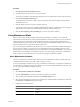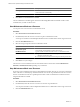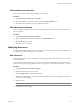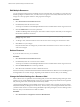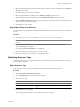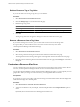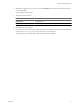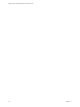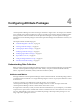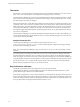5.6
Table Of Contents
- VMware vCenter Operations Manager Administration Guide
- Contents
- VMware vCenter Operations Manager Administration Guide
- Configuring and Managing vCenter Operations Manager
- Configuring Adapters
- Configuring Resources
- Configuring Attribute Packages
- Configuring Applications
- Configuring and Managing Users
- Configuring Alert Notifications
- Performing Basic System Administration Tasks
- View Performance Information
- View Status Information
- vCenter Operations Manager Service Names
- Start or StopvCenter Operations Manager Services
- Viewing and Managing System Log Files
- Delete Old Data in the File System Database
- Run the Audit Report
- Modify Global Settings
- Modify Global Settings for Virtual Environments
- Create a Support Bundle
- Resolving Administrative System Alerts
- Analytics FSDB Overloaded
- Analytics Threshold Checking Overloaded
- Collector Is Down
- Controller Is Unable to Connect to MQ
- DataQueue Is Filling Up
- Describe Failed
- Failed to Connect to Replication MQ
- Failed to Repair Corrupted FSDB Files
- File Queue Is Full
- FSDB Files Corrupted for Resources
- FSDB Storage Drive Free Space Is Less Than 10%
- No DT Processors Connected
- One or More Resources Were Not Started
- Outbound Alert Send Failed
- Replication MQ Sender Is Blocked
- Backing Up and Recovering Data
- Using System Tools
- Summary of System Tools
- Check the FSDB and Repair Problems
- Move the FSDB
- View Resources in the FSDB
- Remove System-Generated Metrics from the FSDB
- Monitor vCenter Operations Manager Services in JConsole
- Verify Server to Collector Communication
- Configuring and Running the Repository Adapter
- conf.properties File
- Configure Database Connections for the Repository Adapter
- Set the Repository Adapter Schedule
- Configure the Source and Destination Columns for the Repository Adapter
- Set Operation Options for the Repository Adapter
- Configure Data Export Values for the Repository Adapter
- Start the Repository Adapter
- Configuring and Running runvcopsServerConfiguration
- Managing Dashboards and Dashboard Templates
- Using the FSDB JDBC Driver
- Index
Edit Multiple Resources
You can change the same property for multiple resources at the same time. For example, you can assign a new
attribute package to several resources, or to all resources of a given resource kind, at the same time. You can
change one or more properties and leave other properties unchanged.
Procedure
1 Select Environment > Environment Overview.
2 On the List tab, select the resources to edit.
You can press Ctrl+click to select multiple individual resources or Shift+click to select a range of resources.
3 Click the Edit Resource icon on the top of the list.
The Resource Management window opens. The window contains only the values that you can change for
the selected combination of resources.
NOTE If you select resources of different kinds, the window might include only the Super Metric
package drop-down menu.
4 To change a value, select the check box next to the menu or text box and type or select the new value.
5 Click OK to save your changes.
Only the selected values are changed. If you did not select the check box next to a text box or menu, its
value is not changed.
Delete a Resource
If you do not need a resource, you can delete it.
Procedure
1 Select Environment > Environment Overview.
2 On the List tab, select one or more resources to delete.
You can press Ctrl+click to select multiple individual resources or Shift+click to select a range of resources.
3 Click the Delete Resource icon on the top of the list.
4 Click Yes on the confirmation window to delete the resource.
Each resource that you selected is marked for deletion and locked. Resource deletion occurs in the background
and might take a few seconds or longer, depending on the number of resources that you are deleting.
Change the Default Settings for a Resource Kind
Most or all resources of a particular resource kind typically use the same attribute package and super metric
package. You can set the default packages to use for a resource kind and specify whether resources generate
early warning smart alerts and use dynamic thresholds by default.
vCenter Operations Manager uses the default values that you specify when you add a new resource of that
kind, either manually or through resource discovery. In most cases, you can change the default values when
you add or edit a resource. You cannot change the default super metric package for a resource during resource
discovery, but you can edit the resource after it is added.
Procedure
1 Select Environment > Configuration > Resource Kind Defaults.
VMware vCenter Operations Manager Administration Guide
34 VMware, Inc.