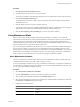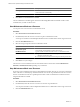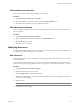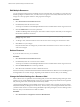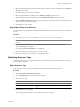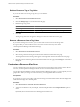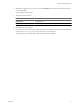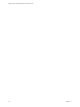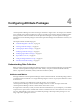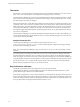5.6
Table Of Contents
- VMware vCenter Operations Manager Administration Guide
- Contents
- VMware vCenter Operations Manager Administration Guide
- Configuring and Managing vCenter Operations Manager
- Configuring Adapters
- Configuring Resources
- Configuring Attribute Packages
- Configuring Applications
- Configuring and Managing Users
- Configuring Alert Notifications
- Performing Basic System Administration Tasks
- View Performance Information
- View Status Information
- vCenter Operations Manager Service Names
- Start or StopvCenter Operations Manager Services
- Viewing and Managing System Log Files
- Delete Old Data in the File System Database
- Run the Audit Report
- Modify Global Settings
- Modify Global Settings for Virtual Environments
- Create a Support Bundle
- Resolving Administrative System Alerts
- Analytics FSDB Overloaded
- Analytics Threshold Checking Overloaded
- Collector Is Down
- Controller Is Unable to Connect to MQ
- DataQueue Is Filling Up
- Describe Failed
- Failed to Connect to Replication MQ
- Failed to Repair Corrupted FSDB Files
- File Queue Is Full
- FSDB Files Corrupted for Resources
- FSDB Storage Drive Free Space Is Less Than 10%
- No DT Processors Connected
- One or More Resources Were Not Started
- Outbound Alert Send Failed
- Replication MQ Sender Is Blocked
- Backing Up and Recovering Data
- Using System Tools
- Summary of System Tools
- Check the FSDB and Repair Problems
- Move the FSDB
- View Resources in the FSDB
- Remove System-Generated Metrics from the FSDB
- Monitor vCenter Operations Manager Services in JConsole
- Verify Server to Collector Communication
- Configuring and Running the Repository Adapter
- conf.properties File
- Configure Database Connections for the Repository Adapter
- Set the Repository Adapter Schedule
- Configure the Source and Destination Columns for the Repository Adapter
- Set Operation Options for the Repository Adapter
- Configure Data Export Values for the Repository Adapter
- Start the Repository Adapter
- Configuring and Running runvcopsServerConfiguration
- Managing Dashboards and Dashboard Templates
- Using the FSDB JDBC Driver
- Index
Delete a Maintenance Schedule
When you do not need a maintenance schedule, you can delete it.
Procedure
1 Select Environment > Maintenance Schedules.
2 Select the maintenance schedule to delete and cilck the Delete Schedule icon.
3 Click Yes on the confirmation window to delete the schedule.
Edit a Maintenance Schedule
When you edit a maintenance schedule, you can change the schedule name, start time and end times, and
recurrence pattern.
Procedure
1 Select Environment > Maintenance Schedules.
2 Select the maintenance schedule to edit and click the Edit Schedule icon.
3 Edit the maintenance schedule.
4 Click OK to save your changes.
Modifying Resources
You might need to edit or delete resources to maintain your resources in vCenter Operations Manager. You
can also change the default settings for a resource kind.
Edit a Resource
When you edit a resource, you can modify one or more of its permanent characteristics, such as its collector
or attribute package.
To temporarily change the state of a resource, start or stop collection or place the resource in maintenance
mode. See “Starting and Stopping Metric Collection,” on page 30 or “Using Maintenance Mode,” on page 31.
Procedure
1 Select Environment > Environment Overview.
2 On the List tab, select the resource to edit.
3 Click the Edit Resource icon on the top of the list.
The Resource Management window opens. The items that appear in the window depend on the type of
resource that you are editing.
4 Edit the resource.
IMPORTANT Modifing some characteristics can have unintended consequences.
5 Click OK to save your changes.
Chapter 3 Configuring Resources
VMware, Inc. 33