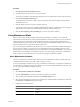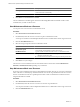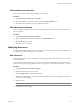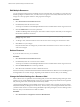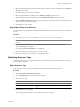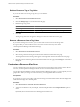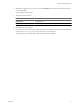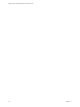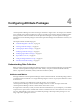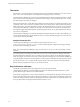5.6
Table Of Contents
- VMware vCenter Operations Manager Administration Guide
- Contents
- VMware vCenter Operations Manager Administration Guide
- Configuring and Managing vCenter Operations Manager
- Configuring Adapters
- Configuring Resources
- Configuring Attribute Packages
- Configuring Applications
- Configuring and Managing Users
- Configuring Alert Notifications
- Performing Basic System Administration Tasks
- View Performance Information
- View Status Information
- vCenter Operations Manager Service Names
- Start or StopvCenter Operations Manager Services
- Viewing and Managing System Log Files
- Delete Old Data in the File System Database
- Run the Audit Report
- Modify Global Settings
- Modify Global Settings for Virtual Environments
- Create a Support Bundle
- Resolving Administrative System Alerts
- Analytics FSDB Overloaded
- Analytics Threshold Checking Overloaded
- Collector Is Down
- Controller Is Unable to Connect to MQ
- DataQueue Is Filling Up
- Describe Failed
- Failed to Connect to Replication MQ
- Failed to Repair Corrupted FSDB Files
- File Queue Is Full
- FSDB Files Corrupted for Resources
- FSDB Storage Drive Free Space Is Less Than 10%
- No DT Processors Connected
- One or More Resources Were Not Started
- Outbound Alert Send Failed
- Replication MQ Sender Is Blocked
- Backing Up and Recovering Data
- Using System Tools
- Summary of System Tools
- Check the FSDB and Repair Problems
- Move the FSDB
- View Resources in the FSDB
- Remove System-Generated Metrics from the FSDB
- Monitor vCenter Operations Manager Services in JConsole
- Verify Server to Collector Communication
- Configuring and Running the Repository Adapter
- conf.properties File
- Configure Database Connections for the Repository Adapter
- Set the Repository Adapter Schedule
- Configure the Source and Destination Columns for the Repository Adapter
- Set Operation Options for the Repository Adapter
- Configure Data Export Values for the Repository Adapter
- Start the Repository Adapter
- Configuring and Running runvcopsServerConfiguration
- Managing Dashboards and Dashboard Templates
- Using the FSDB JDBC Driver
- Index
Option Description
Monthly
Set the number of months between maintenance periods and either the day
of the month or the week and day.
Yearly
Set to a specific date or a specific month, day, and week.
6 Click OK to save the maintenance schedule.
The new maintenance schedule appears in the list in the Manage Maintenance Schedules window and is
available when you add or edit resources.
Start Maintenance Mode on a Resource
You can place one or more resources in maintenance mode.
Procedure
1 Select Environment > Environment Overview.
2 On the List tab, select the resource or resources to place in maintenance mode.
You can press Ctrl+click to select multiple individual resources or Shift+click to select a range of resources.
3 Click the Start Maintenance icon.
4 Select how long to keep the resource in maintenance mode.
Option Action
I will come back and end
maintenance myself
Maintenance mode starts for the selected resource when you click OK. You
must manually end maintenance mode for the resource.
End Maintenance in
Type the number of minutes that the resource is in maintenance mode.
End Maintenance on
n
Type the date that maintenance mode stops in the text box, or click the
calendar icon and select a date.
n
Select the time that maintenance mode stops from the drop-down menu.
5 Click OK to save your changes.
The resource is now in maintenance mode. The Collection Status column shows either In Maintenance
(Manual) or In Maintenance till, depending on your selection.
Stop Maintenance Mode on a Resource
If a resource was in maintenance mode for an unspecified period of time, the only way to remove it and restart
metric collection is to manually stop maintenance mode. You can also stop maintenance mode for a resource
that was in maintenance mode for a specified period of time or that is in maintenance mode because of its
assigned maintenance schedule.
Procedure
1 Select Environment > Environment Overview.
2 On the List tab, select the resource or resources on which to stop maintenance.
You can press Ctrl+click to select multiple individual resources or Shift+click to select range of resources.
3 Click the End Maintenance icon.
VMware vCenter Operations Manager Administration Guide
32 VMware, Inc.