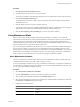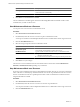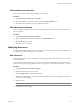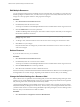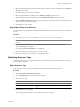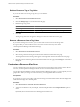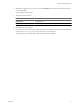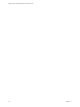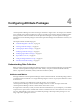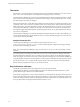5.6
Table Of Contents
- VMware vCenter Operations Manager Administration Guide
- Contents
- VMware vCenter Operations Manager Administration Guide
- Configuring and Managing vCenter Operations Manager
- Configuring Adapters
- Configuring Resources
- Configuring Attribute Packages
- Configuring Applications
- Configuring and Managing Users
- Configuring Alert Notifications
- Performing Basic System Administration Tasks
- View Performance Information
- View Status Information
- vCenter Operations Manager Service Names
- Start or StopvCenter Operations Manager Services
- Viewing and Managing System Log Files
- Delete Old Data in the File System Database
- Run the Audit Report
- Modify Global Settings
- Modify Global Settings for Virtual Environments
- Create a Support Bundle
- Resolving Administrative System Alerts
- Analytics FSDB Overloaded
- Analytics Threshold Checking Overloaded
- Collector Is Down
- Controller Is Unable to Connect to MQ
- DataQueue Is Filling Up
- Describe Failed
- Failed to Connect to Replication MQ
- Failed to Repair Corrupted FSDB Files
- File Queue Is Full
- FSDB Files Corrupted for Resources
- FSDB Storage Drive Free Space Is Less Than 10%
- No DT Processors Connected
- One or More Resources Were Not Started
- Outbound Alert Send Failed
- Replication MQ Sender Is Blocked
- Backing Up and Recovering Data
- Using System Tools
- Summary of System Tools
- Check the FSDB and Repair Problems
- Move the FSDB
- View Resources in the FSDB
- Remove System-Generated Metrics from the FSDB
- Monitor vCenter Operations Manager Services in JConsole
- Verify Server to Collector Communication
- Configuring and Running the Repository Adapter
- conf.properties File
- Configure Database Connections for the Repository Adapter
- Set the Repository Adapter Schedule
- Configure the Source and Destination Columns for the Repository Adapter
- Set Operation Options for the Repository Adapter
- Configure Data Export Values for the Repository Adapter
- Start the Repository Adapter
- Configuring and Running runvcopsServerConfiguration
- Managing Dashboards and Dashboard Templates
- Using the FSDB JDBC Driver
- Index
Procedure
1 Select Environment > Environment Overview.
2 On the List tab, select the resource or resources to affect.
You can press Ctrl+click to select multiple individual resources or Shift+click to select a range of resources.
3 Click the Perform Multi-Collecting icon.
The Adapter Instance Resources window opens. The window lists all of the adapter instances that the
selected resources use.
4 Click the adapter instance to start or stop metric collection.
You can press Ctrl+click to select multiple individual adapter instances or Shift+click to select a range of
adapter instances. To select all of the listed adapter instances, click the heading row.
5 Click the Start Collecting or Stop Collecting icon to start or stop metric collection.
Using Maintenance Mode
Many resources in the enterprise might be intentionally taken offline. For example, a server might be
deactivated to update software. If vCenter Operations Manager collects metrics when a resource is offline, it
might generate incorrect anomalies and alerts that affect the data for setting dynamic thresholds for the
resource's attributes. When a resource is in maintenance mode, vCenter Operations Manager does not collect
metrics from the resource or generate anomalies or alerts for it.
If a resource undergoes maintenance at fixed intervals, you can create a maintenance schedule and assign it to
the resource. For example, you can put a resource in maintenance mode from midnight until 3 a.m. each
Tuesday night. You can also manually put a resource in maintenance mode, either indefinitely or for a specified
period of time. These methods are not mutually exclusive. You can manually put a resource in maintenance
mode, or take it out of maintenance mode, even it if has an assigned maintenance schedule.
Add a Maintenance Schedule
You can use maintenance schedules to put certain resources into maintenance mode at specified times. The
scheduled maintenance time can be daily, weekly, monthly, or yearly.
To set up a maintenance schedule for a resource, you define the schedule, then you assign the schedule to the
resource, either by adding the resource or by editing it. You can create multiple maintenance schedules, and
you can assign each schedule to multiple resources.
Procedure
1 Select Environment > Maintenance Schedules.
2 Click the Add Schedule icon at the top of the list of maintenance schedules.
3 Type a name for the maintenance schedule in the Schedule Name text box.
4 Select the start and end times that resources assigned to the schedule will be in maintenance mode from
the Start Time and End Time drop-down menus.
5 Configure the recurrence pattern.
Option Description
Daily
Set the number of days between maintenance periods or set to every
weekday.
Weekly
Set the number of weeks between maintenance periods and the day of the
week.
Chapter 3 Configuring Resources
VMware, Inc. 31