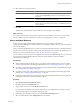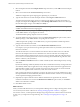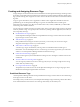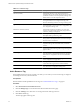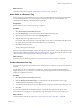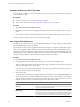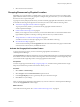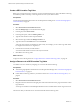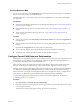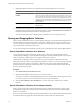5.6
Table Of Contents
- VMware vCenter Operations Manager Administration Guide
- Contents
- VMware vCenter Operations Manager Administration Guide
- Configuring and Managing vCenter Operations Manager
- Configuring Adapters
- Configuring Resources
- Configuring Attribute Packages
- Configuring Applications
- Configuring and Managing Users
- Configuring Alert Notifications
- Performing Basic System Administration Tasks
- View Performance Information
- View Status Information
- vCenter Operations Manager Service Names
- Start or StopvCenter Operations Manager Services
- Viewing and Managing System Log Files
- Delete Old Data in the File System Database
- Run the Audit Report
- Modify Global Settings
- Modify Global Settings for Virtual Environments
- Create a Support Bundle
- Resolving Administrative System Alerts
- Analytics FSDB Overloaded
- Analytics Threshold Checking Overloaded
- Collector Is Down
- Controller Is Unable to Connect to MQ
- DataQueue Is Filling Up
- Describe Failed
- Failed to Connect to Replication MQ
- Failed to Repair Corrupted FSDB Files
- File Queue Is Full
- FSDB Files Corrupted for Resources
- FSDB Storage Drive Free Space Is Less Than 10%
- No DT Processors Connected
- One or More Resources Were Not Started
- Outbound Alert Send Failed
- Replication MQ Sender Is Blocked
- Backing Up and Recovering Data
- Using System Tools
- Summary of System Tools
- Check the FSDB and Repair Problems
- Move the FSDB
- View Resources in the FSDB
- Remove System-Generated Metrics from the FSDB
- Monitor vCenter Operations Manager Services in JConsole
- Verify Server to Collector Communication
- Configuring and Running the Repository Adapter
- conf.properties File
- Configure Database Connections for the Repository Adapter
- Set the Repository Adapter Schedule
- Configure the Source and Destination Columns for the Repository Adapter
- Set Operation Options for the Repository Adapter
- Configure Data Export Values for the Repository Adapter
- Start the Repository Adapter
- Configuring and Running runvcopsServerConfiguration
- Managing Dashboards and Dashboard Templates
- Using the FSDB JDBC Driver
- Index
View the Resource Map
You can use the world map on the Geographical tab on the Environment Overview page to see the health of
the resources at some or all of your defined locations.
The GEO widget shows a map similar to the map on the Geographical tab. You can add the GEO widget to
any dashboard.
Prerequisites
n
Activate the geographical location feature in vCenter Operations Manager. See “Activate the Geographical
Location Feature,” on page 27.
n
Create GEO Location tag values for your office locations. See “Create a GEO Location Tag Value,” on
page 28.
n
Assign resources to the GEO Location tag values. See “Assign a Resource to a GEO Location Tag
Value,” on page 28.
Procedure
n
To show the world map, select Environment > Environment Overview and select the Geographical tab
in the right pane.
n
To show specific locations on the map, select one or more tag values under the GEO Location tag in the
left pane.
By default, the Geographical tab shows all resources for all locations.
n
To move the map, drag the map or use the direction arrows in the top left corner of the map.
n
To zoom the map, click the plus and minus buttons under the direction arrows.
Configure Parent-Child Resource Relationships
When resources are related, the health score of one resource is based on the metrics of its child resources and
its own metrics. You can define resource relationships so that vCenter Operations Manager analytics can
consider these relationships when it calculates health scores.
Most, if not all, resources in an enterprise environment are related to other resources in that environment.
Resources are either part of a larger resource, or they contain smaller component resources, or both.
The most common resource relationships gather similar resources into tiers and related tiers into applications.
You define those relationships by defining applications. In addition, frequently other relationships exist
between resources. For example, for each application that runs on an application server, you might define a
child resource. You define these types of relationships by configuring resource relationships.
You must define applications and tiers to add resources to tiers or tiers to applications. See Chapter 5,
“Configuring Applications,” on page 59.
Procedure
1 Select Environment > Advanced > Resource Relationship.
2 In the Parent Selection column, expand the resource tag and select a tag value that contains the resource
to act as the parent resource.
The resources for the tag value appear in the top pane of the second column.
Chapter 3 Configuring Resources
VMware, Inc. 29