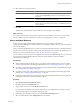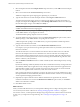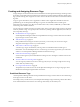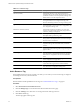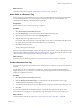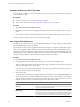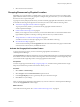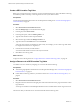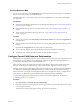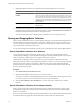5.6
Table Of Contents
- VMware vCenter Operations Manager Administration Guide
- Contents
- VMware vCenter Operations Manager Administration Guide
- Configuring and Managing vCenter Operations Manager
- Configuring Adapters
- Configuring Resources
- Configuring Attribute Packages
- Configuring Applications
- Configuring and Managing Users
- Configuring Alert Notifications
- Performing Basic System Administration Tasks
- View Performance Information
- View Status Information
- vCenter Operations Manager Service Names
- Start or StopvCenter Operations Manager Services
- Viewing and Managing System Log Files
- Delete Old Data in the File System Database
- Run the Audit Report
- Modify Global Settings
- Modify Global Settings for Virtual Environments
- Create a Support Bundle
- Resolving Administrative System Alerts
- Analytics FSDB Overloaded
- Analytics Threshold Checking Overloaded
- Collector Is Down
- Controller Is Unable to Connect to MQ
- DataQueue Is Filling Up
- Describe Failed
- Failed to Connect to Replication MQ
- Failed to Repair Corrupted FSDB Files
- File Queue Is Full
- FSDB Files Corrupted for Resources
- FSDB Storage Drive Free Space Is Less Than 10%
- No DT Processors Connected
- One or More Resources Were Not Started
- Outbound Alert Send Failed
- Replication MQ Sender Is Blocked
- Backing Up and Recovering Data
- Using System Tools
- Summary of System Tools
- Check the FSDB and Repair Problems
- Move the FSDB
- View Resources in the FSDB
- Remove System-Generated Metrics from the FSDB
- Monitor vCenter Operations Manager Services in JConsole
- Verify Server to Collector Communication
- Configuring and Running the Repository Adapter
- conf.properties File
- Configure Database Connections for the Repository Adapter
- Set the Repository Adapter Schedule
- Configure the Source and Destination Columns for the Repository Adapter
- Set Operation Options for the Repository Adapter
- Configure Data Export Values for the Repository Adapter
- Start the Repository Adapter
- Configuring and Running runvcopsServerConfiguration
- Managing Dashboards and Dashboard Templates
- Using the FSDB JDBC Driver
- Index
4 Select the resource from the list.
Grouping Resources by Physical Location
Depending on your environment, you might want to group some or all of your resources according to their
physical location. When resources are grouped according to their physical location, you can see the health of
all of the resources in a particular place.
To group resources by their physical location, you must activate the geographical location feature, create values
for the GEO Location tag, and assign the resources that you want to track to GEO Location tag values.
n
Activate the Geographical Location Feature on page 27
To group resources by location, you must activate the geographical location feature in
vCenter Operations Manager.
n
Create a GEO Location Tag Value on page 28
Before you can assign resources to a location, you must create that location as a value of the GEO Location
tag and define its position on the map. Create tag values for each of your office locations.
n
Assign a Resource to a GEO Location Tag Value on page 28
You define a resource's location by assigning it to a value of the GEO Location tag.
n
View the Resource Map on page 29
You can use the world map on the Geographical tab on the Environment Overview page to see the health
of the resources at some or all of your defined locations.
Activate the Geographical Location Feature
To group resources by location, you must activate the geographical location feature in
vCenter Operations Manager.
The Geographical tab on the Environment Overview page and the GEO widget show a world map that includes
the locations of resources that have GEO Location tag values. Because these maps use the Google Maps API,
you must license the Google Maps API to use the geographical location feature.
Prerequisites
Go to the Google support Web site at http://support.google.com, read the license agreement for the Google
Maps API, and follow the procedure to license the API for your use.
Procedure
1 Select Admin > Global Settings.
2 Select Google from the Geo Panel Provider drop-down menu.
3 In the Google Map Key text box, type the key that you received from Google.
4 Click OK to save your settings.
After you activate the geographical location feature, any user who connects to vCenter Operations Manager
can use the Geographical tab or GEO widget.
What to do next
Create GEO Location tag values. See “Create a GEO Location Tag Value,” on page 28.
Chapter 3 Configuring Resources
VMware, Inc. 27