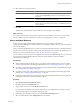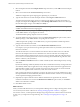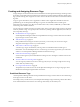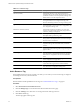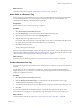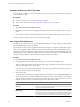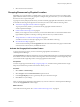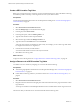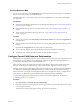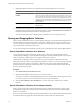5.6
Table Of Contents
- VMware vCenter Operations Manager Administration Guide
- Contents
- VMware vCenter Operations Manager Administration Guide
- Configuring and Managing vCenter Operations Manager
- Configuring Adapters
- Configuring Resources
- Configuring Attribute Packages
- Configuring Applications
- Configuring and Managing Users
- Configuring Alert Notifications
- Performing Basic System Administration Tasks
- View Performance Information
- View Status Information
- vCenter Operations Manager Service Names
- Start or StopvCenter Operations Manager Services
- Viewing and Managing System Log Files
- Delete Old Data in the File System Database
- Run the Audit Report
- Modify Global Settings
- Modify Global Settings for Virtual Environments
- Create a Support Bundle
- Resolving Administrative System Alerts
- Analytics FSDB Overloaded
- Analytics Threshold Checking Overloaded
- Collector Is Down
- Controller Is Unable to Connect to MQ
- DataQueue Is Filling Up
- Describe Failed
- Failed to Connect to Replication MQ
- Failed to Repair Corrupted FSDB Files
- File Queue Is Full
- FSDB Files Corrupted for Resources
- FSDB Storage Drive Free Space Is Less Than 10%
- No DT Processors Connected
- One or More Resources Were Not Started
- Outbound Alert Send Failed
- Replication MQ Sender Is Blocked
- Backing Up and Recovering Data
- Using System Tools
- Summary of System Tools
- Check the FSDB and Repair Problems
- Move the FSDB
- View Resources in the FSDB
- Remove System-Generated Metrics from the FSDB
- Monitor vCenter Operations Manager Services in JConsole
- Verify Server to Collector Communication
- Configuring and Running the Repository Adapter
- conf.properties File
- Configure Database Connections for the Repository Adapter
- Set the Repository Adapter Schedule
- Configure the Source and Destination Columns for the Repository Adapter
- Set Operation Options for the Repository Adapter
- Configure Data Export Values for the Repository Adapter
- Start the Repository Adapter
- Configuring and Running runvcopsServerConfiguration
- Managing Dashboards and Dashboard Templates
- Using the FSDB JDBC Driver
- Index
Associate a Resource with a Tag Value
You can assign any number of resources to each tag value, and you can assign a single resource to tag values
under any number of tags.
Prerequisites
n
Create a resource tag. See “Add a Resource Tag,” on page 24.
n
Add a value to the resource tag. See “Add a Value to a Resource Tag,” on page 25.
Procedure
1 Select Environment > Environment Overview.
2 Drag the resource from the list in the right pane of the Environment Overview page onto the tag value
name.
You can press Ctrl+click to select multiple individual resources or Shift+click to select a range of resources.
The resources that you selected are now associated with the tag value.
Use a Tag to Find a Resource
The quickest way to find a resource in vCenter Operations Manager is to use tags. Using tags is more efficient
than searching through the entire resource list.
Tag values that can also be tags are Applications and Resource Kinds. For example, the Applications tag has
values for each application that is defined in vCenter Operations Manager, such as Online Banking. Each of
these applications is also a tag that has values equal to the tiers that it contains. The Online Banking application
might have tag values for Web Servers, DB Servers, and so on. These tiers might also contain subvalues. You
can expand the tag value list to select the value for which you want to see resources.
Procedure
1 Select Environment > Environment Overview.
2 In the tag list on the left side of the page, click a tag for a resource with an assigned value.
When you click a tag, the list of values expands under the tag. The number of resources that is associated
with each value appears next to the tag value.
A plus sign next to a tag value indicates that the value is also a tag and that it contains other tag values.
You can click the plus sign to see the subvalues.
3 Select the tag value.
The resources that have that tag value appear in the pane on the right. If you click the Invert Results icon,
the list includes resources that do not match the tag values that you select. For example, if you select New
York and London, all of the resources that are not in either of those cities appear in the list. If you select
multiple tag values, the resources in the list depend on the values that you select.
Option Action
Select more than one value for the
same tag
The list includes resources that have either value. For example, if you select
two values of the GEO Location tag, such as New York and London, the list
shows resources that have either value.
Select values for two or more
different tags
The list includes only resources that have all of the selected values. For
example, if you select two values of the GEO Location tag, such as New York
and London, and you also select the Tier value of the Resource kind tag, only
tiers that are in New York or London appear in the list. Tiers in other locations
do not appear in the list, nor do resources in those cities that are not tiers.
VMware vCenter Operations Manager Administration Guide
26 VMware, Inc.