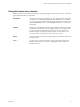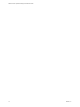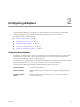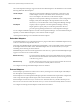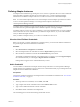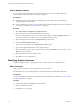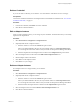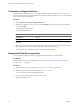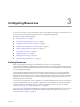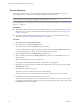5.6
Table Of Contents
- VMware vCenter Operations Manager Administration Guide
- Contents
- VMware vCenter Operations Manager Administration Guide
- Configuring and Managing vCenter Operations Manager
- Configuring Adapters
- Configuring Resources
- Configuring Attribute Packages
- Configuring Applications
- Configuring and Managing Users
- Configuring Alert Notifications
- Performing Basic System Administration Tasks
- View Performance Information
- View Status Information
- vCenter Operations Manager Service Names
- Start or StopvCenter Operations Manager Services
- Viewing and Managing System Log Files
- Delete Old Data in the File System Database
- Run the Audit Report
- Modify Global Settings
- Modify Global Settings for Virtual Environments
- Create a Support Bundle
- Resolving Administrative System Alerts
- Analytics FSDB Overloaded
- Analytics Threshold Checking Overloaded
- Collector Is Down
- Controller Is Unable to Connect to MQ
- DataQueue Is Filling Up
- Describe Failed
- Failed to Connect to Replication MQ
- Failed to Repair Corrupted FSDB Files
- File Queue Is Full
- FSDB Files Corrupted for Resources
- FSDB Storage Drive Free Space Is Less Than 10%
- No DT Processors Connected
- One or More Resources Were Not Started
- Outbound Alert Send Failed
- Replication MQ Sender Is Blocked
- Backing Up and Recovering Data
- Using System Tools
- Summary of System Tools
- Check the FSDB and Repair Problems
- Move the FSDB
- View Resources in the FSDB
- Remove System-Generated Metrics from the FSDB
- Monitor vCenter Operations Manager Services in JConsole
- Verify Server to Collector Communication
- Configuring and Running the Repository Adapter
- conf.properties File
- Configure Database Connections for the Repository Adapter
- Set the Repository Adapter Schedule
- Configure the Source and Destination Columns for the Repository Adapter
- Set Operation Options for the Repository Adapter
- Configure Data Export Values for the Repository Adapter
- Start the Repository Adapter
- Configuring and Running runvcopsServerConfiguration
- Managing Dashboards and Dashboard Templates
- Using the FSDB JDBC Driver
- Index
Discover Resources
You typically define resources to vCenter Operations Manager through the manual discovery process.
Discovering resources is usually more efficient than adding resources individually.
NOTE You use discovery to define resources for embedded adapters. Resources that use external adapters are
already added to vCenter Operations Manager and do not need to be discovered.
If the adapter type does not support discovery, you must add resources individually. See “Add an Individual
Resource,” on page 21.
Prerequisites
n
Add adapter instances for the resources that you plan to define or, if you plan to add adapter instances
during the discovery process, become familiar with defining adapter instances. See “Add an Adapter
Instance,” on page 16.
n
If you plan to add an attribute package during the discovery process, become familiar with creating
attribute packages. See “Creating Attribute Packages,” on page 42.
Procedure
1 Select Environment > Environment Overview.
2 On the List tab, click the Discover Resources icon.
3 Select the collector to use from the Collector drop-down menu.
Unless you added additional collectors, the only available collector is vCenter Operations Server. You
can change the name of this collector when you install the standalone version.
4 Select the adapter kind from the Adapter kind drop-down menu.
5 Select an adapter instance from the Adapter instance drop-down menu, or click Add to create a new
adapter instance.
6 Make any additional selections for the adapter kind.
Depending on the adapter kind that you select, additional menus might appear.
7 (Optional) To omit resources that have already been added from the discovery results, select the Only
New Resources check box.
8 Click OK to start the discovery process.
The discovery process can take several seconds to several minutes.
When the discovery process is finished, the Discovery Results window lists your resource kinds.
9 Double-click each resource kind that contains resources to add.
The resource list shows all of the resources of the specified resource kind. You can sort the resource list
by clicking any column header. To find a specific resource in the list, type all or part of the resource name
in the Search text box and click Search.
VMware vCenter Operations Manager Administration Guide
20 VMware, Inc.