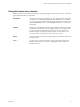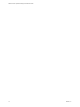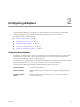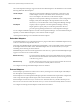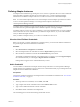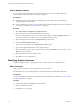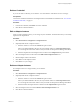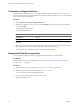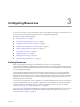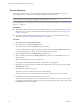5.6
Table Of Contents
- VMware vCenter Operations Manager Administration Guide
- Contents
- VMware vCenter Operations Manager Administration Guide
- Configuring and Managing vCenter Operations Manager
- Configuring Adapters
- Configuring Resources
- Configuring Attribute Packages
- Configuring Applications
- Configuring and Managing Users
- Configuring Alert Notifications
- Performing Basic System Administration Tasks
- View Performance Information
- View Status Information
- vCenter Operations Manager Service Names
- Start or StopvCenter Operations Manager Services
- Viewing and Managing System Log Files
- Delete Old Data in the File System Database
- Run the Audit Report
- Modify Global Settings
- Modify Global Settings for Virtual Environments
- Create a Support Bundle
- Resolving Administrative System Alerts
- Analytics FSDB Overloaded
- Analytics Threshold Checking Overloaded
- Collector Is Down
- Controller Is Unable to Connect to MQ
- DataQueue Is Filling Up
- Describe Failed
- Failed to Connect to Replication MQ
- Failed to Repair Corrupted FSDB Files
- File Queue Is Full
- FSDB Files Corrupted for Resources
- FSDB Storage Drive Free Space Is Less Than 10%
- No DT Processors Connected
- One or More Resources Were Not Started
- Outbound Alert Send Failed
- Replication MQ Sender Is Blocked
- Backing Up and Recovering Data
- Using System Tools
- Summary of System Tools
- Check the FSDB and Repair Problems
- Move the FSDB
- View Resources in the FSDB
- Remove System-Generated Metrics from the FSDB
- Monitor vCenter Operations Manager Services in JConsole
- Verify Server to Collector Communication
- Configuring and Running the Repository Adapter
- conf.properties File
- Configure Database Connections for the Repository Adapter
- Set the Repository Adapter Schedule
- Configure the Source and Destination Columns for the Repository Adapter
- Set Operation Options for the Repository Adapter
- Configure Data Export Values for the Repository Adapter
- Start the Repository Adapter
- Configuring and Running runvcopsServerConfiguration
- Managing Dashboards and Dashboard Templates
- Using the FSDB JDBC Driver
- Index
Customize an Adapter Kind Icon
vCenter Operations Manager uses icons to represent the kind of adapter through which you access each
resource. For example, icons appear in the Data Source column of widgets that list resources. You can customize
icons to represent any kind of adapter.
Procedure
1 Select Enviroment > Advanced > Adapter Kind Icons.
2 (Optional) To upload your own icon to use, click the Upload Icon icon, browse to and select the file to
use, and click Open.
The icon appears in the icon list.
3 Assign the adapter kind icon.
Option Description
Assign an icon or change an
assigned icon
Select the adapter kind in the list, click the icon to assign, and click the Assign
Icon icon.
Return to the default icon
Select the adapter kind in the list and click the Assign Default Icons icon.
4 Click OK.
5 (Optional) If you returned to the default icon and you want to delete your icon from the icon list, delete
the icon file in the
vcenter-ops
\tomcat\webapps\ROOT\images\adpknd directory.
You cannot remove an icon file from within vCenter Operations Manager.
Suppress No Data Receiving Alerts
You can configure an adapter instance to stop generating alerts when it is not receiving data.
Prerequisites
Become familiar with how to start and stop the Analytics service. See “Start or StopvCenter Operations
Manager Services,” on page 102.
Procedure
1 Open the advanced.properties file in the
vcenter-ops
\user\conf\analytics directory.
2 Add the property disabledNoDataReceivingAlertIds =
resourceID
.
resourceID
is the resource ID of the adapter instance.
3 Save your changes and close the advanced.properties file.
4 Restart the Analytics service.
VMware vCenter Operations Manager Administration Guide
18 VMware, Inc.