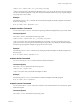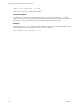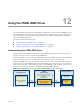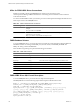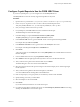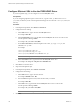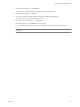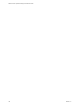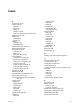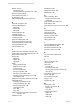5.6
Table Of Contents
- VMware vCenter Operations Manager Administration Guide
- Contents
- VMware vCenter Operations Manager Administration Guide
- Configuring and Managing vCenter Operations Manager
- Configuring Adapters
- Configuring Resources
- Configuring Attribute Packages
- Configuring Applications
- Configuring and Managing Users
- Configuring Alert Notifications
- Performing Basic System Administration Tasks
- View Performance Information
- View Status Information
- vCenter Operations Manager Service Names
- Start or StopvCenter Operations Manager Services
- Viewing and Managing System Log Files
- Delete Old Data in the File System Database
- Run the Audit Report
- Modify Global Settings
- Modify Global Settings for Virtual Environments
- Create a Support Bundle
- Resolving Administrative System Alerts
- Analytics FSDB Overloaded
- Analytics Threshold Checking Overloaded
- Collector Is Down
- Controller Is Unable to Connect to MQ
- DataQueue Is Filling Up
- Describe Failed
- Failed to Connect to Replication MQ
- Failed to Repair Corrupted FSDB Files
- File Queue Is Full
- FSDB Files Corrupted for Resources
- FSDB Storage Drive Free Space Is Less Than 10%
- No DT Processors Connected
- One or More Resources Were Not Started
- Outbound Alert Send Failed
- Replication MQ Sender Is Blocked
- Backing Up and Recovering Data
- Using System Tools
- Summary of System Tools
- Check the FSDB and Repair Problems
- Move the FSDB
- View Resources in the FSDB
- Remove System-Generated Metrics from the FSDB
- Monitor vCenter Operations Manager Services in JConsole
- Verify Server to Collector Communication
- Configuring and Running the Repository Adapter
- conf.properties File
- Configure Database Connections for the Repository Adapter
- Set the Repository Adapter Schedule
- Configure the Source and Destination Columns for the Repository Adapter
- Set Operation Options for the Repository Adapter
- Configure Data Export Values for the Repository Adapter
- Start the Repository Adapter
- Configuring and Running runvcopsServerConfiguration
- Managing Dashboards and Dashboard Templates
- Using the FSDB JDBC Driver
- Index
Configure Crystal Reports to Use the FSDB JDBC Driver
If you have Crystal Reports 11, you can configure it to use the FSDB JDBC driver.
The FSDB JDBC driver does not currently support the SQL GROUP BY keyword.
Procedure
1 Open the CRConfig.xml file in the C:\Program Files\Common Files\Business Objects\3.0\java directory.
2 In the <classpath> tag of the <DataDriverCommon> element, add the full paths to the
FSDB_JDBC_DRIVER
\FSDBJDBCDriver.jar and
FSDB_JDBC_DRIVER
\lib\common.jar files.
3 Save your changes and close the CRConfig.xml file.
4 In Crystal Reports, select File > New and select a standard or blank report.
The Standard Report Creation Wizard begins.
5 In the Data dialog box, expand Create New Connection > JDBC (JNDI).
The JDBC (JNDI) dialog box opens and JDBC Connection is selected.
6 In the Connector URL text box, type the RMI URL for the vCenter Operations Manager DBMS.
For example: rmi://localhost:1199/DMBS
7 In the Database Classname text box, type the name of the FSDB JDBC driver class.
For example: com.integrien.fsdbjdbcdriver.FSDBJDBCDriver
8 Click Finish.
A new entry appears for the FSDB JDBC driver under JDBC (JNDI) in the Available Data Sources list in
the Data dialog box.
9 In the Available Data Sources list, expand Qualifiers > FSDB_CAT.
10 Select FSDB and click the right angle bracket (>) button to move it to the Selected Tables list.
11 After you finish moving items to the Selected Tables list, click Finish.
The Fields dialog box shows the columns of the FSDB table.
12 Select each field to include in the report and drag it to the Fields to Display list or click the right angle
bracket (>) button.
13 After you finish moving fields to the Fields to Display list, click Next.
You can click Next without selecting fields and add fields later.
14 If the wizard prompts you to group entries, do not make any selections and click Next.
15 Specify filtering, if necessary, and click Next.
16 Select the template to use and click Next.
17 Click Finish.
If you selected fields, the fields are now visible in the report.
18 If you did not select fields to include in the report, use the Field Explorer, Database fields item and drag
and drop the FSDB fields to include in the report.
Chapter 12 Using the FSDB JDBC Driver
VMware, Inc. 155