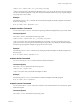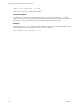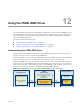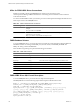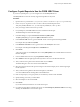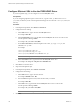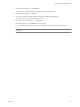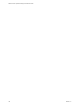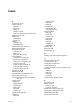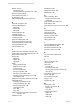5.6
Table Of Contents
- VMware vCenter Operations Manager Administration Guide
- Contents
- VMware vCenter Operations Manager Administration Guide
- Configuring and Managing vCenter Operations Manager
- Configuring Adapters
- Configuring Resources
- Configuring Attribute Packages
- Configuring Applications
- Configuring and Managing Users
- Configuring Alert Notifications
- Performing Basic System Administration Tasks
- View Performance Information
- View Status Information
- vCenter Operations Manager Service Names
- Start or StopvCenter Operations Manager Services
- Viewing and Managing System Log Files
- Delete Old Data in the File System Database
- Run the Audit Report
- Modify Global Settings
- Modify Global Settings for Virtual Environments
- Create a Support Bundle
- Resolving Administrative System Alerts
- Analytics FSDB Overloaded
- Analytics Threshold Checking Overloaded
- Collector Is Down
- Controller Is Unable to Connect to MQ
- DataQueue Is Filling Up
- Describe Failed
- Failed to Connect to Replication MQ
- Failed to Repair Corrupted FSDB Files
- File Queue Is Full
- FSDB Files Corrupted for Resources
- FSDB Storage Drive Free Space Is Less Than 10%
- No DT Processors Connected
- One or More Resources Were Not Started
- Outbound Alert Send Failed
- Replication MQ Sender Is Blocked
- Backing Up and Recovering Data
- Using System Tools
- Summary of System Tools
- Check the FSDB and Repair Problems
- Move the FSDB
- View Resources in the FSDB
- Remove System-Generated Metrics from the FSDB
- Monitor vCenter Operations Manager Services in JConsole
- Verify Server to Collector Communication
- Configuring and Running the Repository Adapter
- conf.properties File
- Configure Database Connections for the Repository Adapter
- Set the Repository Adapter Schedule
- Configure the Source and Destination Columns for the Repository Adapter
- Set Operation Options for the Repository Adapter
- Configure Data Export Values for the Repository Adapter
- Start the Repository Adapter
- Configuring and Running runvcopsServerConfiguration
- Managing Dashboards and Dashboard Templates
- Using the FSDB JDBC Driver
- Index
Using the FSDB JDBC Driver 12
The vCenter Operations Manager file system database Java Database Connectivity driver (FSDB JDBC driver)
is a standard JDBC driver that connects to the vCenter Operations Manager analytics software and retrieves
metric data from the vCenter Operations Manager FSDB. You can configure Crystal Reports and SQuirreL
SQL to use the FSDB JDBC driver.
This chapter includes the following topics:
n
“Understanding the FSDB JDBC Driver,” on page 153
n
“Configure Crystal Reports to Use the FSDB JDBC Driver,” on page 155
n
“Configure SQuirreL SQL to Use the FSDB JDBC Driver,” on page 156
Understanding the FSDB JDBC Driver
The FSDB JDBC driver uses RMI to connect to vCenter Operations Manager analytics. It can also use HTTP
through a servlet proxy to connect to the analytics DBMS object.
When it uses RMI to connect to analytics, the FSDB JDBC driver uses the DBMS class that is bound to the RMI
registry of the analytics process to run SQL queries. The analytics process runs the SQL queries.
When the FSDB JDBC driver uses HTTP through a servlet proxy to connect to the analytics DBMS object, the
servlet acts as a proxy to the DBMS class that is bound to the RMI registry of the analytics process. This feature
can be useful if a firewall or other condition prevents you from obtaining an RMI connection. The servlet uses
the same Tomcat host and port as the vCenter Operations Manager Web application.
Figure 12-1. FSDB JDBC Driver Connecting to the Analytics DBMS Through a Servlet Proxy
vCenter Operations Web
application
(Context root: “/”)
client applications
FSDBJDBC driver
(using HTTP interface)
takes: URL, username,
password
HTTP(s)
http://{host}:
80/DBMS
Tomcat
(HTTP port 80)
FsdbJdbcOverHttpServlet
(one RMI connection per
JDBC connection)
RMI
rmi://{host}:
1099/DBMS
analytics process
RMI registry
(Port 1099)
DBMS remote
object
VMware, Inc.
153