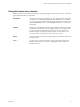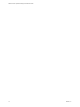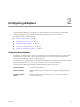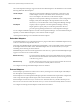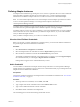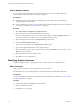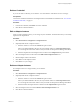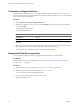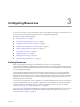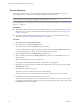5.6
Table Of Contents
- VMware vCenter Operations Manager Administration Guide
- Contents
- VMware vCenter Operations Manager Administration Guide
- Configuring and Managing vCenter Operations Manager
- Configuring Adapters
- Configuring Resources
- Configuring Attribute Packages
- Configuring Applications
- Configuring and Managing Users
- Configuring Alert Notifications
- Performing Basic System Administration Tasks
- View Performance Information
- View Status Information
- vCenter Operations Manager Service Names
- Start or StopvCenter Operations Manager Services
- Viewing and Managing System Log Files
- Delete Old Data in the File System Database
- Run the Audit Report
- Modify Global Settings
- Modify Global Settings for Virtual Environments
- Create a Support Bundle
- Resolving Administrative System Alerts
- Analytics FSDB Overloaded
- Analytics Threshold Checking Overloaded
- Collector Is Down
- Controller Is Unable to Connect to MQ
- DataQueue Is Filling Up
- Describe Failed
- Failed to Connect to Replication MQ
- Failed to Repair Corrupted FSDB Files
- File Queue Is Full
- FSDB Files Corrupted for Resources
- FSDB Storage Drive Free Space Is Less Than 10%
- No DT Processors Connected
- One or More Resources Were Not Started
- Outbound Alert Send Failed
- Replication MQ Sender Is Blocked
- Backing Up and Recovering Data
- Using System Tools
- Summary of System Tools
- Check the FSDB and Repair Problems
- Move the FSDB
- View Resources in the FSDB
- Remove System-Generated Metrics from the FSDB
- Monitor vCenter Operations Manager Services in JConsole
- Verify Server to Collector Communication
- Configuring and Running the Repository Adapter
- conf.properties File
- Configure Database Connections for the Repository Adapter
- Set the Repository Adapter Schedule
- Configure the Source and Destination Columns for the Repository Adapter
- Set Operation Options for the Repository Adapter
- Configure Data Export Values for the Repository Adapter
- Start the Repository Adapter
- Configuring and Running runvcopsServerConfiguration
- Managing Dashboards and Dashboard Templates
- Using the FSDB JDBC Driver
- Index
Defining Adapter Instances
An adapter instance defines the type of adapter to use to connect to a particular data source. It also defines the
information that is required to identify and access that data source. A vCenter Operations Manager
administrator must define an adapter instance for each data source that uses an embedded adapter.
NOTE You do not define adapter instances for external adapters. External adapters push data from outside
sources to vCenter Operations Manager. You manage external adapters outside of the core
vCenter Operations Manager domain.
An adapter instance definition typically includes the data access method and a host, port, and credential. The
exact information in a particular adapter instance definition depends on the type of adapter.
An adapter instance can have one or more credentials. You can add credentials before you create an adapter
instance and select the correct credential when you define the adapter instance, or you can add credentials
when you define the adapter instance.
After you define an adapter instance, you can discover and define resources for it.
View the List of Defined Credentials
Before you add, edit, or modify credentials for an adapter instance, you must list the defined credentials for
the specific adapter kind and credential kind combination.
Procedure
1 Select Environment > Configuration > Credentials.
2 Select the adapter kind to list credentials for from the Adapter kind drop-down menu.
3 Select the kind of credentials to list from the Credential kind drop-down menu.
The available credential kinds depend on the adapter kind. For example, if you select Hyperic Adapter,
the credential kind that you select might be Hyperic database credentials.
Existing instances appear for the credential kind that you select.
Add a Credential
You must define a credential for each adapter instance that provides data to vCenter Operations Manager.
Adapter instances use credentials to sign on to data sources. The information that you provide depends on the
adapter kind and credential kind combination.
Prerequisites
View the list of defined credentials for the adapter kind and credential kind combination. See “View the List
of Defined Credentials,” on page 15.
Procedure
1 At the top of the list of credentials, next to Action, click Add.
2 Type a unique name for the credential instance in the Instance name text box.
3 Type or select additional information for the credentials.
4 Click OK to add the credential for the adapter kind.
The credential appears in the list in the Manage Credentials window.
Chapter 2 Configuring Adapters
VMware, Inc. 15