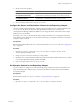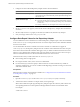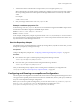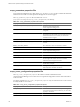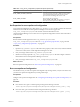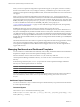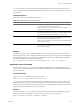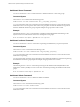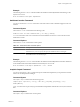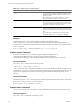5.6
Table Of Contents
- VMware vCenter Operations Manager Administration Guide
- Contents
- VMware vCenter Operations Manager Administration Guide
- Configuring and Managing vCenter Operations Manager
- Configuring Adapters
- Configuring Resources
- Configuring Attribute Packages
- Configuring Applications
- Configuring and Managing Users
- Configuring Alert Notifications
- Performing Basic System Administration Tasks
- View Performance Information
- View Status Information
- vCenter Operations Manager Service Names
- Start or StopvCenter Operations Manager Services
- Viewing and Managing System Log Files
- Delete Old Data in the File System Database
- Run the Audit Report
- Modify Global Settings
- Modify Global Settings for Virtual Environments
- Create a Support Bundle
- Resolving Administrative System Alerts
- Analytics FSDB Overloaded
- Analytics Threshold Checking Overloaded
- Collector Is Down
- Controller Is Unable to Connect to MQ
- DataQueue Is Filling Up
- Describe Failed
- Failed to Connect to Replication MQ
- Failed to Repair Corrupted FSDB Files
- File Queue Is Full
- FSDB Files Corrupted for Resources
- FSDB Storage Drive Free Space Is Less Than 10%
- No DT Processors Connected
- One or More Resources Were Not Started
- Outbound Alert Send Failed
- Replication MQ Sender Is Blocked
- Backing Up and Recovering Data
- Using System Tools
- Summary of System Tools
- Check the FSDB and Repair Problems
- Move the FSDB
- View Resources in the FSDB
- Remove System-Generated Metrics from the FSDB
- Monitor vCenter Operations Manager Services in JConsole
- Verify Server to Collector Communication
- Configuring and Running the Repository Adapter
- conf.properties File
- Configure Database Connections for the Repository Adapter
- Set the Repository Adapter Schedule
- Configure the Source and Destination Columns for the Repository Adapter
- Set Operation Options for the Repository Adapter
- Configure Data Export Values for the Repository Adapter
- Start the Repository Adapter
- Configuring and Running runvcopsServerConfiguration
- Managing Dashboards and Dashboard Templates
- Using the FSDB JDBC Driver
- Index
Example
The following dashboard delete command deletes the dashboard named MyDashboard that belongs to the
MyUser user account.
dbcli.sh dashboard delete MyUser "MyDashboard"
dashboard reorder Command
You can use the dashboard reorder command to control the order in which a dashboard appears in the user
interface.
Command Syntax
The dashboard reorder command has the following syntax.
dashboard reorder
user-name
"
dashboard-name
" [--set rank] [--default]
user-name
is the name of the user account that owns the dashboard and
dashboard-name
is the name of the
dashboard to reorder.
Command Options
The dashboard reorder command has certain options.
Table 11-7. dashboard reorder Command Options
Option Description
--set rank Sets the dashboard order. For example, --set 1 makes the dashboard the first dashboard in the
dashboard list. If you do not specify this option, the dashboard order is not changed.
--default
Makes the dashboard the default dashboard for the specified user. The default dashboard is the
first dashboard users see when they log in.
Example
The following dashboard reorder command makes the dashboard named MyDashboard the first dashboard
in the dashboard list and the default dashboard for the MyUser user account.
dbcli.sh dashboard reorder MyUser "MyDashboard" --set 1 --default
template import Command
You can use the template import command to import a dashboard template that you exported from another
instance of vCenter Operations Manager.
Command Syntax
The template import command has the following syntax.
template import "
input-file
" [--force] [--share all |
group-name
[,
group-name
]] [--retry
maxRetryMinutes
]
input-file
is the name of a previously exported dashboard template file. If the file does not exist, the command
fails.
Command Options
The template import command has several options.
Chapter 11 Using System Tools
VMware, Inc. 149