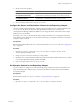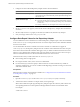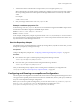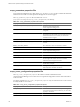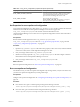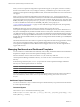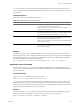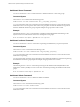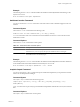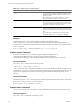5.6
Table Of Contents
- VMware vCenter Operations Manager Administration Guide
- Contents
- VMware vCenter Operations Manager Administration Guide
- Configuring and Managing vCenter Operations Manager
- Configuring Adapters
- Configuring Resources
- Configuring Attribute Packages
- Configuring Applications
- Configuring and Managing Users
- Configuring Alert Notifications
- Performing Basic System Administration Tasks
- View Performance Information
- View Status Information
- vCenter Operations Manager Service Names
- Start or StopvCenter Operations Manager Services
- Viewing and Managing System Log Files
- Delete Old Data in the File System Database
- Run the Audit Report
- Modify Global Settings
- Modify Global Settings for Virtual Environments
- Create a Support Bundle
- Resolving Administrative System Alerts
- Analytics FSDB Overloaded
- Analytics Threshold Checking Overloaded
- Collector Is Down
- Controller Is Unable to Connect to MQ
- DataQueue Is Filling Up
- Describe Failed
- Failed to Connect to Replication MQ
- Failed to Repair Corrupted FSDB Files
- File Queue Is Full
- FSDB Files Corrupted for Resources
- FSDB Storage Drive Free Space Is Less Than 10%
- No DT Processors Connected
- One or More Resources Were Not Started
- Outbound Alert Send Failed
- Replication MQ Sender Is Blocked
- Backing Up and Recovering Data
- Using System Tools
- Summary of System Tools
- Check the FSDB and Repair Problems
- Move the FSDB
- View Resources in the FSDB
- Remove System-Generated Metrics from the FSDB
- Monitor vCenter Operations Manager Services in JConsole
- Verify Server to Collector Communication
- Configuring and Running the Repository Adapter
- conf.properties File
- Configure Database Connections for the Repository Adapter
- Set the Repository Adapter Schedule
- Configure the Source and Destination Columns for the Repository Adapter
- Set Operation Options for the Repository Adapter
- Configure Data Export Values for the Repository Adapter
- Start the Repository Adapter
- Configuring and Running runvcopsServerConfiguration
- Managing Dashboards and Dashboard Templates
- Using the FSDB JDBC Driver
- Index
When you run runvcopsServerConfiguration in print mode using the -print option, it returns a summary
that shows the number of CPU cores, total physical memory, available free space on drives or file systems
where the vCenter Operations Manager FSDB is located, and the estimated number of resources that the host
can support.
When you run runvcopsServerConfiguration in test mode using the -test option, it returns the same
information, but it also runs a file I/O test. The file I/O test writes data to the defined FSDB home directory and
uses the measured speed of the writes in its estimation of the maximum number of resources. The value of the
NUMBER_FSDB_WRITE_CYCLES property in the vcops_parameters.properties file determines the number of times
to writes to the FSDB. For information on the NUMBER_FSDB_WRITE_CYCLES property, see
“vcops_parameters.properties File,” on page 144. Test mode takes longer than print mode, but it generally
returns a more accurate estimate.
If FSDB home directories exist on more than one Windows drive or Linux file system,
runvcopsServerConfiguration uses the minimum amount of available space on any of the defined drives or
file systems and multiplies it by the defined number of drives or file systems. If the drives or files systems have
very different amounts of available space, runvcopsServerConfiguration might underestimate the amount of
available space. For example, if FSDB home directories exist on two drives and one drive has 40GB available
and the other drive has 300GB available, runvcopsServerConfiguration estimates the disk space as 80GB (40GB
multiplied by 2).
The maximum number of resources that runvcopsServerConfiguration calculates is an approximation. In many
cases, the server host might be able to support a slightly higher number of resources. For example, if
runvcopsServerConfiguration estimates that the host can support 1485 resources, the host might be able to
support 1500 resources.
Managing Dashboards and Dashboard Templates
You can use the dbcli command line tool to efficiently create, modify, and maintain dashboards and dashboard
templates for multiple users and vCenter Operations Manager instances.
Windows and Linux versions of the tool are in the tools/dbcli directory under the
vCenter Operations Manager installation directory. You must run dbcli commands from the tools/dbcli
directory.
In the following command syntax,
vcenter-ops
represents the vCenter Operations Manager installation
directory and
command
represents the dbcli command.
Platform Command Syntax
Linux
vcenter-ops
/tools/dbcli/dbcli.sh
command
Windows
vcenter-ops
/tools/dbcli/dbcli.bat
command
You can also perform many dashboard and dashboard template operations from the Custom user interface.
For more information, see the VMware vCenter Operations Manager Getting Started Guide (Custom User
Interface).
dashboard import Command
You can use the dashboard import command to import a dashboard that you exported from another instance
of vCenter Operations Manager.
Command Syntax
The dashboard import command has the following syntax.
dashboard import
user-name
"
input-file
" [--force] [--share all |
group-name
[,
group-name
]] [--retry
maxRetryMinutes
] [--default]
VMware vCenter Operations Manager Administration Guide
146 VMware, Inc.