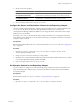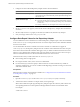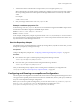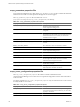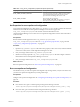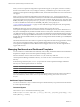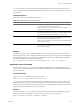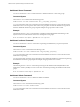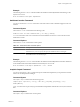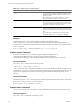5.6
Table Of Contents
- VMware vCenter Operations Manager Administration Guide
- Contents
- VMware vCenter Operations Manager Administration Guide
- Configuring and Managing vCenter Operations Manager
- Configuring Adapters
- Configuring Resources
- Configuring Attribute Packages
- Configuring Applications
- Configuring and Managing Users
- Configuring Alert Notifications
- Performing Basic System Administration Tasks
- View Performance Information
- View Status Information
- vCenter Operations Manager Service Names
- Start or StopvCenter Operations Manager Services
- Viewing and Managing System Log Files
- Delete Old Data in the File System Database
- Run the Audit Report
- Modify Global Settings
- Modify Global Settings for Virtual Environments
- Create a Support Bundle
- Resolving Administrative System Alerts
- Analytics FSDB Overloaded
- Analytics Threshold Checking Overloaded
- Collector Is Down
- Controller Is Unable to Connect to MQ
- DataQueue Is Filling Up
- Describe Failed
- Failed to Connect to Replication MQ
- Failed to Repair Corrupted FSDB Files
- File Queue Is Full
- FSDB Files Corrupted for Resources
- FSDB Storage Drive Free Space Is Less Than 10%
- No DT Processors Connected
- One or More Resources Were Not Started
- Outbound Alert Send Failed
- Replication MQ Sender Is Blocked
- Backing Up and Recovering Data
- Using System Tools
- Summary of System Tools
- Check the FSDB and Repair Problems
- Move the FSDB
- View Resources in the FSDB
- Remove System-Generated Metrics from the FSDB
- Monitor vCenter Operations Manager Services in JConsole
- Verify Server to Collector Communication
- Configuring and Running the Repository Adapter
- conf.properties File
- Configure Database Connections for the Repository Adapter
- Set the Repository Adapter Schedule
- Configure the Source and Destination Columns for the Repository Adapter
- Set Operation Options for the Repository Adapter
- Configure Data Export Values for the Repository Adapter
- Start the Repository Adapter
- Configuring and Running runvcopsServerConfiguration
- Managing Dashboards and Dashboard Templates
- Using the FSDB JDBC Driver
- Index
Table 11-5. vcops_server_configuration.properties Properties (Continued)
Property Description
ALIVE_SERVER_PASSWORD_ENCRYPTED
Leave this property set to false. When you first run the
runvcopsServerConfiguration, the tool encrypts the
password value and change this value to true.
ALIVE_SERVER_PASSWORD
Password for the user named in
ALIVE_SERVER_USER_NAME. This property is encrypted
when you run runvcopsServerConfiguration.
Set Properties for runvcopsServerConfiguration
runvcopsServerConfiguration uses values in the vcops_parameters.properties file to estimate the maximum
number of resources that the vCenter Operations Manager server host can support. The
vcops_server_configuration.properties file contains connection information for the
vCenter Operations Manager server on the host. runvcopsServerConfiguration uses the values in this file to
connect to a host.
Prerequisites
Become familiar with the properties in the vcops_parameters.properties and
vcops_server_configuration.properties files. See “vcops_parameters.properties File,” on page 144 and
“vcops_server_configuration.properties File,” on page 144.
Procedure
1 Open the vcops_parameters.properties file and set each property to the correct value, or the best estimate
of the correct value, for the vCenter Operations Manager server host.
2 Save your changes and close the vcops_parameters.properties file.
3 (Windows host only) Open the vcops_server_configuration.properties file and configure connection
information for the vCenter Operations Manager server host.
4 Save your changes and close the vcops_server_configuration.properties file.
What to do next
Run runvcopsServerConfiguration. See “Run runvcopsServerConfiguration,” on page 145.
Run runvcopsServerConfiguration
On a Windows host, you start runvcopsServerConfiguration by running a batch (.bat) file. On a Linux host,
you start runvcopsServerConfiguration by running a shell script.
Prerequisites
Configure runvcopsServerConfiguration. See “Configuring and Running runvcopsServerConfiguration,” on
page 143.
Procedure
n
On a Windows host, open a command prompt and type the following command.
vcenter-ops
\tools\vcopsServerConfiguration\runvcopsServerConfiguration.bat [-print | -test]
n
On a Linux host, open a terminal window and type the following command.
vcenter-ops
\tools\vcopsServerConfiguration\runvcopsServerConfiguration.sh [-print | -test ]
Chapter 11 Using System Tools
VMware, Inc. 145