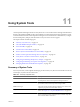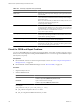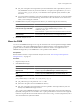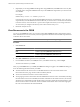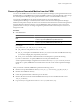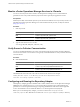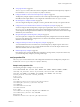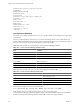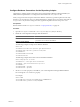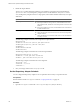5.6
Table Of Contents
- VMware vCenter Operations Manager Administration Guide
- Contents
- VMware vCenter Operations Manager Administration Guide
- Configuring and Managing vCenter Operations Manager
- Configuring Adapters
- Configuring Resources
- Configuring Attribute Packages
- Configuring Applications
- Configuring and Managing Users
- Configuring Alert Notifications
- Performing Basic System Administration Tasks
- View Performance Information
- View Status Information
- vCenter Operations Manager Service Names
- Start or StopvCenter Operations Manager Services
- Viewing and Managing System Log Files
- Delete Old Data in the File System Database
- Run the Audit Report
- Modify Global Settings
- Modify Global Settings for Virtual Environments
- Create a Support Bundle
- Resolving Administrative System Alerts
- Analytics FSDB Overloaded
- Analytics Threshold Checking Overloaded
- Collector Is Down
- Controller Is Unable to Connect to MQ
- DataQueue Is Filling Up
- Describe Failed
- Failed to Connect to Replication MQ
- Failed to Repair Corrupted FSDB Files
- File Queue Is Full
- FSDB Files Corrupted for Resources
- FSDB Storage Drive Free Space Is Less Than 10%
- No DT Processors Connected
- One or More Resources Were Not Started
- Outbound Alert Send Failed
- Replication MQ Sender Is Blocked
- Backing Up and Recovering Data
- Using System Tools
- Summary of System Tools
- Check the FSDB and Repair Problems
- Move the FSDB
- View Resources in the FSDB
- Remove System-Generated Metrics from the FSDB
- Monitor vCenter Operations Manager Services in JConsole
- Verify Server to Collector Communication
- Configuring and Running the Repository Adapter
- conf.properties File
- Configure Database Connections for the Repository Adapter
- Set the Repository Adapter Schedule
- Configure the Source and Destination Columns for the Repository Adapter
- Set Operation Options for the Repository Adapter
- Configure Data Export Values for the Repository Adapter
- Start the Repository Adapter
- Configuring and Running runvcopsServerConfiguration
- Managing Dashboards and Dashboard Templates
- Using the FSDB JDBC Driver
- Index
Configure Database Connections for the Repository Adapter
The Repository Adapter requires connections to the vCenter Operations Manager relational database, the
FSDB, and the output database. You configure this information in the conf.properties file.
When you type user names and passwords for the database connections, type them in plain text and verify
that the encrypted property is set to false. When the Repository Adapter runs, it encrypts the values and sets
encrypted to true. If you need to change the values, type them in plain text and set encrypted to false.
Prerequisites
Become familiar with the conf.properties file. See “conf.properties File,” on page 137.
Procedure
1 Open the conf.properties file in the
vcenter-ops
\tools\RepositoryAdapter directory.
2 Define the vCenter Operations Manager relational database.
Option Action
Define an SQL Server database
Set the database driver name, URL, database name, and the user name and
password to use to connect to the database.
Define an Oracle database
Set the database driver name. Do not include a database name.
The following example is an SQL Server database definition.
#source DB
sourcedbDriver=com.microsoft.sqlserver.jdbc.SQLServerDriver
sourcedbUrl=jdbc\:sqlserver\://192.168.1.130\:1433
sourcedbName=sa
sourcedbUserName=testSourceDB
sourcedbPassword=111
The following example is the format of an Oracle database definition.
#source DB properties for Oracle
sorucedbDriver = oracle.jdbc.driver.OracleDriver
sourcedbUrl = jdbc:oracle:thin:@
server
:
port
:orcl
sourcedbName =
sourcedbUserName = username
sourcedbPassword = password
3 Set the sourcefsdbUrl property to the URL for your vCenter Operations Manager FSDB installation.
Do not change the sourcefsdbDriver property.
For example:
#source FSDB
sourcefsdbDriver=com.integrien.fsdbjdbcdriver.FSDBJDBCDriver
sourcefsdbUrl=rmi\://192.168.1.130\:1199/DBMS
Chapter 11 Using System Tools
VMware, Inc. 139