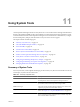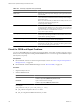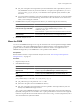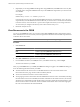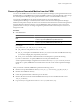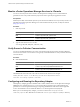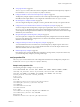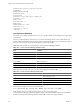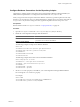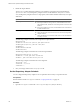5.6
Table Of Contents
- VMware vCenter Operations Manager Administration Guide
- Contents
- VMware vCenter Operations Manager Administration Guide
- Configuring and Managing vCenter Operations Manager
- Configuring Adapters
- Configuring Resources
- Configuring Attribute Packages
- Configuring Applications
- Configuring and Managing Users
- Configuring Alert Notifications
- Performing Basic System Administration Tasks
- View Performance Information
- View Status Information
- vCenter Operations Manager Service Names
- Start or StopvCenter Operations Manager Services
- Viewing and Managing System Log Files
- Delete Old Data in the File System Database
- Run the Audit Report
- Modify Global Settings
- Modify Global Settings for Virtual Environments
- Create a Support Bundle
- Resolving Administrative System Alerts
- Analytics FSDB Overloaded
- Analytics Threshold Checking Overloaded
- Collector Is Down
- Controller Is Unable to Connect to MQ
- DataQueue Is Filling Up
- Describe Failed
- Failed to Connect to Replication MQ
- Failed to Repair Corrupted FSDB Files
- File Queue Is Full
- FSDB Files Corrupted for Resources
- FSDB Storage Drive Free Space Is Less Than 10%
- No DT Processors Connected
- One or More Resources Were Not Started
- Outbound Alert Send Failed
- Replication MQ Sender Is Blocked
- Backing Up and Recovering Data
- Using System Tools
- Summary of System Tools
- Check the FSDB and Repair Problems
- Move the FSDB
- View Resources in the FSDB
- Remove System-Generated Metrics from the FSDB
- Monitor vCenter Operations Manager Services in JConsole
- Verify Server to Collector Communication
- Configuring and Running the Repository Adapter
- conf.properties File
- Configure Database Connections for the Repository Adapter
- Set the Repository Adapter Schedule
- Configure the Source and Destination Columns for the Repository Adapter
- Set Operation Options for the Repository Adapter
- Configure Data Export Values for the Repository Adapter
- Start the Repository Adapter
- Configuring and Running runvcopsServerConfiguration
- Managing Dashboards and Dashboard Templates
- Using the FSDB JDBC Driver
- Index
destdbUrl=jdbc\:sqlserver\://192.168.1.120\:1433
destdbName=sa
destdbUserName=testDestDB
destdbPassword=111
encrypted=false
#incremental = false means full for maxDays days
incremental = false
maxDays = 365
retryConnectCount = 5
#milliseconds
delayBetweenRetries = 10000
exportToCsv = true
csvFilePath = C:/csv.csv
csvDelimiter = ,
insertCommand Statement
You use the insertCommand statement in the conf.properties file to define where the Repository Adapter puts
exported data.
The insertCommand statement contains two sets of values in parentheses. The first set of values defines the
columns in the output database. The second set of values, which appears after values in the statement, defines
the source columns in the vCenter Operations Manager database and FSDB.
Field names that start with alive come from the vCenter Operations Manager database.
Table 11-2. vCenter Operations Manager Database Fields
Field Contents
alive.RID
Resource ID.
alive.RNAME
Resource name.
alive.MID
Metric ID.
alive.MNAME
Metric name.
alive.RKNAME
Resource kind name.
alive.MKNAME
Metric kind name.
alive.AKNAME
Adapter kind name.
Field names that start with fsdb come from the vCenter Operations Manager FSDB.
Table 11-3. vCenter Operations Manager FSDB Fields
Field Contents
fsdb.timestamp
Time of the metric value.
fsdb.min_threshold
Minimum threshold for the metric.
fsdb.value
Metric value.
fsdb.max_threshold
Maximum threshold for the metric.
Following is an example of an insertCommand statement.
insertCommand=INSERT INTO TestTable (RID1; RNAME1) values(alive.RID; alive.RNAME)
In this example, the insertCommand statement exports the alive.RID field from the
vCenter Operations Manager database to the RID1 column of the output database and the alive.RNAME field
from the vCenter Operations Manager database to the RNAME1 column of the output database.
VMware vCenter Operations Manager Administration Guide
138 VMware, Inc.