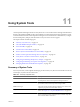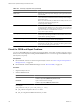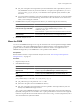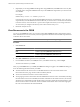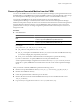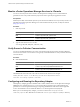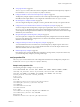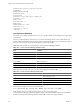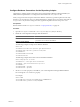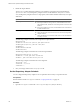5.6
Table Of Contents
- VMware vCenter Operations Manager Administration Guide
- Contents
- VMware vCenter Operations Manager Administration Guide
- Configuring and Managing vCenter Operations Manager
- Configuring Adapters
- Configuring Resources
- Configuring Attribute Packages
- Configuring Applications
- Configuring and Managing Users
- Configuring Alert Notifications
- Performing Basic System Administration Tasks
- View Performance Information
- View Status Information
- vCenter Operations Manager Service Names
- Start or StopvCenter Operations Manager Services
- Viewing and Managing System Log Files
- Delete Old Data in the File System Database
- Run the Audit Report
- Modify Global Settings
- Modify Global Settings for Virtual Environments
- Create a Support Bundle
- Resolving Administrative System Alerts
- Analytics FSDB Overloaded
- Analytics Threshold Checking Overloaded
- Collector Is Down
- Controller Is Unable to Connect to MQ
- DataQueue Is Filling Up
- Describe Failed
- Failed to Connect to Replication MQ
- Failed to Repair Corrupted FSDB Files
- File Queue Is Full
- FSDB Files Corrupted for Resources
- FSDB Storage Drive Free Space Is Less Than 10%
- No DT Processors Connected
- One or More Resources Were Not Started
- Outbound Alert Send Failed
- Replication MQ Sender Is Blocked
- Backing Up and Recovering Data
- Using System Tools
- Summary of System Tools
- Check the FSDB and Repair Problems
- Move the FSDB
- View Resources in the FSDB
- Remove System-Generated Metrics from the FSDB
- Monitor vCenter Operations Manager Services in JConsole
- Verify Server to Collector Communication
- Configuring and Running the Repository Adapter
- conf.properties File
- Configure Database Connections for the Repository Adapter
- Set the Repository Adapter Schedule
- Configure the Source and Destination Columns for the Repository Adapter
- Set Operation Options for the Repository Adapter
- Configure Data Export Values for the Repository Adapter
- Start the Repository Adapter
- Configuring and Running runvcopsServerConfiguration
- Managing Dashboards and Dashboard Templates
- Using the FSDB JDBC Driver
- Index
3 (Optional) If you are using FSDBHomeChanger after using FSDBCheck, and FSDBCheck corrects any files,
you might want to change the FSDB home directory to the FSDBCheck output directory so that it uses the
corrected files.
For example:
FSDBHomeChanger
homedir
-out
FSDBCheck_output-dir
In the example, homedir is the currently defined FSDB home directory and FSDBCheck_output_dir is the
output directory from the FSDBCheck command. Because you do not want to overwrite the corrected files
in the new location, do not include the -o option. The example assumes that you are using a Windows
server and that you changed to the directory that contains fsdbhomechanger.bat.
4 Restart the Analytics service.
View Resources in the FSDB
You can use the FSDBReader tool to view resources in the FSDB. FSDBReader takes a data file that contains
metric information for a resource in binary format and generates individual human-readable output files that
contain the data for each metric.
NOTE You cannot use the FSDBReader tool with the vCenter Operations Manager vApp.
Procedure
1 Start FSDBReader.
Option Action
Start FSDBReader on a Windows
host
Open a command prompt and type
vcenter-ops
\tools\FSDBReader\fsdbreader.bat.
Start FSDBReader on a Linux host
Open a terminal window and type
vcenter-ops
/tools/FSDBReader/fsdbreader.sh.
2 Select File > FSDB Root to point the tool to your FSDB.
3 For each FSDB root instance, click Add, browse to your FSDB root directory, and click Open.
The tool reads data from your FSDB.
After you point FSDBReader to your FSDB, the FSDBReader dialog box appears. The FSDBReader dialog box
shows the following information about your FSDB.
n
The left column lists all of the resources in the FSDB. The IDs are shown in the ID column of the
Environment Overview page. The ID column is hidden by default.
n
The second column lists the metrics for the selected resource.
n
The top-right pane shows information about the FSDB and the selected resource and attribute, including
the total number of resources in the FSDB, the number of attributes for the selected resource, the currently
selected resource and attribute, and the number of data point values collected for the selected metric, when
the first and last values were collected, and its maximum and minimum values. The bottom-right pane
lists each value collected for the selected attribute.
VMware vCenter Operations Manager Administration Guide
134 VMware, Inc.