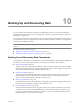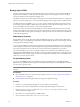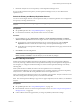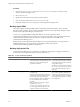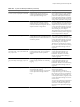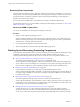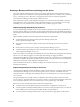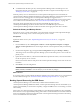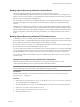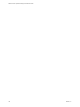5.6
Table Of Contents
- VMware vCenter Operations Manager Administration Guide
- Contents
- VMware vCenter Operations Manager Administration Guide
- Configuring and Managing vCenter Operations Manager
- Configuring Adapters
- Configuring Resources
- Configuring Attribute Packages
- Configuring Applications
- Configuring and Managing Users
- Configuring Alert Notifications
- Performing Basic System Administration Tasks
- View Performance Information
- View Status Information
- vCenter Operations Manager Service Names
- Start or StopvCenter Operations Manager Services
- Viewing and Managing System Log Files
- Delete Old Data in the File System Database
- Run the Audit Report
- Modify Global Settings
- Modify Global Settings for Virtual Environments
- Create a Support Bundle
- Resolving Administrative System Alerts
- Analytics FSDB Overloaded
- Analytics Threshold Checking Overloaded
- Collector Is Down
- Controller Is Unable to Connect to MQ
- DataQueue Is Filling Up
- Describe Failed
- Failed to Connect to Replication MQ
- Failed to Repair Corrupted FSDB Files
- File Queue Is Full
- FSDB Files Corrupted for Resources
- FSDB Storage Drive Free Space Is Less Than 10%
- No DT Processors Connected
- One or More Resources Were Not Started
- Outbound Alert Send Failed
- Replication MQ Sender Is Blocked
- Backing Up and Recovering Data
- Using System Tools
- Summary of System Tools
- Check the FSDB and Repair Problems
- Move the FSDB
- View Resources in the FSDB
- Remove System-Generated Metrics from the FSDB
- Monitor vCenter Operations Manager Services in JConsole
- Verify Server to Collector Communication
- Configuring and Running the Repository Adapter
- conf.properties File
- Configure Database Connections for the Repository Adapter
- Set the Repository Adapter Schedule
- Configure the Source and Destination Columns for the Repository Adapter
- Set Operation Options for the Repository Adapter
- Configure Data Export Values for the Repository Adapter
- Start the Repository Adapter
- Configuring and Running runvcopsServerConfiguration
- Managing Dashboards and Dashboard Templates
- Using the FSDB JDBC Driver
- Index
Procedure
1 Open the replication.properties file in the
vcenter-ops
\user\conf\analytics directory on the
vCenter Operations Manager server.
2 Set synchronize=true.
3 Specify the resource ID from which to start synchronization.
4 Save your changes and close the replication.properties file.
5 Restart the Analytics service on the primary vCenter Operations Manager server.
Backing Up the RDB
The vCenter Operations Manager RDB contains configuration and state information, such as dynamic
threshold results, anomalies, alerts, and data correlation results that vCenter Operations Manager analytics
and the vCenter Operations Manager user interface use.
In most cases, you put the RDB on a dedicated database server that is separate from the
vCenter Operations Manager server but that is in close network proximity, such as in the same data center
within the same firewall. In smaller environments, it might be suitable to host the RDB on the
vCenter Operations Manager server.
Backing up the vCenter Operations Manager database has no special requirements. Your organization's
database administrator can use standard corporate RDB procedures to back up the
vCenter Operations Manager RDB on a regular basis.
Backing Up System Files
vCenter Operations Manager uses system files for configuration, integration, and logging. These files are
located in the vCenter Operations Manager software directory tree.
Table 10-1. System File Backup Guidelines
System File Directory Description Backup Guidelines
vcenter-ops
\user\conf\analytics
Analytics configuration directory. It
includes files that contain parameters for the
analytics algorithms, including which
algorithms are enabled.
Back up this directory after
vCenter Operations Manager is installed
and configured and again if you make any
configuration changes.
This directory and its files are copied from
the
vcenter-ops
\save directory during
vCenter Operations Manager software
upgrades.
vcenter-ops
\user\conf\plugins
Analytics plug-ins directory. It contains
algorithms that
vCenter Operations Manager analytics uses,
including files delivered with the software
and any future algorithms that might
become available. It contains a subdirectory
for each installed Dynamic Threshold
algorithm.
Each plug-in directory includes a plug-in
properties file,
vcenter-
ops
\user\conf\plugins\plugin_nam
e\conf\plugin_name.properties, that
contains parameters for the algorithms.
Files in this directory are rarely updated
after vCenter Operations Manager is in
production. Back up the directory after
vCenter Operations Manager is installed
and configured and again if you change
the configuration.
VMware vCenter Operations Manager Administration Guide
124 VMware, Inc.