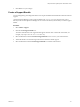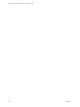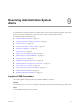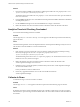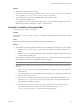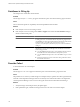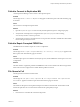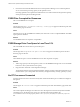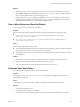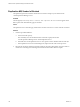5.6
Table Of Contents
- VMware vCenter Operations Manager Administration Guide
- Contents
- VMware vCenter Operations Manager Administration Guide
- Configuring and Managing vCenter Operations Manager
- Configuring Adapters
- Configuring Resources
- Configuring Attribute Packages
- Configuring Applications
- Configuring and Managing Users
- Configuring Alert Notifications
- Performing Basic System Administration Tasks
- View Performance Information
- View Status Information
- vCenter Operations Manager Service Names
- Start or StopvCenter Operations Manager Services
- Viewing and Managing System Log Files
- Delete Old Data in the File System Database
- Run the Audit Report
- Modify Global Settings
- Modify Global Settings for Virtual Environments
- Create a Support Bundle
- Resolving Administrative System Alerts
- Analytics FSDB Overloaded
- Analytics Threshold Checking Overloaded
- Collector Is Down
- Controller Is Unable to Connect to MQ
- DataQueue Is Filling Up
- Describe Failed
- Failed to Connect to Replication MQ
- Failed to Repair Corrupted FSDB Files
- File Queue Is Full
- FSDB Files Corrupted for Resources
- FSDB Storage Drive Free Space Is Less Than 10%
- No DT Processors Connected
- One or More Resources Were Not Started
- Outbound Alert Send Failed
- Replication MQ Sender Is Blocked
- Backing Up and Recovering Data
- Using System Tools
- Summary of System Tools
- Check the FSDB and Repair Problems
- Move the FSDB
- View Resources in the FSDB
- Remove System-Generated Metrics from the FSDB
- Monitor vCenter Operations Manager Services in JConsole
- Verify Server to Collector Communication
- Configuring and Running the Repository Adapter
- conf.properties File
- Configure Database Connections for the Repository Adapter
- Set the Repository Adapter Schedule
- Configure the Source and Destination Columns for the Repository Adapter
- Set Operation Options for the Repository Adapter
- Configure Data Export Values for the Repository Adapter
- Start the Repository Adapter
- Configuring and Running runvcopsServerConfiguration
- Managing Dashboards and Dashboard Templates
- Using the FSDB JDBC Driver
- Index
Failed to Connect to Replication MQ
vCenter Operations Manager cannot connect to the replication queue.
Problem
The message Failed to Connect to Replication MQ appears in the Reason pane of the Alert Summary page
for the alert.
Cause
The connection to the replication queue failed.
Solution
1 Open the replication.properties file and verify that the replication queue is configured properly.
2 Verify that the ActiveMQ service configured in the replication.properties file is running.
You can use JConsole to connect to port 1099.
3 Verify that the connection to the replication server on ports 61616 and 1099 is available from the machine
that is running the Analytics service.
Failed to Repair Corrupted FSDB Files
The FSDB check was unable to repair one or more corrupted files.
Problem
The message Failed to repair corrupted FSDB file(s) for resource(s):
resource_ID_list
appears in the
Reason pane of the Alert Summary page for the alert.
Cause
The FSDB repair option was enabled for the analytics process, but the FSDB check cannot repair one or more
corrupted files.
Solution
This alert indicates a significant problem with FSDB files for the resources listed in the alert message. Metric
data for these resources might not be recorded until the problem is resolved.
File Queue Is Full
The file queue has reached its maximum limit.
Problem
The message The File queue is full, replication MQ is no longer available. Data replication has
been disabled. appears in the Reason pane of the Alert Summary page for the alert.
Cause
The number of data points in the replication file queue reached its maximum limit. The hard drive is full
because the replication service cannot retrieve data from the queue quickly enough.
Solution
1 Increase the size of the disk drive where the MQ resides.
Chapter 9 Resolving Administrative System Alerts
VMware, Inc. 117