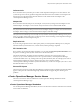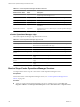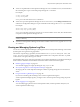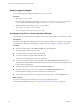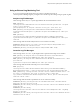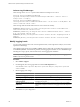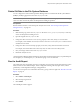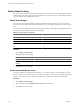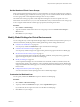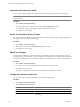5.6
Table Of Contents
- VMware vCenter Operations Manager Administration Guide
- Contents
- VMware vCenter Operations Manager Administration Guide
- Configuring and Managing vCenter Operations Manager
- Configuring Adapters
- Configuring Resources
- Configuring Attribute Packages
- Configuring Applications
- Configuring and Managing Users
- Configuring Alert Notifications
- Performing Basic System Administration Tasks
- View Performance Information
- View Status Information
- vCenter Operations Manager Service Names
- Start or StopvCenter Operations Manager Services
- Viewing and Managing System Log Files
- Delete Old Data in the File System Database
- Run the Audit Report
- Modify Global Settings
- Modify Global Settings for Virtual Environments
- Create a Support Bundle
- Resolving Administrative System Alerts
- Analytics FSDB Overloaded
- Analytics Threshold Checking Overloaded
- Collector Is Down
- Controller Is Unable to Connect to MQ
- DataQueue Is Filling Up
- Describe Failed
- Failed to Connect to Replication MQ
- Failed to Repair Corrupted FSDB Files
- File Queue Is Full
- FSDB Files Corrupted for Resources
- FSDB Storage Drive Free Space Is Less Than 10%
- No DT Processors Connected
- One or More Resources Were Not Started
- Outbound Alert Send Failed
- Replication MQ Sender Is Blocked
- Backing Up and Recovering Data
- Using System Tools
- Summary of System Tools
- Check the FSDB and Repair Problems
- Move the FSDB
- View Resources in the FSDB
- Remove System-Generated Metrics from the FSDB
- Monitor vCenter Operations Manager Services in JConsole
- Verify Server to Collector Communication
- Configuring and Running the Repository Adapter
- conf.properties File
- Configure Database Connections for the Repository Adapter
- Set the Repository Adapter Schedule
- Configure the Source and Destination Columns for the Repository Adapter
- Set Operation Options for the Repository Adapter
- Configure Data Export Values for the Repository Adapter
- Start the Repository Adapter
- Configuring and Running runvcopsServerConfiguration
- Managing Dashboards and Dashboard Templates
- Using the FSDB JDBC Driver
- Index
Collector Log File Messages
These messages in the collector.log file indicate that the ActiveMQ service is down.
2010-04-12 19:04:10,715 ERROR [ActiveMQ Task]
org.apache.activemq.transport.failover.FailoverTransport.doReconnect - Failed to connect to
transport after: 5 attempt(s)
2010-04-12 19:04:10,715 ERROR [Communicator]
com.integrien.alive.collector.CommunicatorThread.connect - Can not connect to the MQ Broker. The
reason is Connection refused: connect
These messages indicate that the CollectorServer service started successfully.
INFORMATION [WrapperListener_start_runner] com.integrien.alive.collector.CollectorMain.start -
CollectorService has been started 10.1.11.40
INFORMATION [Communicator] com.integrien.alive.collector.CommunicatorThread.connect - Collector
by id 1 successfully connected to MQ.
INFORMATION [Thread-5] com.integrien.alive.collector.Collector.describe - Beginning Describe on
Collector
INFORMATION [Thread-5] com.integrien.alive.collector.Collector.describe - Describe succeeded
Modify Logging Levels
You can modify logging levels for the vCenter Operations Web, vCenter Operations Analytics, and vCenter
Operations Collector logs.
The available logging levels are ALL, DEBUG, ERROR, FATAL, INFO, OFF, and WARN. The logging level is
set to ERROR by default. To troubleshoot problems, set the logging level to INFO. To view detailed messages,
including micro steps, queries, and returned results, set the logging level to DEBUG.
NOTE If you set the logging level to DEBUG, log files can become large very quickly. Set the logging level to
DEBUG only for short periods of time.
Procedure
1 Select Admin > Support.
2 On the Logs tab, select the log type folder and click the Edit Properties icon.
You can select vCenter Operations Web, vCenter Operations Analytics, or any vCenter Operations
Collector folder.
3 Edit the logging level settings.
Option Action
To set the root logging level
Select a level from the Root Logger Level drop-down menu.
To specify how long to keep log files
Type the number of days in the Maximum backup days text box.
To set the logging level for a
component group
Click the component group and select a logging level from the Group Log
Level drop-down menu.
To set the logging level for a specific
component
Expand the component group, select the current logging level or Please
Select for the component, and select a new logging level from the drop-down
menu.
4 Click OK to save your configuration.
VMware vCenter Operations Manager Administration Guide
106 VMware, Inc.