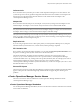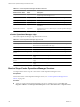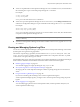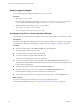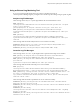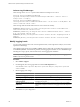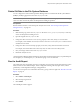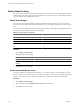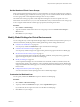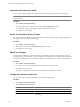5.6
Table Of Contents
- VMware vCenter Operations Manager Administration Guide
- Contents
- VMware vCenter Operations Manager Administration Guide
- Configuring and Managing vCenter Operations Manager
- Configuring Adapters
- Configuring Resources
- Configuring Attribute Packages
- Configuring Applications
- Configuring and Managing Users
- Configuring Alert Notifications
- Performing Basic System Administration Tasks
- View Performance Information
- View Status Information
- vCenter Operations Manager Service Names
- Start or StopvCenter Operations Manager Services
- Viewing and Managing System Log Files
- Delete Old Data in the File System Database
- Run the Audit Report
- Modify Global Settings
- Modify Global Settings for Virtual Environments
- Create a Support Bundle
- Resolving Administrative System Alerts
- Analytics FSDB Overloaded
- Analytics Threshold Checking Overloaded
- Collector Is Down
- Controller Is Unable to Connect to MQ
- DataQueue Is Filling Up
- Describe Failed
- Failed to Connect to Replication MQ
- Failed to Repair Corrupted FSDB Files
- File Queue Is Full
- FSDB Files Corrupted for Resources
- FSDB Storage Drive Free Space Is Less Than 10%
- No DT Processors Connected
- One or More Resources Were Not Started
- Outbound Alert Send Failed
- Replication MQ Sender Is Blocked
- Backing Up and Recovering Data
- Using System Tools
- Summary of System Tools
- Check the FSDB and Repair Problems
- Move the FSDB
- View Resources in the FSDB
- Remove System-Generated Metrics from the FSDB
- Monitor vCenter Operations Manager Services in JConsole
- Verify Server to Collector Communication
- Configuring and Running the Repository Adapter
- conf.properties File
- Configure Database Connections for the Repository Adapter
- Set the Repository Adapter Schedule
- Configure the Source and Destination Columns for the Repository Adapter
- Set Operation Options for the Repository Adapter
- Configure Data Export Values for the Repository Adapter
- Start the Repository Adapter
- Configuring and Running runvcopsServerConfiguration
- Managing Dashboards and Dashboard Templates
- Using the FSDB JDBC Driver
- Index
Enable Logging for Widgets
You can enable logging for widgets by editing the log4.properties file.
Procedure
1 Open the log4.properties file.
For vCenter Operations Manager Standalone, log4.properties is in the
vcenter_ops
\user\conf directory.
For the vCenter Operations Manager vApp, it is in the
vcenter-ops
\user\conf\web directory.
2 Add the following line after the line log4j.rootLogger=ERROR.
log4j.logger.com.integrien.alive.ui=debug
3 Save your changes and close the log4.properties file.
View System Log Files in vCenter Operations Manager
Viewing log files in vCenter Operations Manager is similar to opening the log files in an external text viewer.
Prerequisites
By default, vCenter Operations Manager does not create log files for widgets. To view log files for widgets in
vCenter Operations Manager, enable logging for widgets. See “Enable Logging for Widgets,” on page 104.
Procedure
n
To list all viewable log files, select Admin > Support and click the Logs tab.
The log type folders appear in the Logs pane.
n
To view the log files in a folder, double-click the folder.
n
To view the contents of a log file, double-click the log file.
The contents of the log file appear in the Log Content pane.
n
To view a specific part of a log file, type line numbers in the Line Positionand Row Limit text boxes.
The line position value determines the starting line and the row limit value determines the maximum lines
to show in the Log Content pane.
n
To delete a log file, select the file and click the Delete Selected File icon.
n
If the data source for any of your resources changes, click the Recalculate Data Source icon.
vCenter Operations Manager recalculates the data sources for all resources.
n
To reload the log tree information and collapse all open log type folders, click the Reload Tree icon.
What to do next
You can use an external log file monitoring tool to search for significant messages in
vCenter Operations Manager log files. See “Using an External Log Monitoring Tool,” on page 105.
VMware vCenter Operations Manager Administration Guide
104 VMware, Inc.