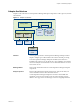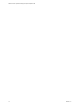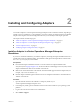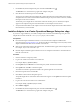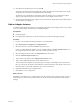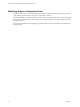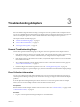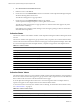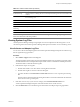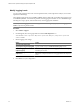1.0
Table Of Contents
- VMware vCenter Operations Manager Enterprise Adapter Guide
- Contents
- VMware vCenter Operations Manager Enterprise Adapter Guide
- Updated Information
- Understanding Adapters
- Installing and Configuring Adapters
- Troubleshooting Adapters
- Available Adapters
- Default Adapters
- Product Adapters
- BMC PATROL Agent
- Compuware Gomez WS Adapter
- EMC Smarts Adapter
- EMC Symmetrix Adapter
- HP BAC Adapter
- HP SiteScope Adapter
- IBM Tivoli Monitoring Adapter
- Microsoft SCOM Adapter
- NetApp Adapter
- Oracle Enterprise Manager Adapter
- TeamQuest Adapter
- VMware Hyperic Adapter
- VMware vCenter Adapter
- VMware vCenter Configuration Manager Adapter
- VMware vCloud Director Adapter
- Generic Adapters
- Field Adapters
- Index
Modify Logging Levels
You can modify logging levels for the vCenter Operations Web, vCenter Operations Analytics, and vCenter
Operations Collector logs.
The available logging levels are ALL, DEBUG, ERROR, FATAL, INFO, OFF, and WARN. The logging level is
set to ERROR by default. To troubleshoot problems, set the logging level to INFO. To view detailed messages,
including micro steps, queries, and returned results, set the logging level to DEBUG.
NOTE If you set the logging level to DEBUG, log files can become large very quickly. Set the logging level to
DEBUG only for short periods of time.
Procedure
1 Select Admin > Support.
2 On the Logs tab, select the log type folder and click the Edit Properties icon.
You can select vCenter Operations Web, vCenter Operations Analytics, or any vCenter Operations
Collector folder.
3 Edit the logging level settings.
Option Action
To set the root logging level
Select a level from the Root Logger Level drop-down menu.
To specify how long to keep log files
Type the number of days in the Maximum backup days text box.
To set the logging level for a
component group
Click the component group and select a logging level from the Group Log
Level drop-down menu.
To set the logging level for a specific
component
Expand the component group, select the current logging level or Please
Select for the component, and select a new logging level from the drop-down
menu.
4 Click OK to save your configuration.
VMware vCenter Operations Manager Enterprise Adapter Guide
20 VMware, Inc.