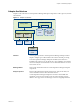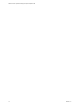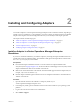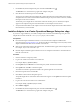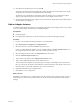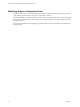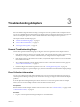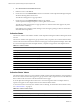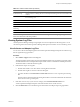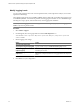1.0
Table Of Contents
- VMware vCenter Operations Manager Enterprise Adapter Guide
- Contents
- VMware vCenter Operations Manager Enterprise Adapter Guide
- Updated Information
- Understanding Adapters
- Installing and Configuring Adapters
- Troubleshooting Adapters
- Available Adapters
- Default Adapters
- Product Adapters
- BMC PATROL Agent
- Compuware Gomez WS Adapter
- EMC Smarts Adapter
- EMC Symmetrix Adapter
- HP BAC Adapter
- HP SiteScope Adapter
- IBM Tivoli Monitoring Adapter
- Microsoft SCOM Adapter
- NetApp Adapter
- Oracle Enterprise Manager Adapter
- TeamQuest Adapter
- VMware Hyperic Adapter
- VMware vCenter Adapter
- VMware vCenter Configuration Manager Adapter
- VMware vCloud Director Adapter
- Generic Adapters
- Field Adapters
- Index
Table 3-2. Collection Status Values (Continued)
Status Description
No Data Receiving Adapter instance is collecting data, but vCenter Operations Manager has not received data for the
resource.
None vCenter Operations Manager or collection was recently started and no data has been received for
five monitoring cycles.
Error An error occurred when vCenter Operations Manager attempted to collect data for the resource.
Unknown Status of the resource is not known because the adapter instance cannot connect to the resource.
Resource Down Resource is not operational.
No parent resource
monitoring
Adapter instance resource is stopped.
Collection down Collector or adapter instance is not operational.
NOTE Some adapter instances write customized status and messages. These messages typically provide more
information about data collection problems.
Viewing System Log Files
vCenter Operations Manager Enterprise logs adapter errors in the adapter and Collector log files. You can
view these log files in the vCenter Operations Manager Enterprise user interface or in an external log viewer.
View Collector and Adapter Log Files
You can view Collector and adapter log files in the vCenter Operations Manager Enterprise user interface. Log
files are organized in log type folders.
Procedure
1 Select Admin > Support and click the Logs tab.
The log type folders appear in the Logs pane. Each installed Collector has a separate log type folder, which
contains subfolders for each adapter. Each adapter folder contains a subfolder for each adapter instance.
The instance folders contain the instance log files.
2 Perform these steps to view log files.
a Double-click a folder to view the contents of the log files in that folder.
b Double-click a log file to view the contents of the log file.
c Type line numbers in the Line Position and Row Limit text boxes to view a specific part of the log
file.
The line position value determines the starting line and the row limit value determines the maximum
lines to show in the Log Content pane.
3 If the data source for any of your resources changes, click the Recalculate Data Source icon.
vCenter Operations Manager Enterprise recalculates the data sources for all resources.
4 Click the Reload Tree icon to reload the log tree information and collapse all open log type folders.
Chapter 3 Troubleshooting Adapters
VMware, Inc. 19