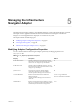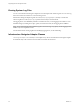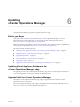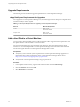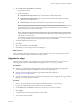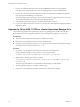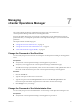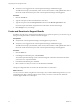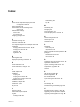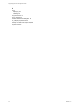5.8.5
Table Of Contents
- vApp Deployment and Configuration Guide
- Contents
- vCenter Operations Manager Deployment and Configuration Guide
- Introducing vCenter Operations Manager
- vCenter Operations Manager Architecture
- vCenter Operations Manager and vCenter Server Connections
- Integrating vCenter Operations Manager and the vSphere Client
- Integrating with VMware vCenter Infrastructure Navigator
- vCenter Operations Manager Licensing
- Certificate Warnings
- How vCenter Operations Manager Uses Network Ports
- Deployment Planning Worksheet
- Finding More Information
- Installing vCenter Operations Manager
- Configure Network Parameters for the vCenter Operations Manager vApp
- Deploy the vCenter Operations Manager vApp
- Set the ESX Host Time
- Define the vCenter Server System to Monitor
- Assign the vCenter Operations Manager License
- Configure the SMTP and SNMP Settings for vCenter Operations Manager
- Configure the Default Sender in Email Notifications
- Install a Custom SSL Certificate for vCenter Operations Manager
- Grant Access to vCenter Operations
- Verifying the vCenter Operations Manager Installation
- Installing a vCenter Operations Manager Adapter
- Managing the Infrastructure Navigator Adapter
- Updating vCenter Operations Manager
- Managing vCenter Operations Manager
- Index
7 Log in to the Administration portal and verify that the Status tab indicates successful upgrade.
You might need to refresh the browser to view the updated product version and build number.
8 Log in to the vCenter Server that manages the license for vCenter Operations Manager, and apply the
new vCenter Operations Manager 5.8.x license key.
You must re-apply the new license key in the vCenter Server after the upgrade. If you do not, you will
see reduced functionality in the vCenter Operations Manager interface.
9 In the Administration portal, navigate to the Status tab and restart all services.
10 Log in to the vSphere Client or the custom UI to verify that the vCenter Operations Manager interface is
displayed properly.
Upgrade the OS to SLES 11 SP3 for vCenter Operations Manager 5.8.x
This procedure is applicable when performing an in-place vApp OS upgrade to SUSE Linux Enterprise
Server (SLES) 11 SP3. An OS upgrade is required to run vCenter Operations Manager 5.8.3 and above.
Prerequisites
n
Verify that vCenter Operations Manager 5.8.x is installed and running.
n
Back-up the UI virtual machine and the Analytics virtual machine.
n
Verify that vCenter Operations Manager 5.8.x root password does not expire by running the following
command from the UI virtual machine: chage -l root.
Procedure
1 Download or copy the SLES 11 SP3 PAK file from the VMware download site for
vCenter Operations Manager to the /data drive on the UI virtual machine.
scp VMware-vcops-SP3-<pak file number>.pak root@ip_address_of_ui VM: /data
2 Start the SLES 11 SP3 upgrade, with the command:
/usr/lib/vmware-vcops/user/conf/upgrade/va_sles11_spx_init.sh /data/VMware-vcops-SP3-<pak
file number>.pak
The process upgrades both the UI virtual machine and the Analytics virtual machine.
3 After the upgrade completes successfully, restart the vApp.
4 Login to the vCenter Operations Manager user interface to verify that it is working.
vApp Deployment and Configuration Guide
32 VMware, Inc.