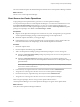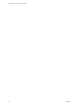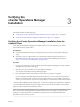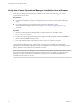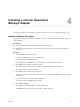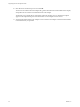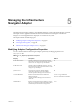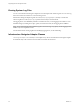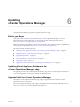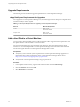5.8.5
Table Of Contents
- vApp Deployment and Configuration Guide
- Contents
- vCenter Operations Manager Deployment and Configuration Guide
- Introducing vCenter Operations Manager
- vCenter Operations Manager Architecture
- vCenter Operations Manager and vCenter Server Connections
- Integrating vCenter Operations Manager and the vSphere Client
- Integrating with VMware vCenter Infrastructure Navigator
- vCenter Operations Manager Licensing
- Certificate Warnings
- How vCenter Operations Manager Uses Network Ports
- Deployment Planning Worksheet
- Finding More Information
- Installing vCenter Operations Manager
- Configure Network Parameters for the vCenter Operations Manager vApp
- Deploy the vCenter Operations Manager vApp
- Set the ESX Host Time
- Define the vCenter Server System to Monitor
- Assign the vCenter Operations Manager License
- Configure the SMTP and SNMP Settings for vCenter Operations Manager
- Configure the Default Sender in Email Notifications
- Install a Custom SSL Certificate for vCenter Operations Manager
- Grant Access to vCenter Operations
- Verifying the vCenter Operations Manager Installation
- Installing a vCenter Operations Manager Adapter
- Managing the Infrastructure Navigator Adapter
- Updating vCenter Operations Manager
- Managing vCenter Operations Manager
- Index
Upgrade Requirements
The following sections describe the upgrade requirements for vCenter Operations Manager.
vApp Disk Space Requirements for Upgrades
For an upgrade to vCenter Operations Manager 5.8.x, the following amount of disk space configurations for
UI VM and Analytics VM is required.
Table 6‑1. Disk Space Requirements for Upgrading vCenter Operations Manager
Resource Minimum Requirement
UI VM Disk 1: 4GB
Data Disks: 250GB
Analytics VM Disk 1: 4GB
Data Disks: 120GB
Add a Hard Disk to a Virtual Machine
You may need to add virtual disks to the UI VM and Analytics VM to support disk size requirements. Use
the vSphere Client to add a hard disk to a virtual machine.
For each virtual machine in the vApp that needs more disk space, add a new hard disk to the virtual
machine. You can add multiple disks as vCenter Operations Manager will mount and format all of them
into the same logical disk where vCenter Operations Manager data is stored.
Prerequisites
n
Verify that you have read the system requirements for vCenter Operations Manager upgrades. For
information about system requirements, see the vCenter Operations Manager release notes at
https://www.vmware.com/support/pubs/vcops-pubs.html.
n
Verify that the vCenter Operations Manager vApp is powered off.
Procedure
1 In the vSphere Client inventory, right-click the virtual machine and select Edit Settings.
2 Click the Hardware tab and click Add.
3 Select Hard Disk and click Next.
vApp Deployment and Configuration Guide
30 VMware, Inc.